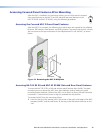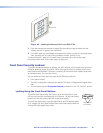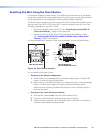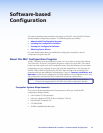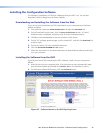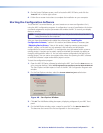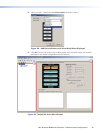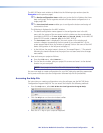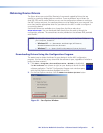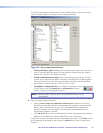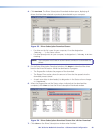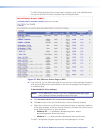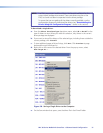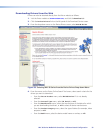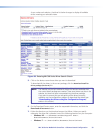Obtaining Device Drivers
The Extron drivers are control files (libraries) of commands created by Extron that are
specific to a particular display device or switcher. There are different sets of drivers for
serial (RS-232) and IR control. Before you can use the configuration software to configure
the MLC buttons and ports, the necessary drivers must be loaded onto your computer. You
must then load the appropriate driver for your device to the MLC in order to configure it
to control the device.
Serial and IR drivers are available at no charge from the Extron web site at
www.extron.com. You can download them directly from the web or through the
configuration software. The same drivers are also provided on the software DVD provided
with the MLC.
NOTES: By default,the drivers that you download are stored in the Driver2 folder on
your computer, located at:
• Windows XP — c:\Documents and Settings\All Users\
Shared Documents\Extron\Driver2
• Windows 7 — c:\Users\Public\Documents\Extron\Driver2
Downloading Drivers Using the Configuration Program
The easiest way to obtain the drivers for your devices is via the MLC configuration
program. (You can do this at any time while the software is open, regardless of whether a
project has been created.)
1. Click Start > Programs > Extron Electronics > MLC 60 or double-click
the MLC software icon (shown at right) on your desktop to launch the MLC
software application. The MLC Configuration Program main window opens,
with the Start Options window displayed in front of it.
2. On the Start Options window, click the Add Driver Subscriptions button.
Figure 51. Start Options Window
MLC 60 Series MediaLink Controllers • Software-based Configuration 46