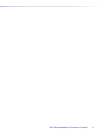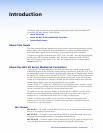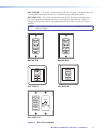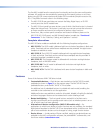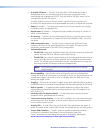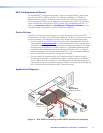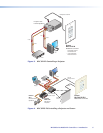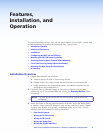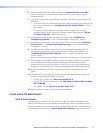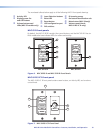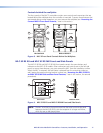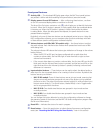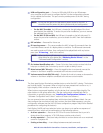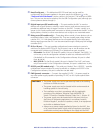Features,
Installation, and
Operation
This section describes the front, side, and rear panel features of the five MLC models, and
provides procedures for installing and operating them. Topics include:
• Installation Checklist
• Panels and Connectors
• Installation
• Configuring the MLC via the USB Port
• Mounting the MLC 60 Series Controllers
• Accessing Covered Panel Features After Mounting
• Front Panel Security Lockout (Executive Mode)
• Resetting the MLC Using the Reset Button
• IR Learning
Installation Overview
1. Prepare the installation site as follows:
a. Measure and cut the hole in the mounting surface.
b. Prepare and pull the cables through the electrical box or mounting bracket.
c. Install the electrical box or mounting bracket. (Installation instructions for the
electrical box are provided with it.)
2. (Optional) Make any desired changes to the buttons installed in the faceplate,
substituting any of the provided additional buttons (see Replacing Buttons, later in
this section).
NOTE: The Mute button on the MLC 64 volume control module cannot be
configured.
3. Attach the cables to the rear panel connectors of the MLC and to the display device
or switcher. Attach optional IR Emitters if used, and any switches or sensors needed
for other room devices, such as lights, a motorized screen, and so forth). See the
following sections as needed for cabling information:
• Rear Panel Features
• Wiring for RS-232 Control
• Wiring for IR Control
• Wiring the Relays Port
• Wiring the Digital Input Port
MLC 60 Series MediaLink Controllers • Features, Installation, and Operation 8