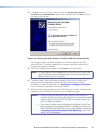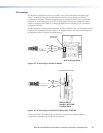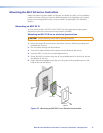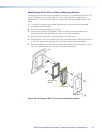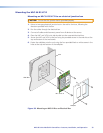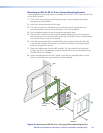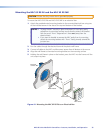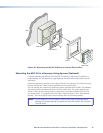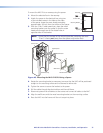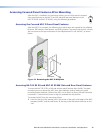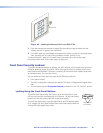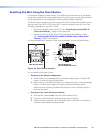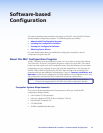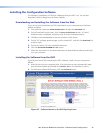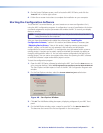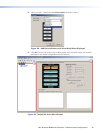To mount the MLC EU to a raceway using the spacer:
1. Mount the electrical box in the raceway.
2. Attach the spacer to the electrical box using two
of the included screws in the holes at the sides
of the spacer. Leave the screw heads protruding
approximately 1/8 inch from the surface of the spacer.
3. With the “Front” label toward you, place the metal
mounting bracket onto the spacer so that the screw
heads pass through two of the slotted holes in
opposite sides of the bracket.
NOTE: Ensure that the surface of the mounting bracket containing the word
“Front” is facing out (away from the spacer and junction box).
Cable Raceway
Junction Box
Wall Frame
Metal Bracket
MLC 62 RS EU
VOLUME
DISPLAY
MUTE
LAPTOP
OFF
ON
PC
VIDEO
Metal Spacer
Figure 43. Mounting the MLC 62 RS EU Using a Spacer
4. Rotate the mounting bracket as necessary to ensure that the MLC will be positioned
straight on the mounting surface and not skewed to either side.
5. Tighten the screws to secure the bracket to the spacer.
6. Pull the cables through the electrical box and the wall frame.
7. Disconnect power from all devices at the source and connect all cables to the MLC.
8. Align the wall frame with the metal mounting bracket on the mounting surface.
9. Press the MLC into the frame until the unit snaps into place.
Should it become necessary to remove the MLC 62 EU or the
MLC 62 MK from its mounting surface after installation, use
the removal tool that is provided with the product. (See the
illustration at right.)
To remove the MLC from its mounting using the removal tool:
1.
Junction Box
Mounting Bracket
Spacer
Raceway
MLC 60 Series MediaLink Controllers • Features, Installation, and Operation 37