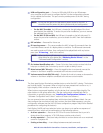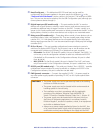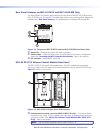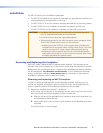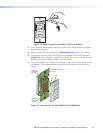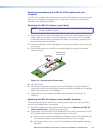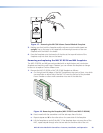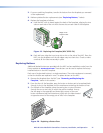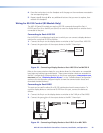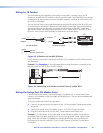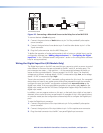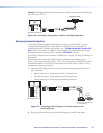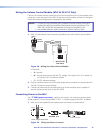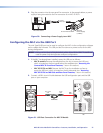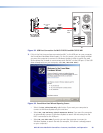2. If you are switching faceplates, transfer the buttons from the faceplate you removed
to the replacement.
3. Make any desired button replacements (see “Replacing Buttons,” below).
4. Replace the faceplate as follows:
a. Hold the MLC with its board against the back of the faceplate, aligning the two
tabs on each side of the unit with the two slots on each side of the faceplate.
VOLUME
DISPLAY
PC
VIDEO
OFF
ON
MUTE
LAPTOP
Ridge on tab
snaps into slot.
Slot
Figure 19. Replacing the Faceplate (MLC 62 RS EU)
b. Each tab has a ridge that must snap into a slot on the side of the MLC. Press the
MLC into the faceplate until the tab ridges snap into their slots. Check to make
sure that all four tabs are securely in place.
Replacing Buttons
Additional labeled buttons are provided with the MLC and are available to order from the
Extron website at www.extron.com. These buttons can be used to replace the factory-
installed buttons in the MLC faceplate.
Each row of single-sized buttons is a single membrane. The entire membrane is removed,
so that the buttons are replaced in rows. To replace buttons on the MLC:
1. Remove the faceplate from the MLC (see “Removing and Replacing the
Faceplate,” earlier in this section).
2. From the front of the faceplate, press the button or button pair to be replaced back
through its slot in the faceplate until the membrane containing the buttons is free.
3. On the back of the faceplate, place the new button or row of buttons
through the one or two slots in which they will be installed. Line up
the two pegs in the upper-left and lower-right corners of the new
button membrane (see the illustration at right) with the holes located
at opposite corners of the empty pair of slots in the faceplate.
Figure 20. Replacing a Button Row
MUTE
LAPTOP
Pegs (2)
MLC 60 Series MediaLink Controllers • Features, Installation, and Operation 21