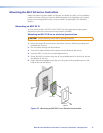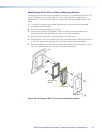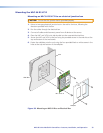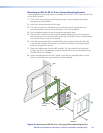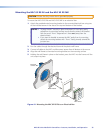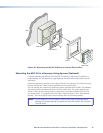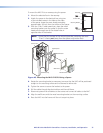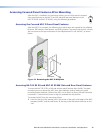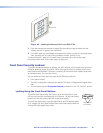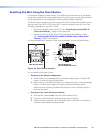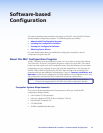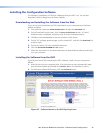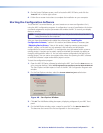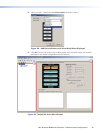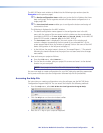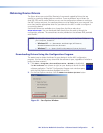Extron
Extron
Insert to line.
VOLUME
DISPLAY
OFF
ON
VIDEO
PC
MUTE
LAPTOP
Figure 45. Inserting the Removal Tool in an MLC 62 EU
2. Press the removal tool inward or toward the mounting surface to release the tab
holding the MLC in place in the wall frame.
3. If the MLC does not immediately come free of the frame, pry the unit outward (away
from the wall) until it is free of the installation surface, then lift it out.
To reinstall the MLC, place it in the wall frame, then press the unit into the metal
mounting bracket until all four tabs snap into their slots.
Front Panel Security Lockout
To prevent accidental changes to settings, the MLC features a front panel security lockout
mode for disabling access to controls. When front panel lockout is enabled, all the front
panel buttons are disabled. If a button is pressed, all the buttons flash rapidly three times
to indicate lockout, but no action occurs.
You can lock and unlock the front panel by the following methods:
• Front panel buttons
• The MLC configuration software (see the MLC 60 Series Configuration Program Help
File).
• SIS commands (see the Front panel lockout commands in the “SIS Control” section).
Locking Using the Front Panel Buttons
To lock the front panel using the buttons, press and hold the On and
Off (top two) buttons simultaneously for 3 seconds. All the front panel
buttons and the red Activity LED flash three times rapidly.
To unlock the front panel, press and hold the On and Off buttons again
for 3 seconds. All front panel buttons flash three times slowly while the
Activity LED blinks green three times.
DISPLAY
ON
OFF
Press and hold
for 3 seconds.
MLC 60 Series MediaLink Controllers • Features, Installation, and Operation 39