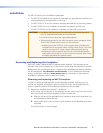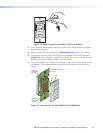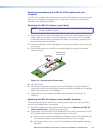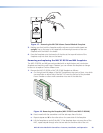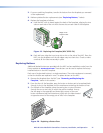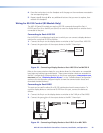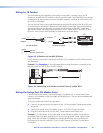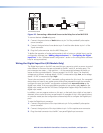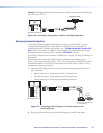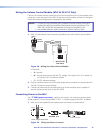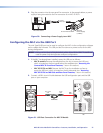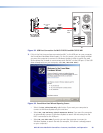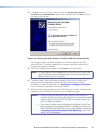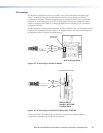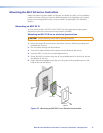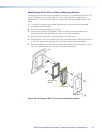Example: The diagram below shows a two-position switch connected to the Digital Input
port of an MLC 62 RS D.
Ground ( )
Digital Input 1
Rx
Tx
GROUND
Tx/IR
COMMON
1
1
2
HOST/
CONFIG
RS-232
IR/ S
DIGITAL
INPUT
Tx
PWR
12V
0.2 A MAX
RELAYS
N/O
GROUND
GROUND
GROUND
GROUND
+12 VDC
MLC RS D Rear Panel
Two-position Switch
1
2
Pin:
Figure 26. Connecting a Two-position Switch to the Digital Input Port
Wiring the Host/Config Port
The Host/Config port provides an alternative connection by which the MLC can be
configured and controlled from a host device or computer. (The primary means of
configuring the MLC is through the USB port; see “Configuring the MLC via the USB
Port,” later in this section.) In addition, SIS commands can be issued through this port
from the computer to control the MLC (see the “SIS Control” section).
The RS-232 protocol for this connection is 9600 baud, 1 stop bit, no parity, 8 data bits, no
flow control.
Use a female 9-pin to bare wire RS-232 cable or a universal control cable (such as
UC 50', Extron part number 26-518-01, or UC 100', part number 26-518-02) to connect
a Windows-based PC or an RS-232 control system to the MLC via this 3-pole, 3.5 mm
captive screw connector as follows:
1. Wire the RS-232 cable to one of the 3-pole captive screw plugs provided with the
MLC, as follows:
• Receive wire to pin 1, which plugs into the Tx (transmit) port
• Transmit wire to pin 2, which plugs into the Rx (receive) port
• Ground wire to pin 3, which plugs into the _ (ground) port
Rx
Tx
GROUND
Tx/IR
COMMON
1
1
2
HOST/
CONFIG
RS-232
IR/ S
DIGITAL
INPUT
Tx
PWR
12V
0.2 A MAX
RELAYS
N/O
GROUND
GROUND
GROUND
GROUND
+12 VDC
MLC 62 RS D Rear Panel
To RS-232 Port on Computer
or Control System
9 pin HD
Connector
Ground
Rx
Receive
Transmit
Tx
3
Transmit (Tx)
Receive (Rx)
2
Ground ( )
5
1
2
3
Pin:
5
1
9
6
Figure 27. Connecting a Host Computer or Control System to the
Host/Config Port
2. Plug the 3-pole connector into the Host/Cong port on the MLC rear panel.
MLC 60 Series MediaLink Controllers • Features, Installation, and Operation 25