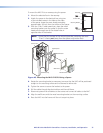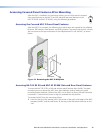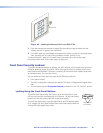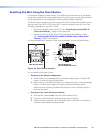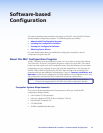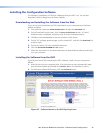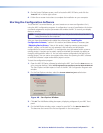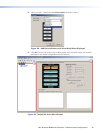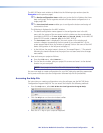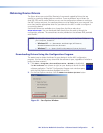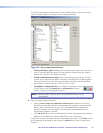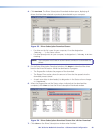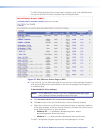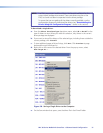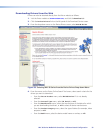The MLC 60 Series main window is divided into the following major sections (see the
illustration on the previous page):
a The device configuration tree enables you to view the list of devices that have
been configured, and to organize and save all these device configurations in a
single project file.
b The Front Panel tab screen enables you to configure the buttons and assign all
commands to them.
The following is displayed on the MLC window:
• The device configuration name appears in the configuration tree in the left
pane, with the names of the two ports to which a device can be connected and
controlled via RS-232 or IR: Port A (RS-232) and Port B (IR/S) for the MLC 60
Series RS-232 models, or Port A (IR) for the MLC 62 IR D.
• The Front Panel screen is displayed in the main section of the window and
contains a diagram representing the front panel of your selected MLC. (If this
screen appears blank when the window is opened, click on the name of the MLC
device configuration in the left pane to display it.)
• In the title bar, the project name is shown as “Unnamed Project*.” (The asterisk
following the name indicates that the project has not been saved since changes
were made.)
7. Save and name your project as follows:
a. From the File menu, select Save As... .
b. On the Save As window, give your project file a name and save it to the desired
location on your computer.
NOTE: Your project is saved as a file with the extension .mlp.
You are now ready to create configurations for your MLC device by specifying parameters
for its ports and buttons (see the configuration software help file for procedures).
Accessing the Help File
For instructions on creating configurations using the software, see the MLC 60 Series
Configuration Program Help File. You can access the help file the following methods:
• From the Help menu, select MLC 60 Series Configuration Program Help.
• Click the Help icon on the main window toolbar.
• Press the <F1> key on your computer keyboard.
MLC 60 Series MediaLink Controllers • Software-based Configuration 45