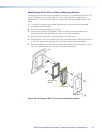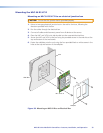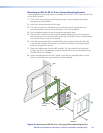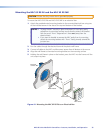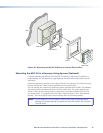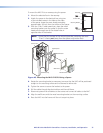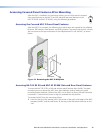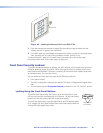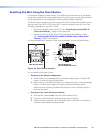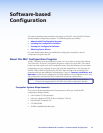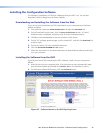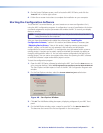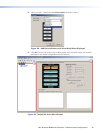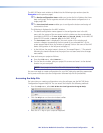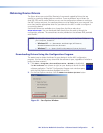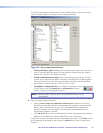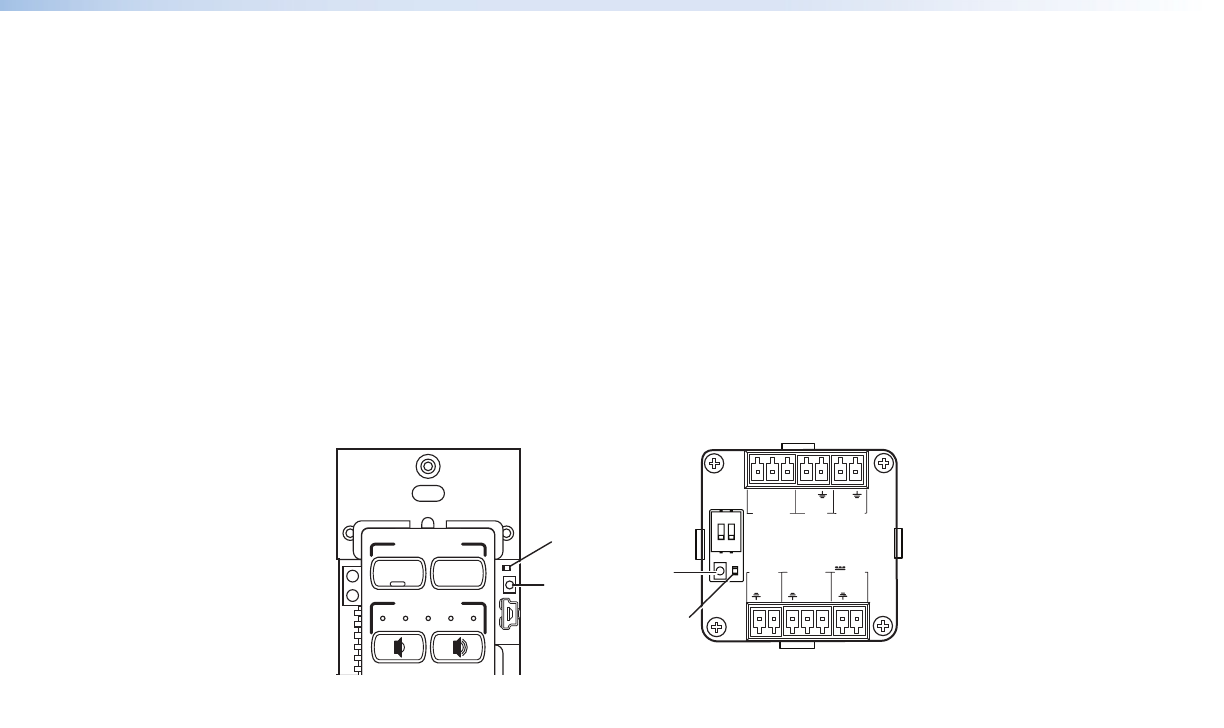
Resetting the MLC Using the Reset Button
If it becomes necessary to reset the MLC to its default factory firmware or to the default
configuration settings that were implemented at the factory, you can use either the Reset
button (see below) or the configuration software (see the software help file).
The Reset button is located on the front panel of the MLC D behind the wallplate, and on
the rear panel of the MLC 62 RS EU and MK. To access the Reset button, do one of the
following, depending on your MLC model:
• Remove the wallplate from the MLC D (see “Accessing the Covered MLC D
Front Panel Features,” earlier in this section), or
• Remove the MLC 62 RS EU or MLC 62 RS MK from the installation surface
(see “Accessing MLC 62 RS EU and MLC 62 RS MK Side and Rear Panel
Features,” earlier in this section).
Use the provided Extron Tweeker or other small screwdriver to press the Reset button.
VOLUME
DISPLAY
Extron
PC
VIDEO
LAPTOP
MUTE
ON
OFF
Reset
Button
MLC D Front Panel
RELAYS
N/O
PWR
12 V
0.4 A max
HOST/
CONFIG
DIGITAL
INPUT
+
Tx
Rx
1
Tx
Tx/
IR
1
2
C
12
R
Reset
Button
MLC 62 RS EU and
MLC 62 RS MK Rear Panel
PORT B
IR/ S
PORT A
RS-232
Reset
LED
Reset
LED
Figure 46. Reset Button Locations
You can perform two types of reset:
• Resetting to the default configuration:
1. While the MLC is powered on, press and hold the Reset button. The Reset LED
remains lit while the button is being held.
2. After 3 seconds, the Reset LED blinks once. Release the button, then immediately
(within 1 second) press it again and release it quickly (momentary press).
When the reset is finished, the Reset LED blinks four times, indicating that the
reset was successful.
• Resetting to the factory firmware defaults:
1. With the MLC powered off, press and hold the Reset button.
2. Continue to hold the button while applying power to the MLC.
3. When the reset is complete, the front panel buttons scroll (blink in succession in
clockwise order). Release the Reset button.
MLC 60 Series MediaLink Controllers • Features, Installation, and Operation 40