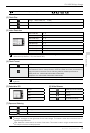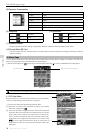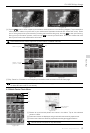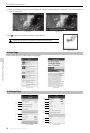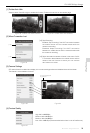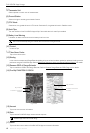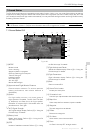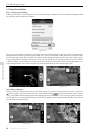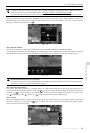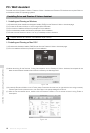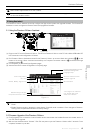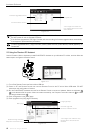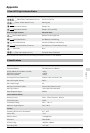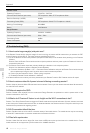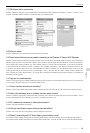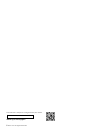Assistant Software
46
©
2014 DJI. All Rights Reserved.
An internet connection is required to upgrade the Phantom 2 Vision+ rmware.
DO NOT power off until the upgrade is nished.
If the rmware upgrade fails, the Flight Controller will enter a waiting for rmware upgrade status automatically.
If this happens, repeat the above procedures.
Firmware upgradable items: (1)Flight Controller (2)GPS (3)5.8G Receiver (4) Main Board (P330CB) (5)Battery (6)
Gimbal IMU
2.3 Using the Phantom RC Assistant
Use the Phantom 2 Vision+ Assistant to install PHANTOM RC Assistant on your Windows PC or Mac, and then follow the
below steps to congure the Remote Control.
Firmware upgradable items
Current rmware version
Upgrade link
*This image is for reference
only. Please refer to the actual
user interface.
Figure 112
Figure 113
(1) Turn off the Remote Control and nd its Micro-USB slot.
(2) Power on PC and Remote Control then connect Remote Control to the PC with a Micro-USB cable. DO NOT
disconnect until conguration is nished.
(3) Run the PHANTOM RC Assistant and wait for the Remote Control to connect to Assistant. Watch the indicators
on the bottom left of the screen. When connected successfully, the Computer Connection status is and Data
Exchange Indicator blinks
.
(4) Finish conguration in the [Main] page.
(5) Finish upgrade in the [Info] page if necessary.
Main page
Data Exchange Indicator
Computer Connection status
Language swap
Firmware upgrade,
Account, Software version
*This image is for reference only.
Please refer to the actual user
interface.
Figure 114