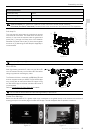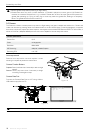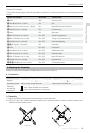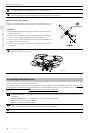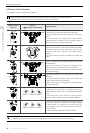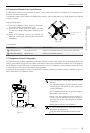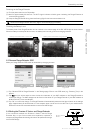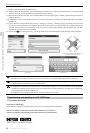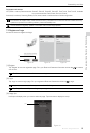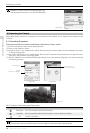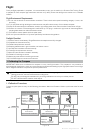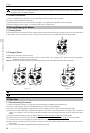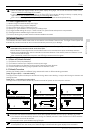Assembly and Use
©
2014 DJI. All Rights Reserved.
21
Powering on the Range Extender
(1) Flick the power switch to the ON position.
(2) Wait for approximately 30 seconds. The Wi-Fi signal indicator will blink green indicating the Range Extender is
communicating properly.
(3) Keep the Range Extender facing the aircraft during ight for the best communication link.
Power off the Range Extender after every ight to avoid discharging the battery.
Checking the Battery Level
The battery level of the Range Extender can be checked in the camera page of the DJI VISION App as shown below.
When the battery level drops to 20% or lower, the battery level icon will go red as a charging reminder.
6.3 Rename Range Extender SSID
Make your Range Extender SSID easier to remember by changing its name.
(1) Tap “Rename SSID of Range Extender” in the Settings page. Enter a new SSID name (e.g. Phantom_Tom) in the
textbox.
(2) Tap
and you will be asked to enter the last six characters of your MAC address on the Range Extender to
conrm the change. The MAC address can be found on the sticker on your Range Extender. If your MAC address is
60:60:1F:60:41:E7, then enter 6041E7.
(3) Tap “OK” to conrm the change. The Range Extender will automatically restart and the App will return to the settings
page. Approximately 30 seconds later, the new network name can be found in the Wi-Fi list of your mobile device.
Select and connect the renamed network to use the DJI VISION App.
6.4 Binding the Phantom 2 Vision+ and Range Extender
If the connection between the Phantom 2 Vision+ and the Range
Extender fails, or one of them needs to be repaired or replaced, a
camera and Range Extender binding will need to be performed through
the DJI VISION App.
Binding Reset
Button
Figure 35
Figure 30
Preparing the Range Extender
Figure 31
battery level under 20%,icon goes redbattery level above 20%, icon is blue
Figure 34Figure 33Figure 32