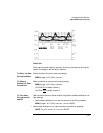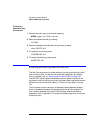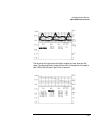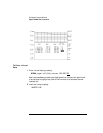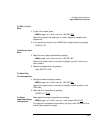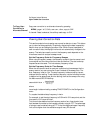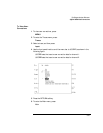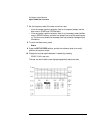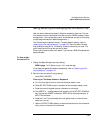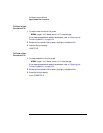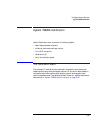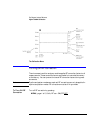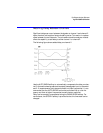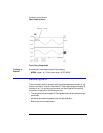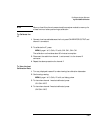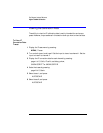3-59
Eye-Diagram Analyzer Reference
Agilent 70820A User-Corrections
Saving, Recalling, and Cataloging User-Correction Files
User-correction data can be saved in files and recalled for later use. This sec-
tion shows you how to accomplish this task using the 70820A module’s mass
storage menu. (You can also save, recall, and erase user-correction files using
the eye-diagram analyzer’s Mass Storage menu.)
The files are saved to default memory. To select default memory, refer to
“Selecting and Formatting Memory” on page 3-34. Each file has a file name
that consists of the prefix a_ followed by a custom name that you enter. The
prefix identifies the file as user-correction data.
Entering file names is made much easier if you have an 46021A keyboard and
keyboard cable.
To Save a User-
Correction File
1 Display the Mass Storage menu by pressing:
MENU, page 1 of 2, States, more 1 of 2, mass storage
If the mass-storage device needs to be selected, refer to “Selecting and For-
matting Memory” on page 3-34.
2 Save the user-correction file by pressing:
save, SAVE USR COR
Entering a File Name without a Keyboard
a Turn the front-panel knob to move the character-select cursor.
b Press SELECT CHAR to enter a character at the character-select cursor.
c Press the numeric keypad to enter numbers or a minus sign.
d The INSERT or ... softkey determines the action of the SELECT CHAR soft-
key. Choices are INSERT a character, REPLACE an existing character, or
DELETE a character.
e Press the ⇓ and ⇑ keys (beneath the front-panel knob) to move the com-
mand-entry cursor.
f Use the CLEAR TO END softkey to remove characters from the command-
entry cursor to the end of the command.