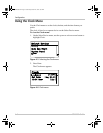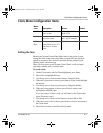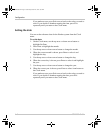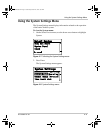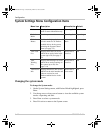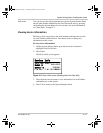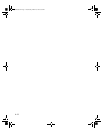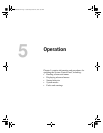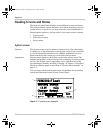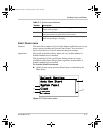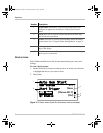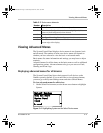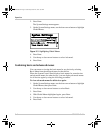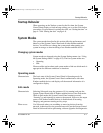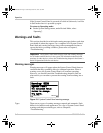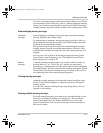Operation
5–2 975-0083-01-01
Reading Screens and Menus
The System Control Panel displays several different screens and menus.
The content of these screens and menus will change depending on power
system activity or the device you have selected to view information for.
During regular operation, you may need to view three screens or menus:
• System screen
• Select Device menu
• Device menu
System screen
Function The System screen is used to monitor system activity. You cannot select
or change any of the information on the System screen. If you would like
to view more detailed information for a Xanbus-enabled device, press
Enter from the System screen to go to the Select Device menu.
Appearance During normal operation, the System screen is the default screen. The
numbers and graphics on this screen provide a summary of current system
activity. The System screen’s appearance varies with the status of the
inverter/charger (Standby, Inverting, Charging, AC Bypass, or Equalize).
The basic elements appear as described in “System screen elements” on
page 5–3.
You can always identify the System screen by the Menu arrow pointing
toward the Enter button on the System Control Panel.
Figure 5-1
System screen (example)
menu
3
2
1
scp_manual.book Page 2 Wednesday, March 10, 2010 5:03 PM