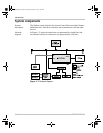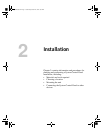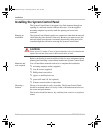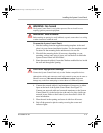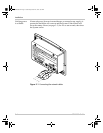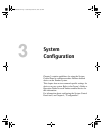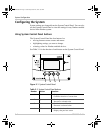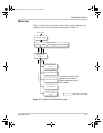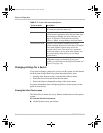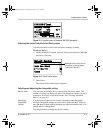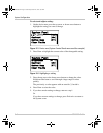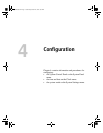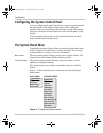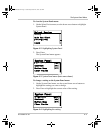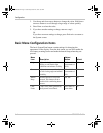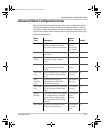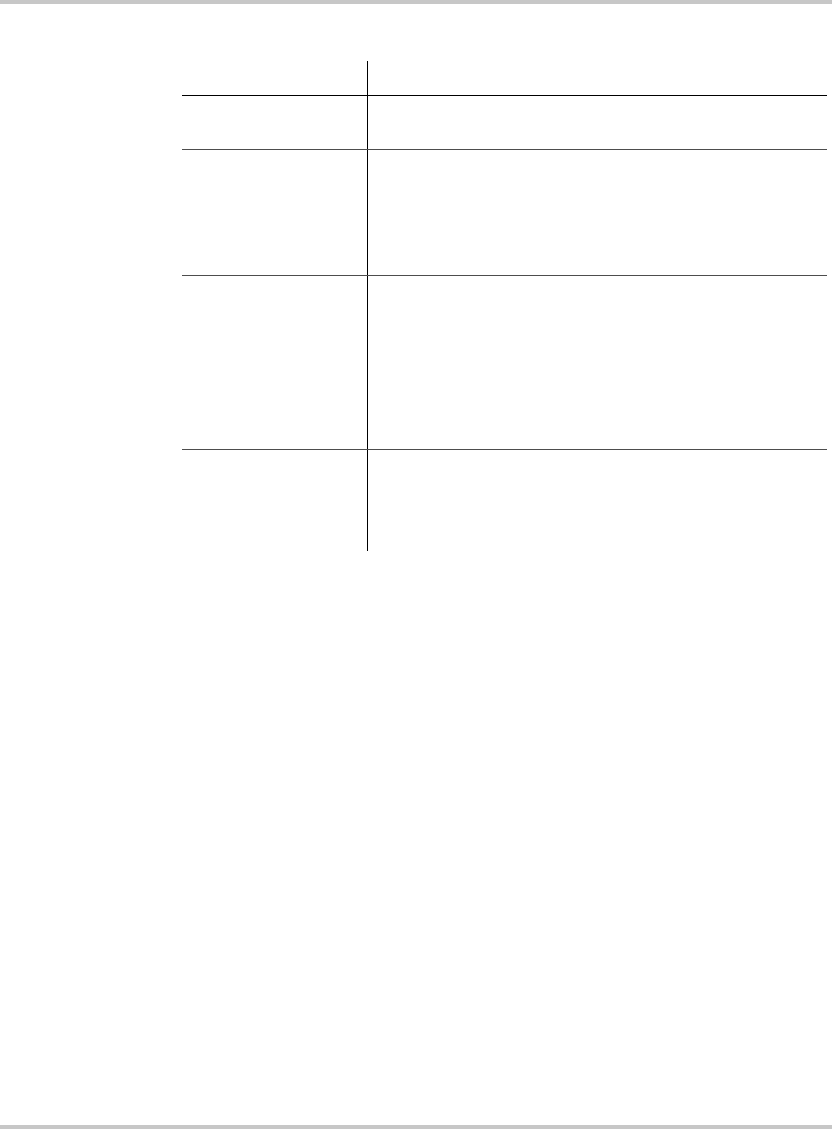
System Configuration
3–4 975-0083-01-01
Changing settings for a device
If you need to change a setting for a device on the system, use the buttons
on the System Control Panel to perform these three basic steps:
• Starting at the System screen, view the Select Device menu.
• Select the device from the Select Device menu.
• Select and adjust a changeable setting on the device menu.
For more information about configuring devices on the system, see the
guide for each device.
Viewing the Select Device menu
The Select Device menu lists every Xanbus-enabled device in the power
system.
To view the Select Device menu:
◆ On the System screen, press Enter.
Table 3-2
Screen and menu descriptions
Screen or menu Description
Startup screen Appears for a few seconds after the system is powered
on or after the system has been reset.
System screen Displays status information for the power system. The
System screen’s appearance varies with the status of the
inverter/charger (Standby, Inverting, Charging, AC
Bypass, or Equalize). The System screen always
features a “Menu” arrow pointing to the Enter button.
Select Device menu Displays a list of Xanbus-enabled devices in the
system, including the System Control Panel. The length
of this menu depends on how many devices are
installed in the system. This menu also contains the
clock menu (where you can set the time and date) and
the system settings menu (where you can change
system modes).
Device menus Display status information and changeable settings.
Changeable settings are identified by the square
brackets [ ] around values in the right-hand column (see
Figure 3-5 on page 3–6).
scp_manual.book Page 4 Wednesday, March 10, 2010 5:03 PM