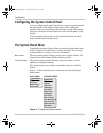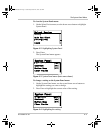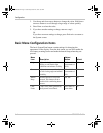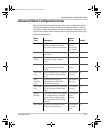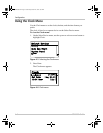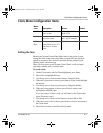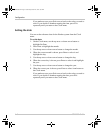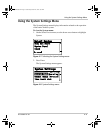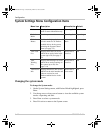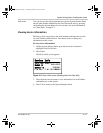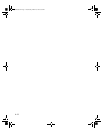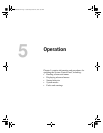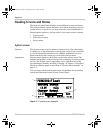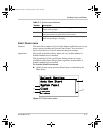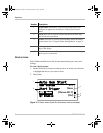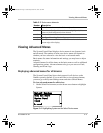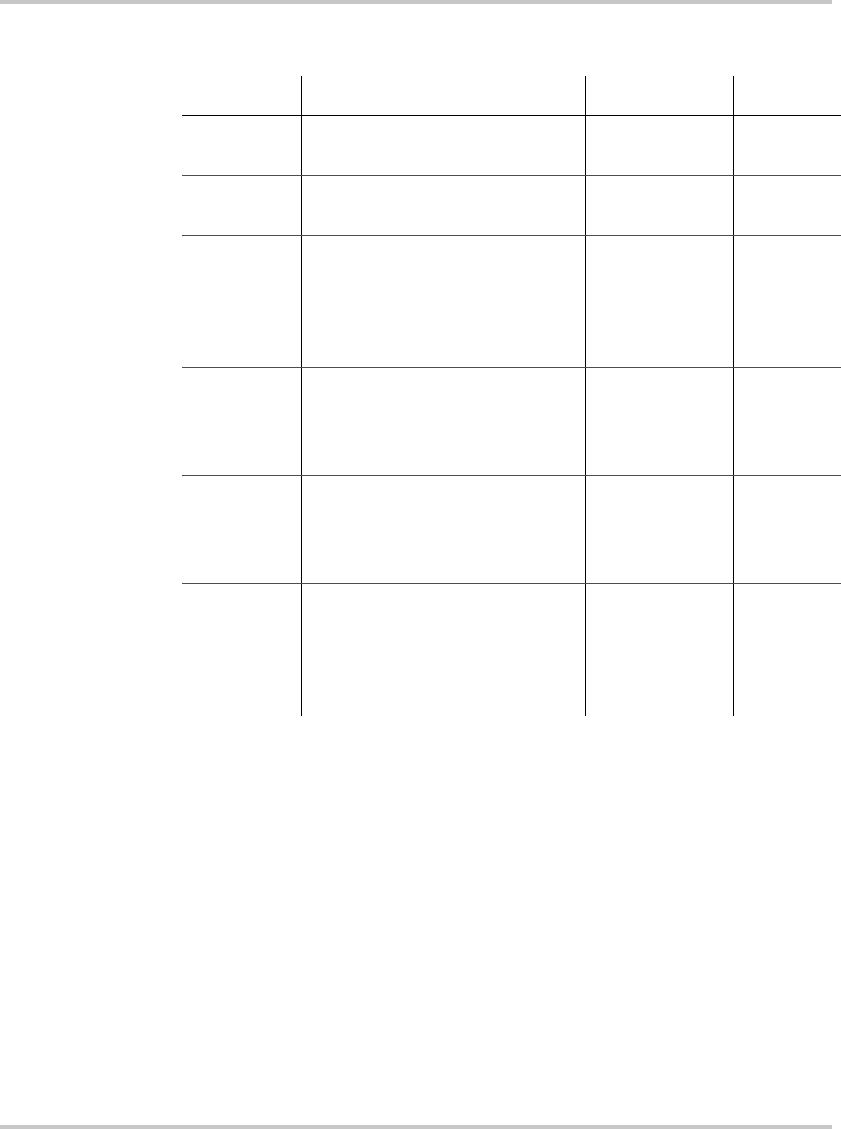
Configuration
4–10 975-0083-01-01
System Settings Menu Configuration Items
Changing the system mode
To change the System mode:
1. On the System Settings menu, with Desired Mode highlighted, press
Enter.
2. Use the up arrow or down arrow button to view the available system
modes—Operating and Safe.
3. Press Enter to select a system mode.
4. Press Exit twice to return to the System screen.
Menu item Description Values/Action Default
Mode Displays the current system
mode as status information only.
Operating, Safe n/a
Desired
Mode
Sets the system mode. Operating, Safe Operating
Global
Menus
Enables the display of advanced
or basic menus for all Xanbus-
enabled devices in the system,
including the System Control
Panel (see page 5–5).
Advanced,
Basic
Advanced
View Fault
List
Displays the Fault List screen,
which shows active faults in the
system (up to 20). See page 5–
14.
Press Enter to
view list.
n/a
View
Warning
List
Displays the Warning List screen,
which shows active warnings in
the system (up to 20). See
page 5–10.
Press Enter to
view list.
n/a
View Device
Info
Displays the Device Info screen,
which lists the serial number and
software version for each
Xanbus-enabled device in the
system.
Press Enter to
view screen.
n/a
scp_manual.book Page 10 Wednesday, March 10, 2010 5:03 PM