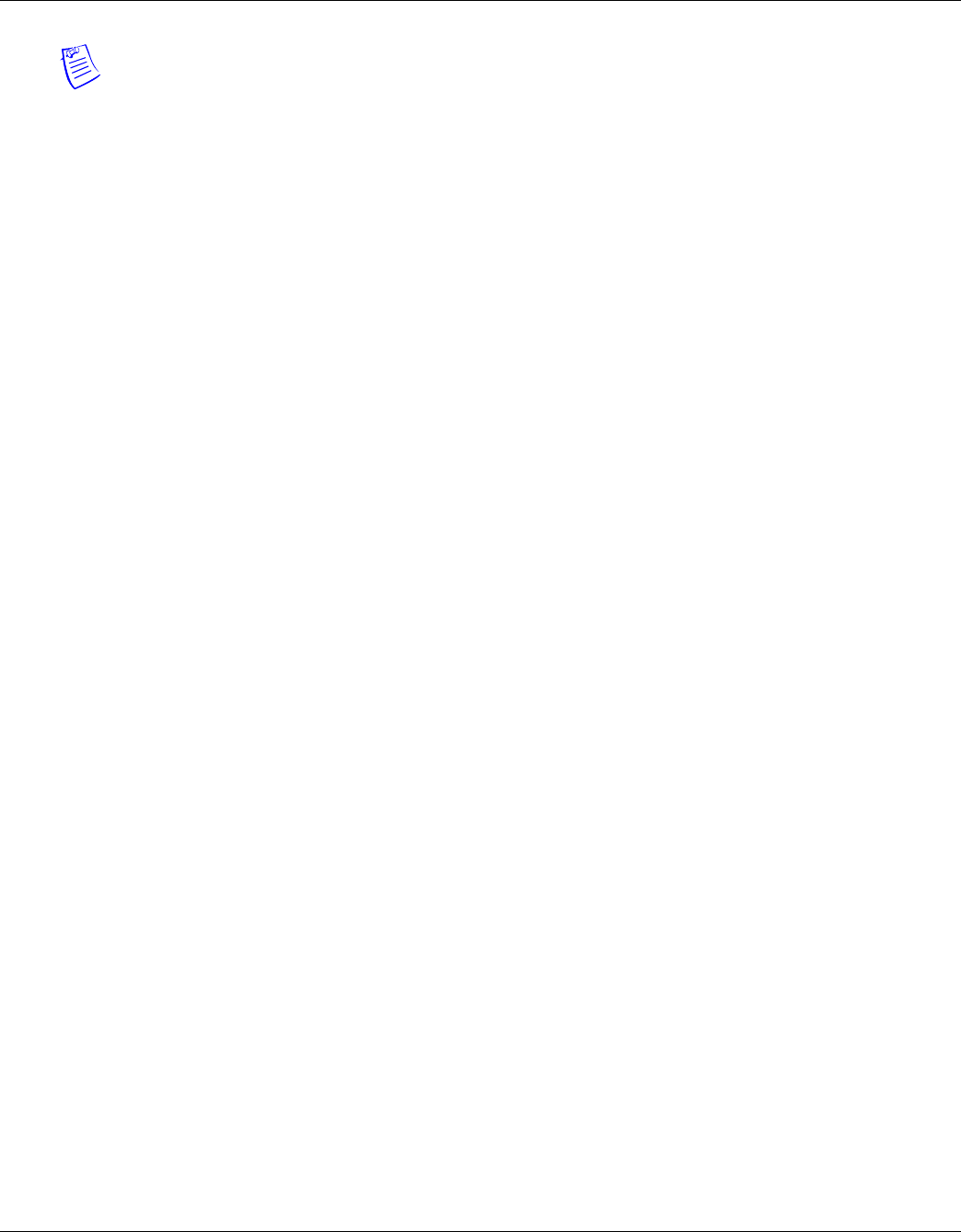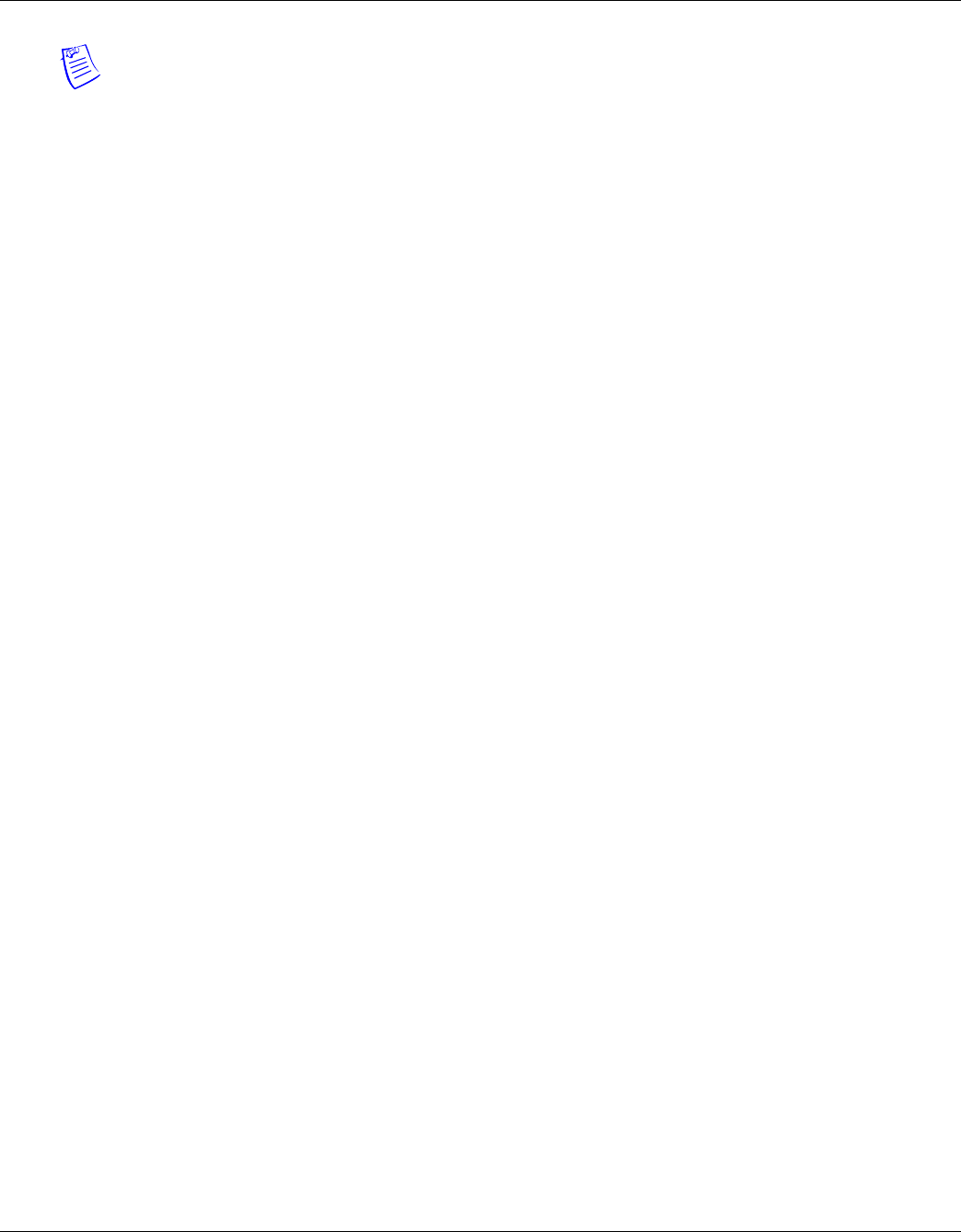
28 www.honeywell.com
Configuring via the Web Server
Configuring the System
Note: Time Zone 1 is reserved as a default with a time range of 24 hours, seven days a week.
So, we need to add three time zones to the panel. Then, with the Link Time Zone feature, you can link
them so that they all work together:
1. Add Time Zone 2 and select Monday, Tuesday, Wednesday, Thursday, and Friday. Enter a start
time of 5:00 p.m.and an end time of 11:59 p.m. Leave the Link to Time Zone field blank.
2. Add Time Zone 3 and select Monday, Tuesday, Wednesday, Thursday, and Friday. Enter a start
time of 12:00 a.m. and an end time of 1:00 a.m. In the Link to Time Zone field, select Time
Zone 2 to link Time Zones 2 and 3 together.
3. Add Time Zone 4 and select Saturday and Sunday. Enter a start time of 8:00 a.m. and an end
time of 1:00 p.m. In the Link to Time Zone field, select Time Zone 3 to link Time Zones 2, 3,
and 4 together.
Linked in this way, Time Zone 4 tells the NetAXS™ system that it is also to use Time Zone 3, and
Time Zone 3 tells the system that it is to also use Time Zone 2. Since Time Zone 4 is the “start” of this
linked chain, it is the Time Zone that would be operative for the Cleaning Crew Access Level. That is,
the doors to which the cleaning crew would have access would be assigned Time Zone 4. And, by
assigning them Time Zone 4, they would also have access during Time Zones 3 and 2—because they
are linked.
Note that in this example, Time Zone 2 is not linked to Time Zone 4. This is by rule. Time Zone links
should start on one end and stop at other. If you link the start of a Time Zone chain to the end, you
create a condition called a “circular interlock,” which would cause your time zones to not function
properly. The panel will send you a warning, should you try to create a circular interlock.