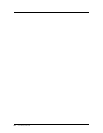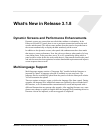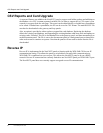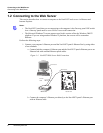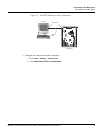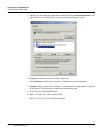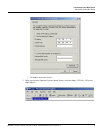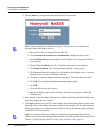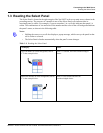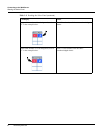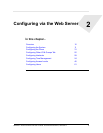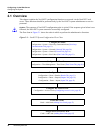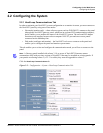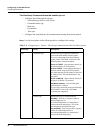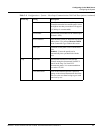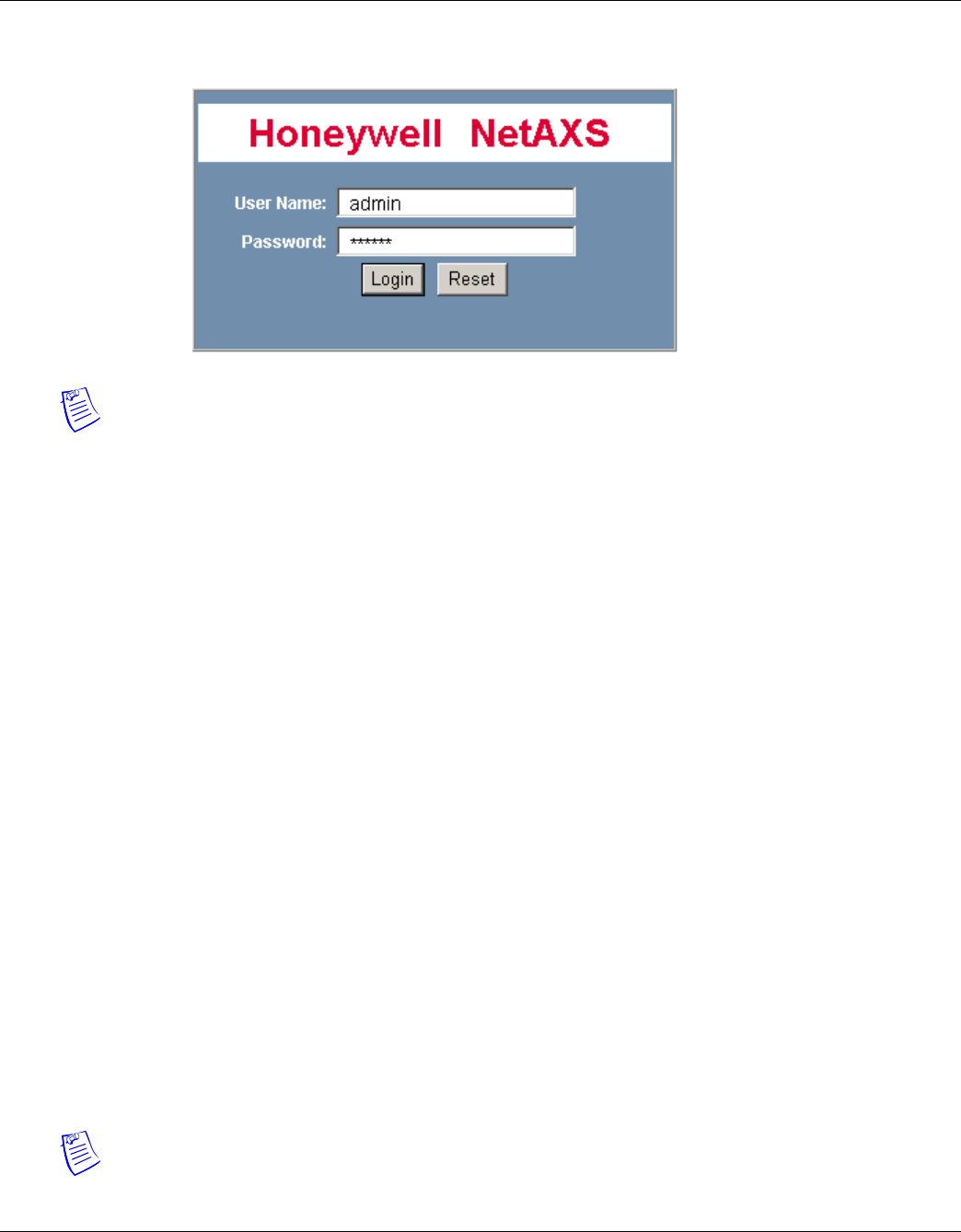
6 www.honeywell.com
Connecting to the Web Server
Connecting to the Web Server
4. Press the Enter key to display the Honeywell NetAXS™ login screen.
Note: If you are using Microsoft Internet Explorer 7, and you receive a certificate error
message, follow these steps to clear it:
a. Enter the IP Address of the panel into the URL box.
b. Click Continue to the website (not recommended) to display the login screen.
c. Click Certificate Error at the top-right of the IP Address. The “Untrusted Certificate”
screen appears.
d. Click the View Certificates bar. The “Certificate Information” screen appears.
e. Click Install Certificate. The “Certificate Import Wizard” screen appears.
f. Click Next and follow the prompts; leave all settings at their default values. A Security
Warning asks if you want to install the certificate.
g. Click Yes. A Certificate Import Wizard message states “The import was successful.”
h. Click OK. The Certification Information message appears again.
i. Click OK.
j. Close the web browser and re-open it.
k. Enter the IP Address again into the URL box. The login screen appears without the
certificate error
5. Enter “admin” in the User Name field, and enter “admin” in the Password field. Both the user
name and password are case-sensitive.
6. Click
Login to display the NetAXS™ main window. Note that the Select Panel column on the
right edge of the screen displays all panels available to the computer. This list will include the
gateway panel that you are connected to over Ethernet and any downstream panels connected
via RS-485 to the Gateway panel.
Note: It is recommended that you change your default user name (admin) and password
(admin) to a new user name and password at this time. To do this, proceed to the instructions in
Chapter 2, Configuring the NetAXS™ System, Steps to modify a user:, page 63.