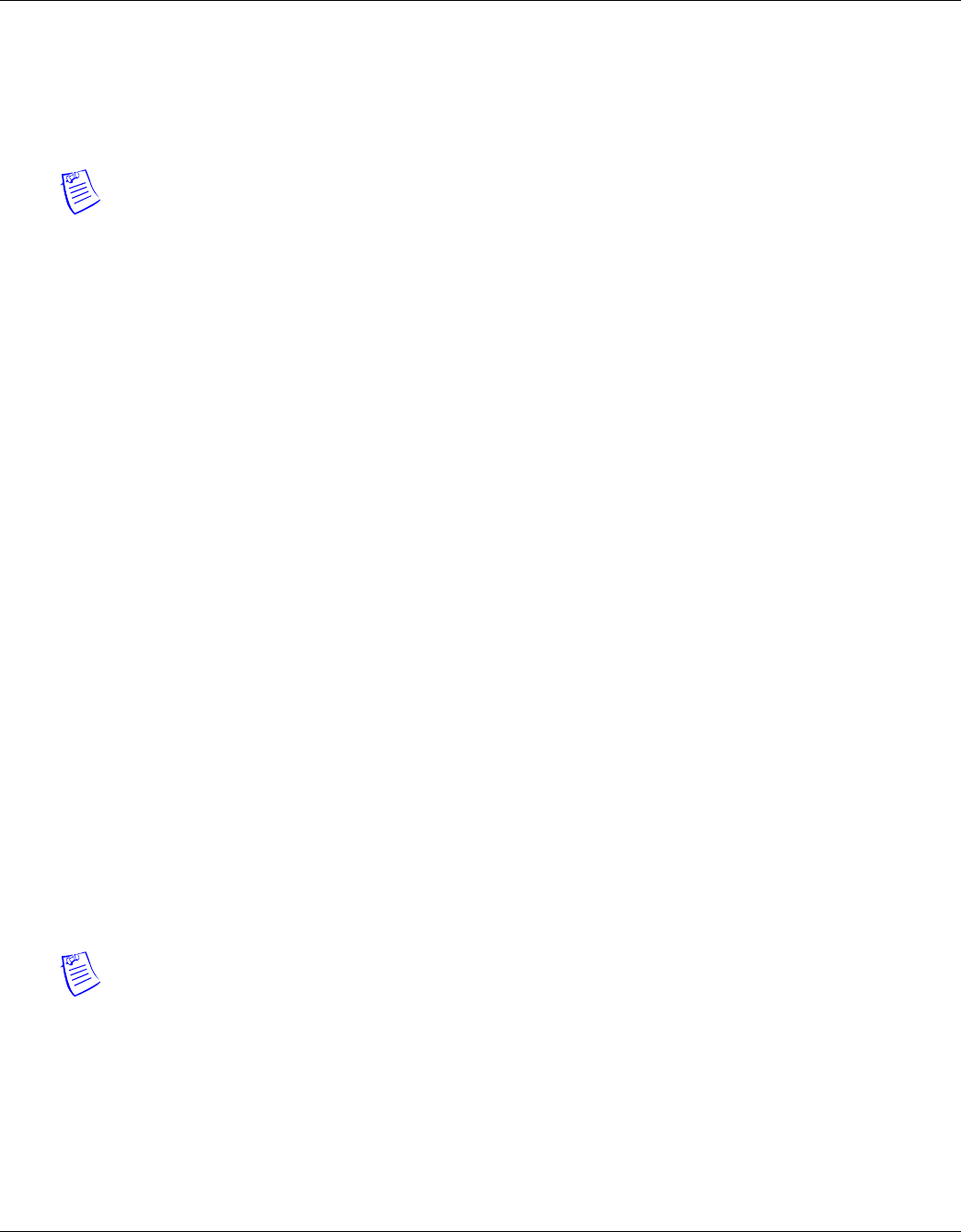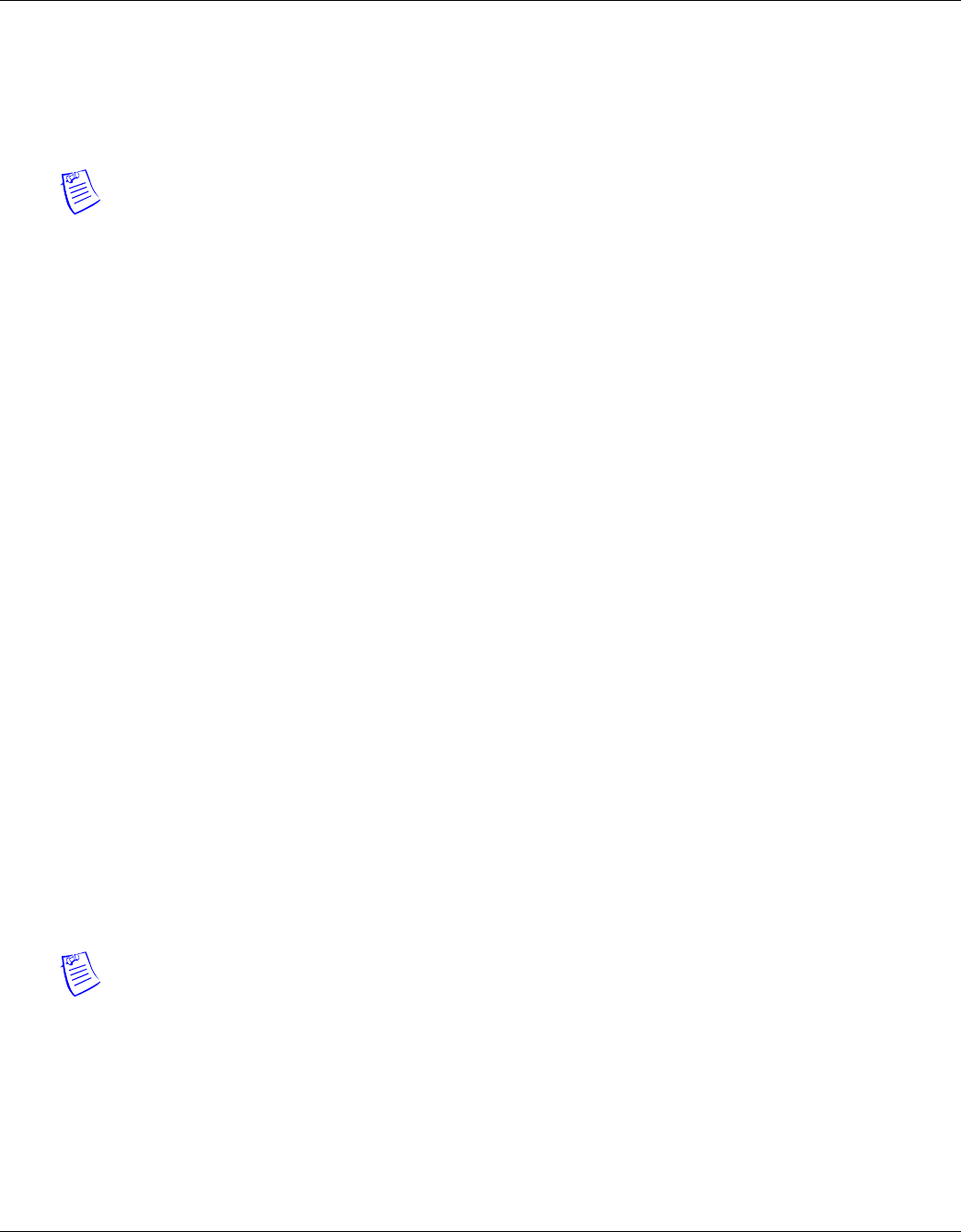
90 www.honeywell.com
Upgrading NetAXS™ Firmware
NetAXS™ Release 3.1.8 Upgrade Procedure
Release 3 has a new access-level database; therefore, any release 3 access-level database changes will
not take effect until the entire loop is upgraded to release 3.
A.2.3 Uploading Data from the Panel
Note: Before you upgrade a web-based panel, we recommend that you back up your databases. The
upgrade scripts bring all your panel data forward into the new version without the need for user
intervention. Therefore, it is always recommended to have backup copies of your panel’s databases,
and an upgrade provides an opportunity to keep your backups current. Use following procedure to
backup each of your panel’s databases. The backup features are per panel, so you need to select the
panel to backup.
1. In the web server, select Configuration > System > File Management.
2. Click File Management to display the File Management tab.
3. Under “upload,” select each of the following upload options from the drop-down menu: Cards
and Common Configuration; Panel Configuration; Card, Common, and Panel Configuration.
4. Click Upload to upload the data to the host PC or laptop.
5. Follow the instructions to save a backup file on your PC. Give the backup file a useful name for
easy restoring.
A.2.4 Upgrades to Gateway vs. Multi-drop Panels
You can upgrade multi-drop panels in the same way you upgrade the gateway panels via the web
screen, but multi-drop panel downloads (via 485) are currently very slow (an average of about two
hours).
In order to reduce the time required to install this version on your “downstream” panel, you can
remove each panel from the loop and configure it as a gateway panel. To do this, refer to the NetAXS™
Access Control Unit User’s Guide, section 1-2, “Connecting to the NetAXS™ Web Server,” and
follow these steps:
1. Set DIP switch 6 to “ON.”
2. Connect directly to each panel via a Local Area Network or a direct-connect Ethernet
connection.
3. Return their configuration back to a downstream panel once the upgrade has been successfully
completed.
Note: You cannot have more than one gateway on a loop, so it is critical that you disconnect the 485
cables on the panel you are upgrading.
To perform the upgrade, follow these steps:
1. Before starting, make sure your panels are not buffered. If you have not logged in to the web
pages lately, or WIN-PAK has not been connected recently, you should login and make sure
you have current events coming in. This will ensure that the panels are not buffered, and you
will not have to wait for the un-buffer to complete before starting. If you try to login and get
“time-outs,” your panels are probably buffered and you should wait for them to complete their
un-buffer before starting the upgrade.