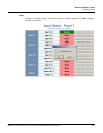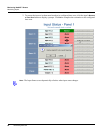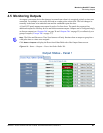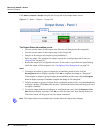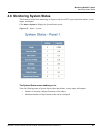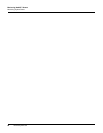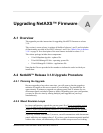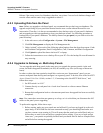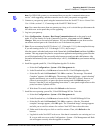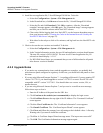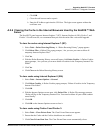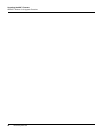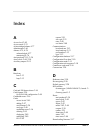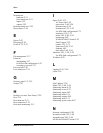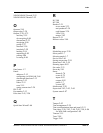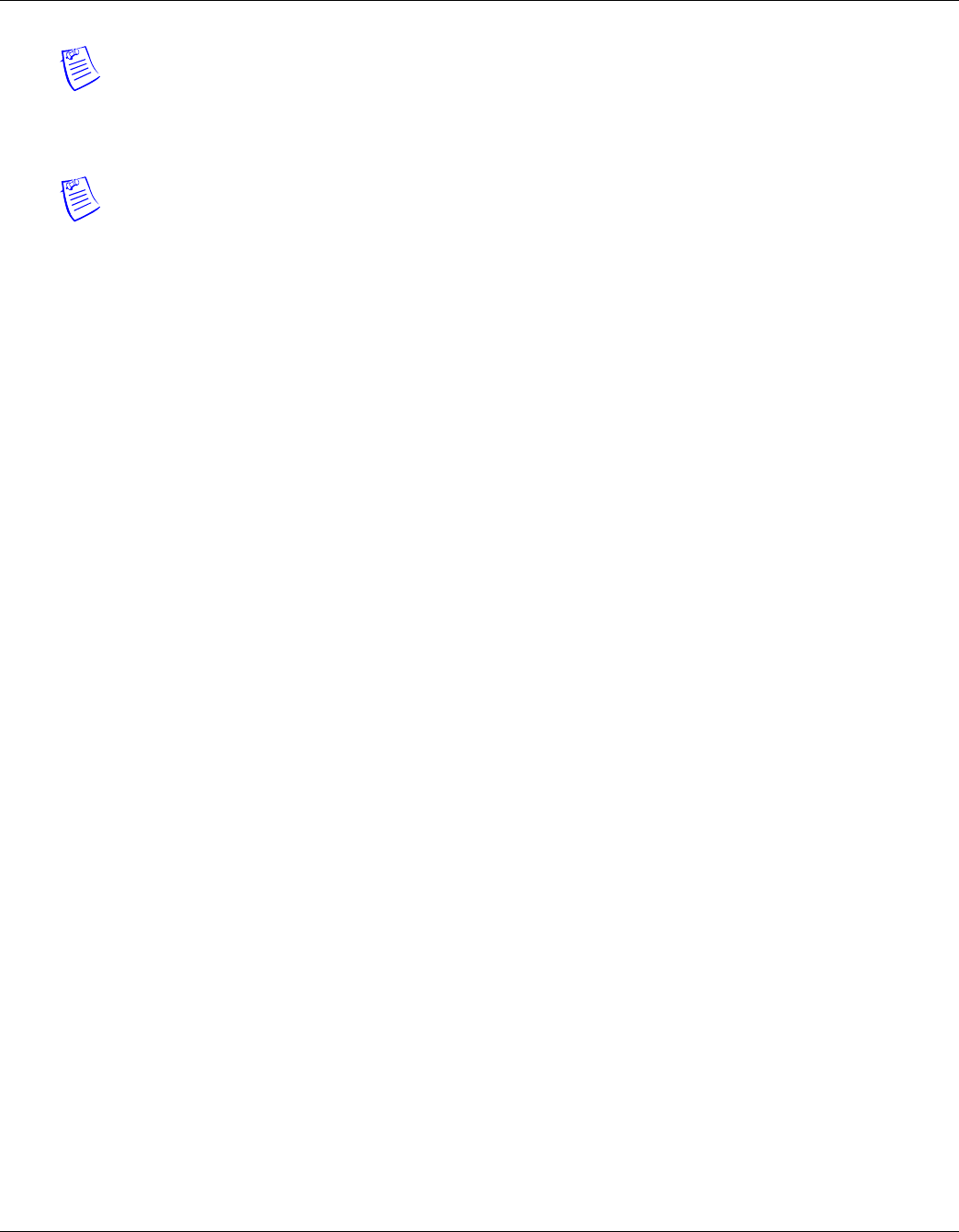
Upgrading NetAXS™ Firmware
NetAXS™ Release 3.1.8 Upgrade Procedure
NetAXS Access Control Unit User’s Guide, 800-04410, Revision A 91
Note: For WIN-PAK systems, we recommend that you stop the “communications server
service” while upgrading, and then restart the service after your panels are upgraded.
2. Connect to your gateway panel using the instructions from the NetAXS™ Access Control Unit
User’s Guide, section 1-2, “Connecting to the NetAXS™ Web Server.”
Note: You cannot have more than one gateway on a loop, so it is critical that you disconnect the
485 cables now on the panel that you are upgrading.
3. Log in to your gateway.
4. Select Configuration > System > Host/Loop Communications and set the panel to web
mode, if it is not already set. In the Connection Type box, select none and click Submit
Changes. Wait one to one-and-a-half minutes. You can click Refresh on your browser after
one minute and navigate to the General tab to see if the buttons are present.
5. Note: If you are running NetAXS™ release 1 (v2.1.3 through v2.1.11), then complete this step.
If you are running release 2 (v2.2.19 through v2.2.21), skip to step 6.
After the screen is refreshed, and you are in the General tab, click Reset Panel, and then click OK to
continue. This step prepares the panel to accept the new application and operating system files that
you will be downloading. The reset usually takes between two and two-and-a-half minutes. After
two-and-a-half minutes (or after you hear the relays “click”), click Refresh on your browser and log
back in.
6. Install the upgrade patch file, 1-NetAXSupdaterApp.bin. To do this:
a. Select the Configuration > System > File Management tab.
b. In the Download box, click Browse to locate the file 1-NetAXSupdaterApp.bin.
c. Select the file and click Download. Click OK to continue. The message “Download
Complete” appears; click OK again. The message “Download image -- panel rebooting”
appears and instructs you to wait five minutes while NetAXS™ reboots. However, no
reboot is necessary here, so ignore the reboot message and click Refresh on your
browser. Note that if you are upgrading from release 1, some panels might reboot at this
point, but release 2 panels will not.
d. Wait about 20 seconds, and then click Refresh on the browser.
7. Install the new operating system file, 2-NetAXSOSimage363.bin. To do this:
a. Select the Configuration > System > File Management tab.
b. In the Download box, click Browse to locate the file, 2-NetAXSOSimage363.bin.
c. Select the file and click Download. Click OK to continue. After the “Download
complete” message appears, click OK again. The “Download image” message appears
and tells you to wait five minutes for a reboot. NetAXS™ does reboot this time.
d. Either wait for the relays to click or wait five minutes. Then, click Refresh on the
browser.
e. Log back in to the NetAXS™ web server. Note that it is normal to see a missing set A or
B, or a set with zeros now on the Configuration > System > File Management tab. Both
sets will appear correctly after the upgrade is complete.