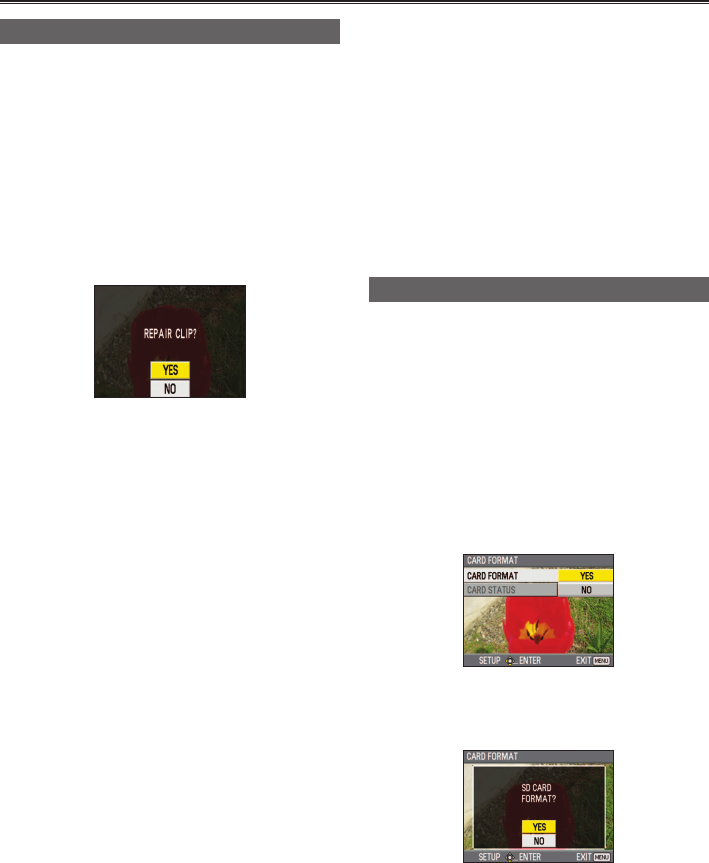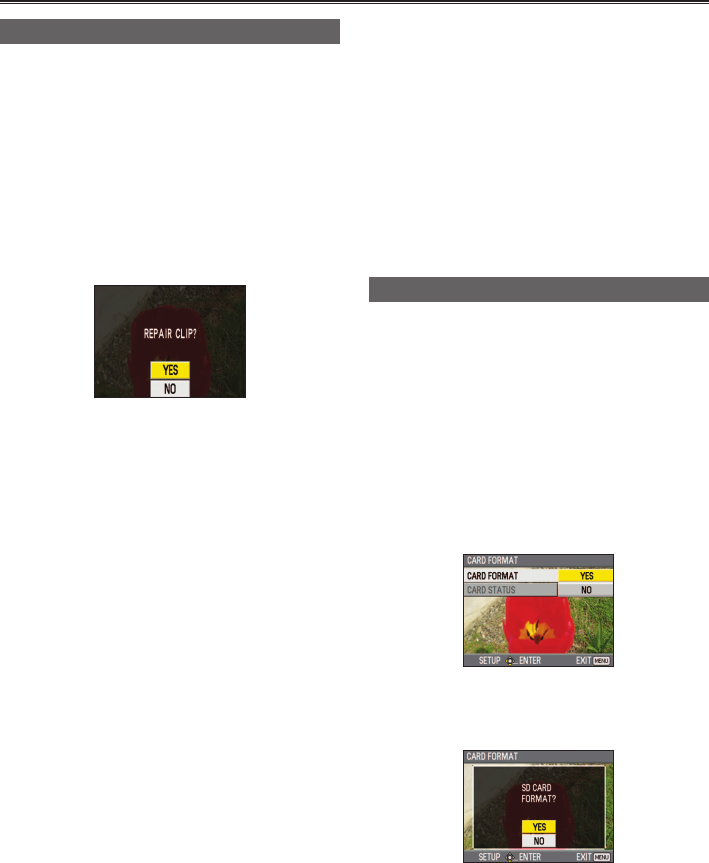
34
Repairing SD Memory Cards
Never remove the SD Memory Card or disconnect
the battery or DC cable while the SD Memory
Card access lamp is flashing, as doing so
may damage the SD Memory Card. If you do
accidentally remove the SD Memory Card while
the SD Memory Card access lamp is flashing,
or disconnect the battery or DC cable during
recording or the recording finalization process, a
repair verification screen is displayed the next time
the power is switched on, allowing errors to be
repaired.
Select [YES] to begin repairing. When repairing is
complete, “REPAIR FINISHED” will be displayed,
and the display will switch to the recording paused
screen.
Select [NO] to switch directly to the recording
paused screen without repairing.
Memory cards cannot be repaired with the •
portable recorder if [NO] is selected, but can still
be repaired by using the AVCCAM Restorer
∗
content repair software.
An SD Memory Card on which an error occurred •
can be repaired by using either the recorder unit
that was used for the recording, or the AVCCAM
Restorer content repair software.
A repair confirmation message may be displayed •
after inserting an SD Memory Card which has no
error, but repair will not be performed even when
[YES] or [NO] is selected.
Repair may take up to 20 minutes or so •
depending on the places where the errors
occurred on the card.
Use a sufficiently charged battery or the AC
adapter.
If the repair operation has failed, “SYSTEM •
ERROR TURN POWER OFF” will be displayed.
In this case, please use the AVCCAM Restorer
content repair software.
Depending on the status of the data, it may not
be possible to restore all data completely. In this
case, it will no longer be possible to play back the
clips that were recorded before the power was
turned off.
Clips with a total recording time of less than 10 •
seconds may be impossible to repair.
Indexes attached during recording and metadata •
cannot be repaired.
∗
AVCCAM Restorer is provided on the CD-ROM
that is supplied with the portable recorder. Use
it with your computer. For details on using the
software, see the operating instructions (PDF file)
that are included on the supplied CD-ROM. The
AVCCAM Restorer can also be downloaded from
the following website.
https://eww.pavc.panasonic.co.jp/pro-av/
Formatting SD Memory Cards
1
Press the portable recorder’s [POWER] button for 2
seconds or longer to turn on the power. (Page 26)
2
Press the [MENU] button.
Using the setup menus (Page 29)
3
Select [CARD FUNCTIONS] → [CARD
FORMAT].
When the following screen appears, select [YES] •
and then press the [ENTER] button. Select [NO]
if you do not want to format the card.
Press the [MENU] button to close the menu.•
4
Select [YES] on the confirmation screen.
The SD Memory Card will be formatted.•
5
Press the [MENU] button to close the menu.
When an SD Memory Card is formatted, all •
of its recorded data will be erased, and it will
not be subsequently possible to restore this
data.
Save any valuable data onto your computer
or other storage media prior to formatting.
SD Memory Cards (continued)