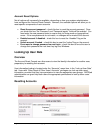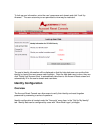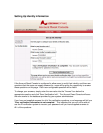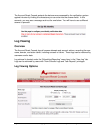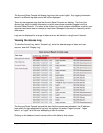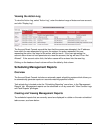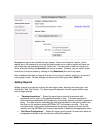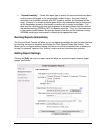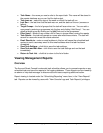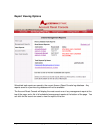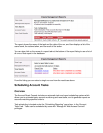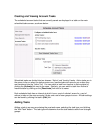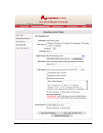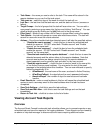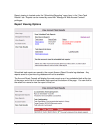Page 41 of 94 - Administration Manual - Copyright 2007 - Lieberman Software Corporation - All Rights Reserved
• Task Name – the name you use to refer to the report task. This name will be stored in
the reports database so you can find the task output.
• Task runs on – select the days of the week on which the task will run.
• Last Run – the last time that the task was run, and the status of the run (success or
failure).
• Target Groups – the list of groups that the task will scan when run. You can add a
new group by entering a groupname into the box and clicking “Add Group”. You can
delete a target group by clicking on the [del] link next to the groupname.
• Filter Users – allows to use create a list of users to ignore when running the reports
• Task Details – the task will operate on users who meet these criteria. The task will
search for users who meet the criteria selected.
• Email Results to – enter an email address in this box will cause the scheduled task
system to send a summary email to this email address when the task has been
completed.
• Save Task Settings – click this to save the task settings.
• Save Task and Run Now – click this to save the task settings and run the task
immediately.
• Return to Task List – click this to return to the list of tasks.
Viewing Management Reports
Overview
The Account Reset Console’s automatic task scheduler allows you to generate reports on any
scheduled task and save the reports to the logging database. These reports can be viewed by
an admin or help desk manager to discover account issues requiring additional action.
Report viewing is located under the “Scheduling/Reporting” menu item, in the “View Reports”
tab. Reports can be viewed by users with “View Console Logs and Task Reports” privileges.