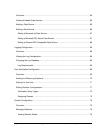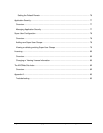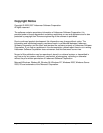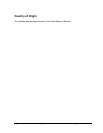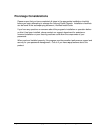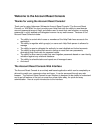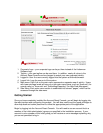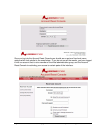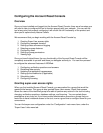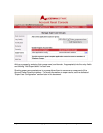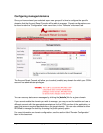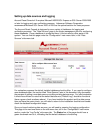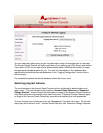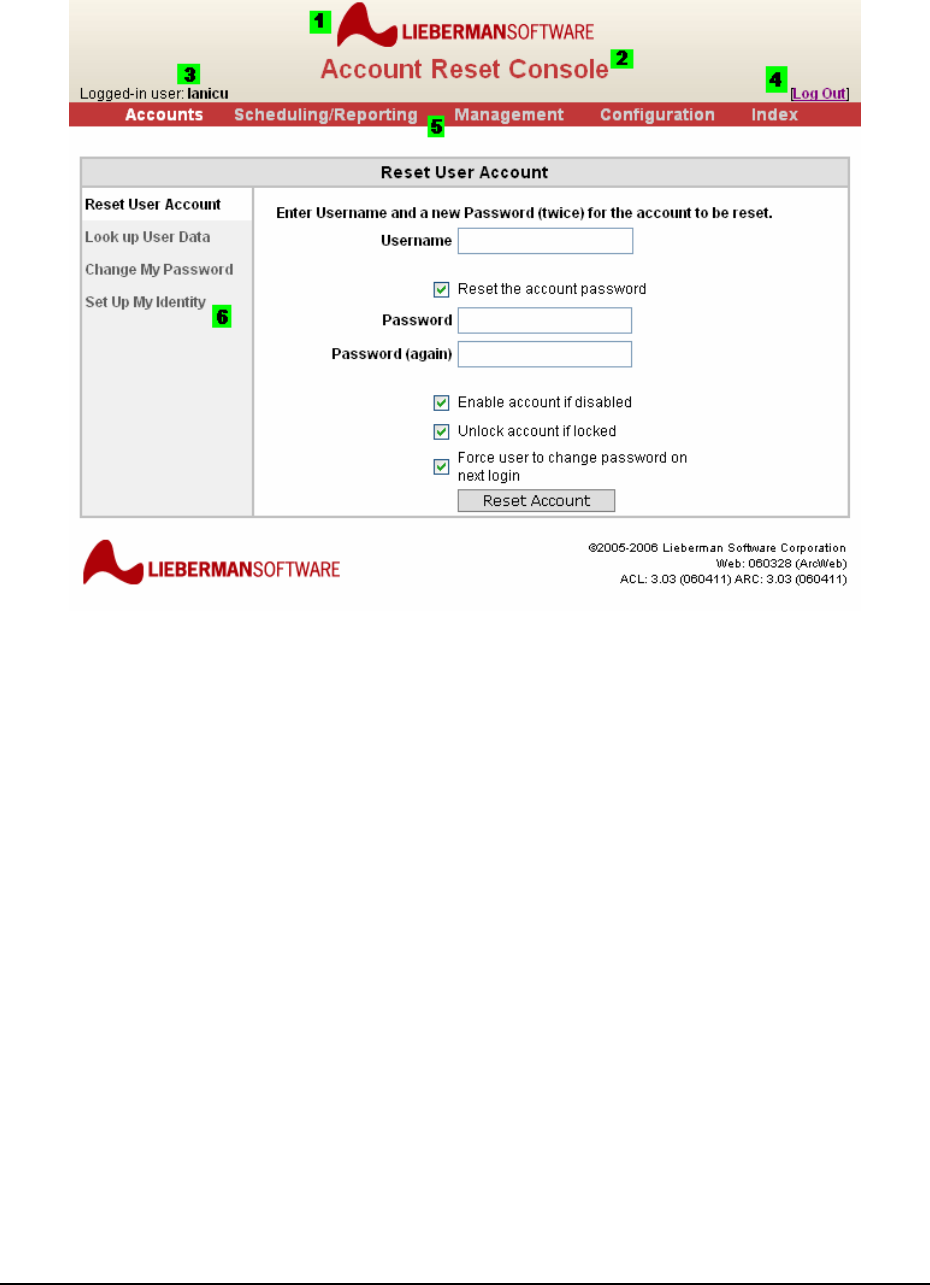
Page 7 of 94 - Administration Manual - Copyright 2007 - Lieberman Software Corporation - All Rights Reserved
1. Corporate Logo – your corporate logo can be put here instead of the Lieberman
Software logo.
2. Tagline – your own tagline can be used here. In addition, nearly all colors in the
Account Reset Console can be changed to match your own corporate identity.
3. Logged-in User: the user currently logged into the system at this web browser.
4. Logout link: Logs the user out of the system.
5. Main menu: Each link on the main menu represents a separate area of activity. Users
with lower privilege levels will see only a few main menu items, such as “Accounts” (for
normal users) or “Accounts” and “Scheduling/Reporting” (for Help Desk Managers).
6. Side Menu: Each main-menu section is subdivided into several “pages”, which can be
accessed through the side menu.
Getting Started
Once you have completely installed the Account Reset Console, you will begin by logging into
the web interface and configuring the product. You will also need to set the group privileges to
allow help desk and admin personnel to utilize the appropriate parts of the application.
Begin by logging into the Account Reset Console. You will need to use an account that is a
member of the initial administrator’s group you specified in the installation process. If your
account is not a member of this initial group you will receive an error message explaining why
you are not permitted to log in.