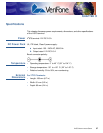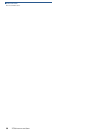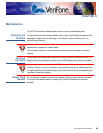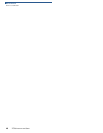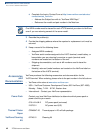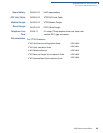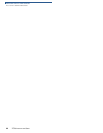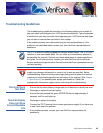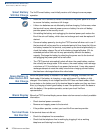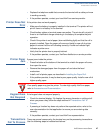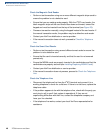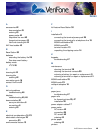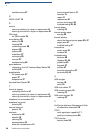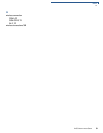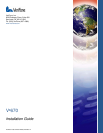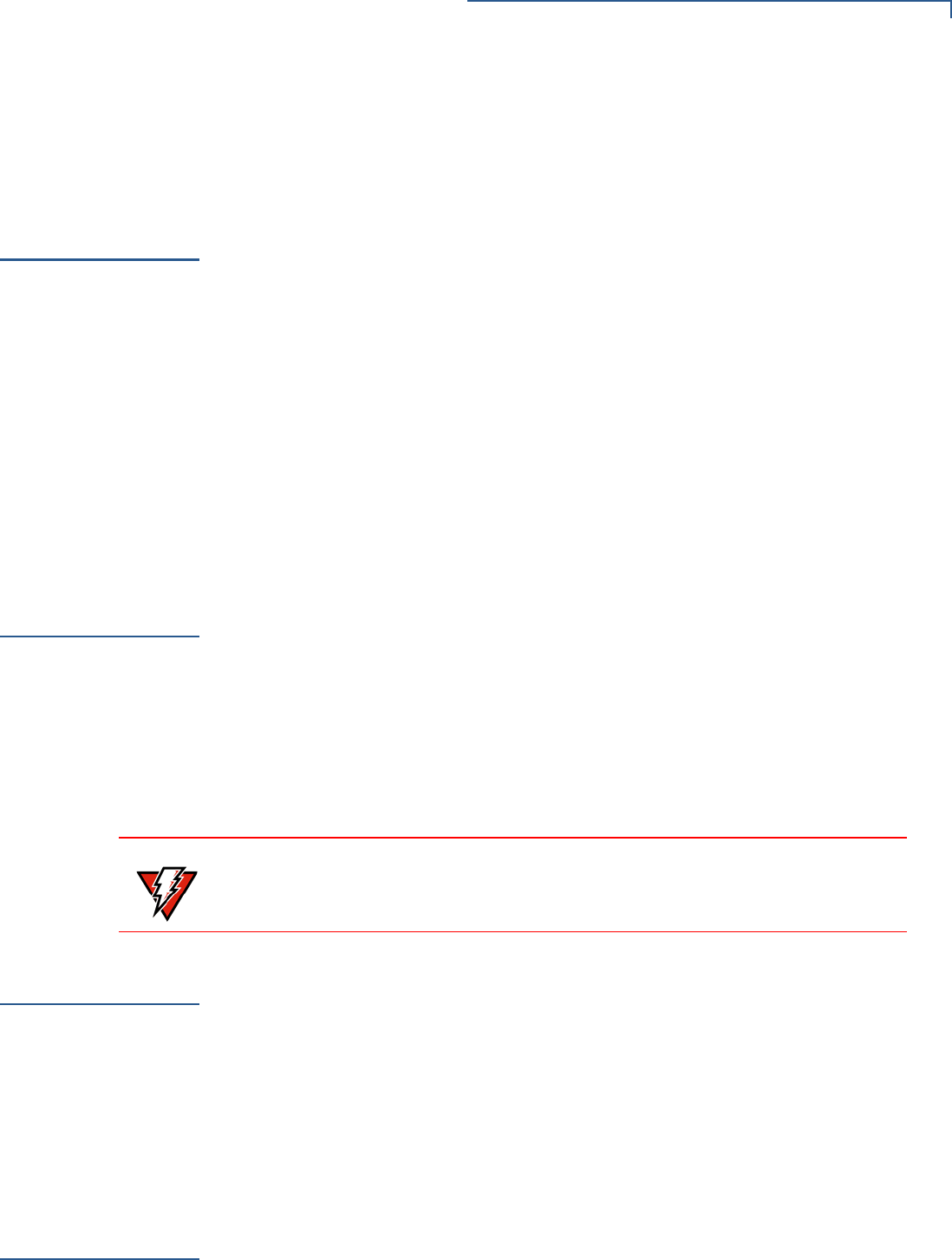
TROUBLESHOOTING GUIDELINES
Printer Does Not Print
V
X
670 INSTALLATION GUIDE 47
• Replace the telephone cable that connects the terminal with a cable you know
is working correctly.
• If the problem persists, contact your local VeriFone service provider.
Printer Does Not
Print
If the printer does not work properly:
• Make sure the battery is properly installed in the terminal. The printer will not
print if there is no battery in the terminal.
• Check battery status or terminal power connection. The printer will not print if
there is an insufficient charge remaining in the battery to complete the print
operation.
• Check if the printer is out of paper (slow red blinking light) and that the roll is
properly installed. Open the paper roll cover and install a new roll of printer
paper or ensure that the roll is feeding correctly. A solid red indicator light
indicates a printer error.
• Verify that the printer door is properly latched.
• If the problem persists, contact your VeriFone distributor or service provider.
Printer Paper
Jam
If paper jams inside the printer:
• Press the button at the bottom of the terminal to unlatch the paper roll cover,
then open the cover.
• Remove the damaged paper from the paper roll and clear the feed
mechanism.
• Install a roll of printer paper, as described in Installing the Paper Roll.
• If the problem persists, it may be due to poor paper quality. Install a new roll of
higher-quality paper.
Keypad Does
Not Respond
If the keypad does not respond properly:
• Check the terminal display. If it displays the wrong character or nothing at all
when you press a key, follow the steps outlined in Transactions Fail To
Process.
• If pressing a function key does not perform the expected action, refer to the
user documentation for that application to ensure you are entering data
correctly.
• If the problem persists, contact your local VeriFone representative.
Transactions
Fail To Process
There are several reasons why the terminal may not be processing transactions.
Use the following steps to troubleshoot failures.
WARNING
Poor-quality paper may jam the printer. To order high-quality VeriFone paper,
refer to Accessories and Documentation.