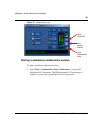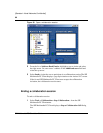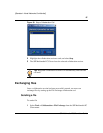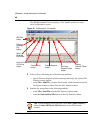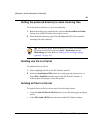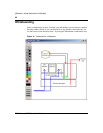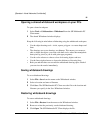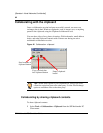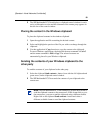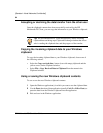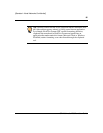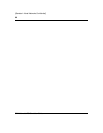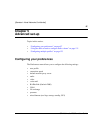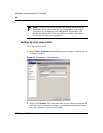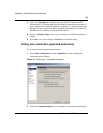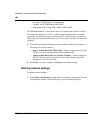93
SIP Multimedia PC Client User Guide
[Standard—Nortel Networks Confidential]
2 The SIP Multimedia PC Client displays a clipboard control window for each
active collaboration session and the username of the remote party appears in
the title bar of the control window.
Placing the content in the Windows clipboard
To place the clipboard contents in the windows clipboard
1 Open the application and file containing the desired content.
2 Select and highlight the portion of the file you wish to exchange through the
clipboard.
3 Use that application’s Copy function to copy the content to the clipboard.
For most Windows applications, the keyboard shortcut command is Ctrl+C
and the menu command is Edit > Copy. The selected contents are
automatically placed in your Windows clipboard.
Sending the contents of your Windows clipboard to the
other party
To send the contents of your clipboard to the other party
1 Select the clipboard Send contents... button (icon with the full clipboard and
green arrow) on the clipboard control window.
2 The SIP Multimedia PC Client sends the contents of your clipboard to the
remote user.
Note: The SIP Multimedia PC Client attempts to pick the best format to
send the clipboard contents to the remote user. If this format fails to go to
the remote user, you can re-send the clipboard using a different format.
Right-click on the clipboard Send contents... button and select a
different available format to send the clipboard contents.