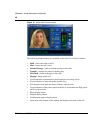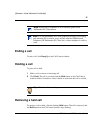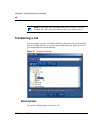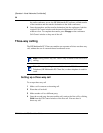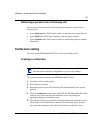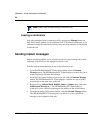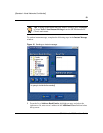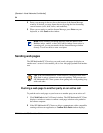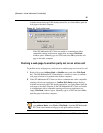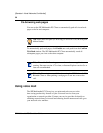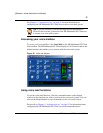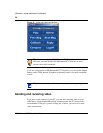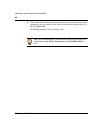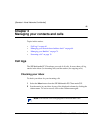54
SIP Multimedia PC Client User Guide
[Standard—Nortel Networks Confidential]
2 Enter your message in the text box at the bottom of the Instant Message
window. If desired, you may format the text by using the four formatting
control buttons (color, bold, italics, and underline).
3 When you are ready to send the Instant Message, press Enter on your
keyboard, or click Send on the window.
Sending web pages
The SIP Multimedia PC Client lets you push (send) web pages for display on
another user’s screen. It also enables you to view web pages pushed from another
user
Pushing a web page to another party on an active call
To push the active web page on your browser to another party on an active call
1 Click Web Push in the Call Control window. The SIP Multimedia PC Client
displays a window to enter or confirm a web page selection to be pushed to
the remote computer.
2 If the SIP Multimedia PC Client was able to communicate with a compatible
running web browser application, a Confirm Web Push window displays,
Note: When initiating an Instant Message from the address book,
Buddies, inbox, outbox, or the Call Control window for an active or
incoming call, you are presented with the Instant Message window
directly. You do not have to enter a recipient.
Tip: If the SIP Multimedia PC Client receives a web page while Auto
Web Push is active, it deactivates auto web pushing. This prevents two
SIP Multimedia PC Client systems from getting into a web pushing loop
with each other.