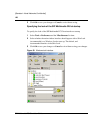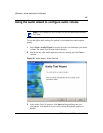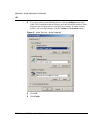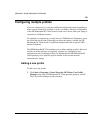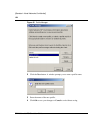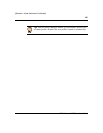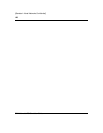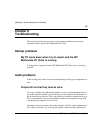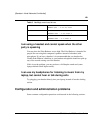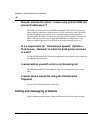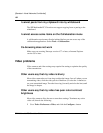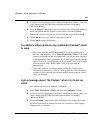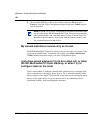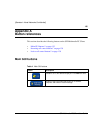128
SIP Multimedia PC Client User Guide
[Standard—Nortel Networks Confidential]
Some sound cards have input mixing capabilities. To see if your card supports this
1 Launch the Windows volume control application via Start > Programs
>Accessories > Multimedia> Volume Control.
2 Select Options > Properties, and Adjust Volume for Recording.
3 Click Ok. If “Mixed Input” is checked, you can experience echo even when
using a headset. Uncheck the checkbox and see if the echo has disappeared.
(Note that not all sound cards have this feature.) Muting the 'Wave' on the
recording settings may also help with this problem.
I'm making a call, and everything seems to work, except I
can't send or hear any voice
First, make sure no other audio connections are running. If another application is
using your sound card, the SIP Multimedia PC Client may not be able to access it.
Second, check to make sure your volume settings are correct.
I am using a NeoMagic Sound Card and am experiencing a
“chipmunk” sound on my calls
Your sound card drivers may not be completely compatible with the SIP
Multimedia PC Client. The following table lists the recommended driver versions
for the NeoMagic card for the various Microsoft Operating Systems.
These cards are especially prevalent on Dell computers. These driver files can be
downloaded from the www.dell.com website.
The Readme.txt file has instructions on how to install the drivers, or you can
simply double-click on the setup.exe file and it should do everything for you.
You'll be required to do a restart. Also, for a laptop, it is recommended to perform
this upgrade while the computer is undocked.
Table 3 NeoMagic sound card drivers
Operating System Recommended driver versions
Windows 98 NMAUDIOD.DRV - 4.05.4204.0030Q
NMAUDIOV.VXD - 4.05.4204.0030Q