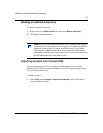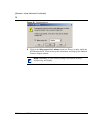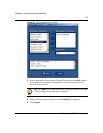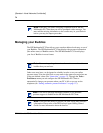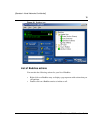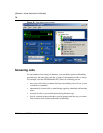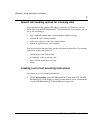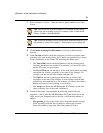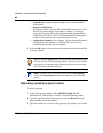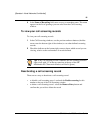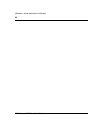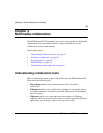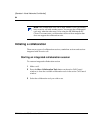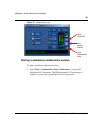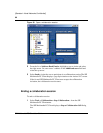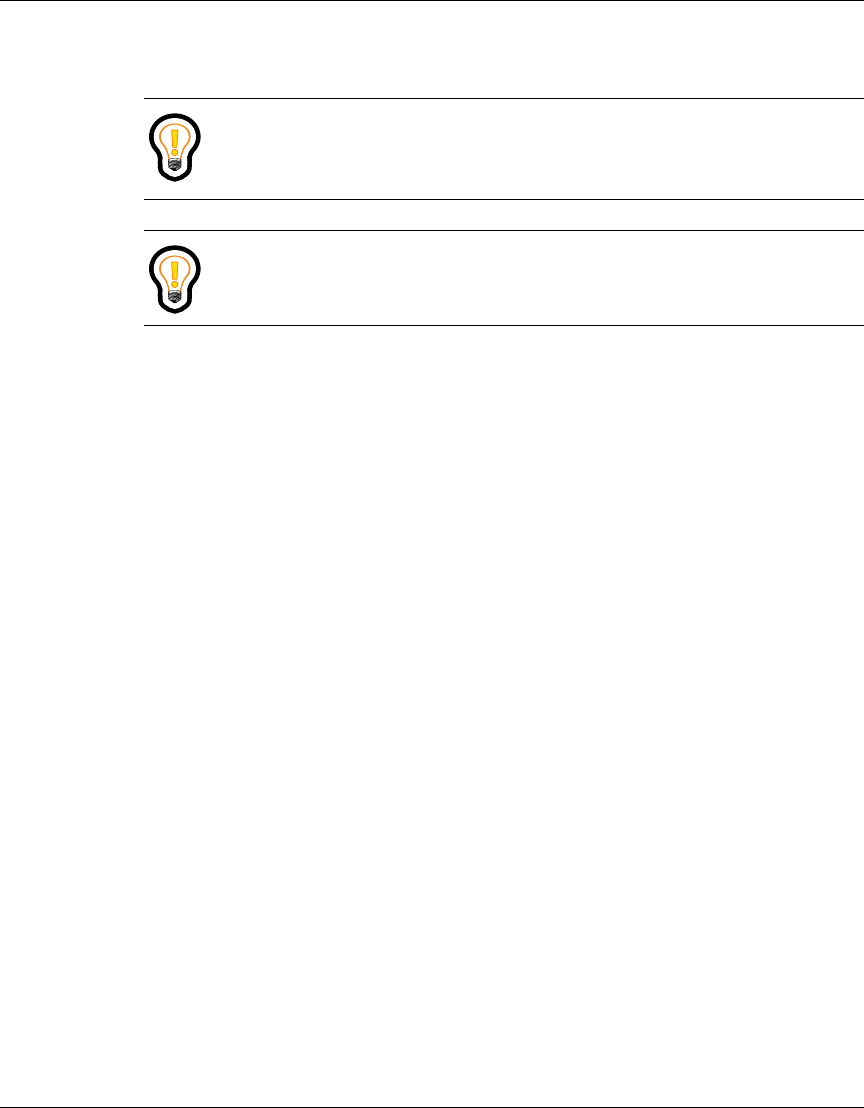
79
SIP Multimedia PC Client User Guide
[Standard—Nortel Networks Confidential]
1 Enter a Number to Screen – either the name or public number you wish to
screen.
2 Click Enable screening for this number to activate or deactivate this
function.
3 In the Use tabs selection, check the categories you wish to consider when
screening calls, such as time of day, day of week, a set period of days, always,
or any combination or all of them. The following list defines tabs:
•The Time of Day tab sets the hours/minutes of the day during which
screening instructions are in effect. For example, you can use this tab to
handle calls when you go to lunch.
•The Day of Week tab sets the day(s) of the week during which screening
instructions are in effect (regardless of any time of day settings). For
example, you can use this tab to handle weekend calls.
•The Until tab sets the screening instructions that are always used
(regardless of the time of day and day of week settings) until the date
specified by the month/day/year. For example, you can use this table to
handle calls when you are traveling or on vacation.
•The Always tab directs the SIP Multimedia PC Client to screen at all
times of the day, days of the week, indefinitely.
4 In each of these tabs, you can define the following remote and local
responses— that is, what the SIP Multimedia PC Client should do for the
caller and on your computer when it receives a call from that number or
address.
• Play greeting (if any) to the caller, after a designated number of rings.
Select a greeting from the list of greetings you have pre-recorded.
Select the number of rings after which the greeting will play.
Tip: You can use the wildcard character (*) to match several calling
parties with one screening record. For example, John* would match
Johnny, JohnDoe, and JohnQPublic.
Tip: Screen all incoming calls by using just the wildcard character (*) as
the number to screen. For example, * would match any incoming call.