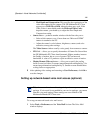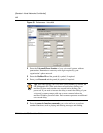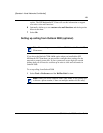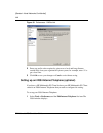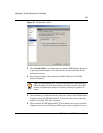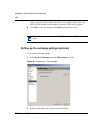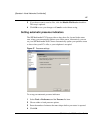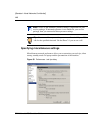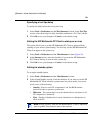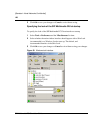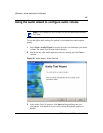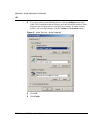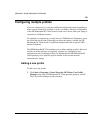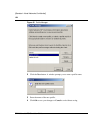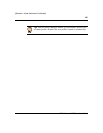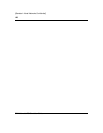119
SIP Multimedia PC Client User Guide
[Standard—Nortel Networks Confidential]
Specifying a tool tips delay
To specify the delay before the tool tip shows up
1 Select Tools > Preferences and the Miscellaneous list item. In the Tool Tips
section, select how long of a delay should be used before a Tool Tip is shown.
2 Click Ok to save your changes or Cancel to exit without saving.
Setting the SIP Multimedia PC Client to startup as an icon
This option allows you to set the SIP Multimedia PC Client to startup without
opening on your screen (silent startup). You will only see the SIP Multimedia PC
Client icon appear in the system tray.
1 Select Tools > Preferences and the Miscellaneous list item (Figure 58).
2 In the Startup section, select the checkbox if you want the SIP Multimedia
PC Client to start up as an icon in the system tray.
3 Click Ok to save your changes or Cancel to exit without saving.
Setting the standby option
To set up the standby option
1 Select Tools > Preferences and the Miscellaneous list item.
2 In the System Standby section, select the checkbox if you want to exit the SIP
Multimedia PC Client when the system enters low power mode. Low power
mode is one of the following:
• Standby - Power to most PC components is off, but RAM remains
powered in order to preserve system state.
• Hibernate - The system state is saved to the hard drive, and power to all
PC components is turned off.
• Eject - Similar to Standby, but it causes a hardware re-configuration to
occur in the PC.
Note: Exiting properly from the SIP Multimedia PC Client is important
since it updates your presence status in the network.