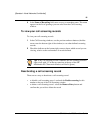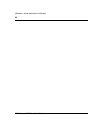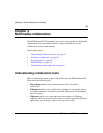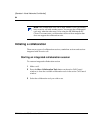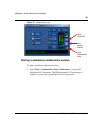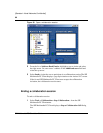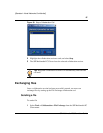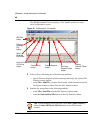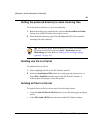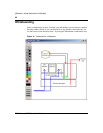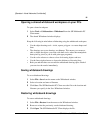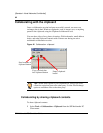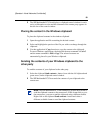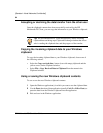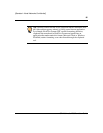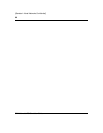89
SIP Multimedia PC Client User Guide
[Standard—Nortel Networks Confidential]
Setting the preferred directory to store incoming files
To set the preferred directory to store incoming files
1 Before the calling party sends the file, select the Set Local Receive Folder
button (icon with a file folder with a yellow arrow).
2 Enter the desired directory path. The SIP Multimedia PC Client sends the
incoming file to this directory.
Sending one file in a file list
To send one file in a file list
1 Select (highlight) the file in the File Transfer send list.
2 Select the Send Selected File button (icon with page and green arrow), or
Select File > Send File from the menu in the File Transfer window. A
window shows the progress of the file transfer.
Sending all files in a file list
To send all files in a file list, choose one of the following actions:
• select the Send All Files in File List button (icon with three pages and green
arrow)
•select File >Send All Files from the menu in the File Transfer window
Tip: You can also set the preferred directory from the SIP Multimedia
PC Client's main GUI by selecting Tools > Preferences and the
FileExchange list item. Refer to “Setting up file exchange settings
(optional)” on page 116.