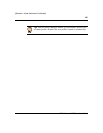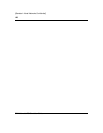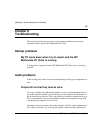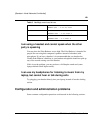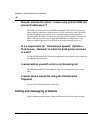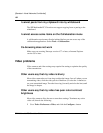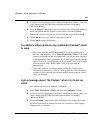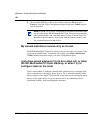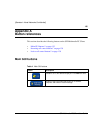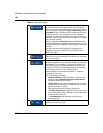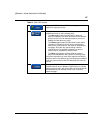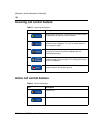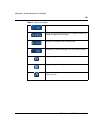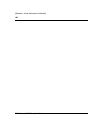133
SIP Multimedia PC Client User Guide
[Standard—Nortel Networks Confidential]
2 If video is not being displayed in the Video Configuration window, select your
video camera from the Video Driver dropdown menu (it is probably
“Microsoft WDM”).
3 Press the Source... button after video is displayed. This will usually produce a
multi-tab window that has controls to tune video color and brightness.
Operate the controls until you are satisfied with the image, then click Ok.
4 Click Cancel to leave the Video Configuration window.
5 Click Cancel to leave Preferences.
I've added a video camera to my system but it doesn't seem
to work
— First, make sure that the SIP Multimedia PC Client has permission to
perform video telephony. Go to Tools >Preferences >Video. If all of the
controls are grayed out and non-operational, you may not have logged in
to the network (use the Login menu). If you have logged into the network
(that is, if there is a green light on your Login menu), your service profile
does not include video. Please contact your service provider or
administrator.
— If the video controls are enabled, make sure that the client has been
configured to send/receive video by verifying that the “Video Disabled”
selection is NOT selected. Just click on another setting to set up video if
video was disabled.
I get a message about “No Codecs” when I try to set up
video
The camera may need to be manually configured.
1 Go to Tools >Preferences >Video, and press the Configure... button.
2 If video is not being displayed in the Video Configuration window, select your
video camera from the Video Driver dropdown menu (it is probably
“Microsoft WDM”).
3 Click the Format... button after video is displayed. The window that comes
up varies from camera to camera, but look for a control for “Pixel Depth /
Compression” or “Format”.