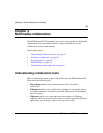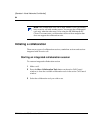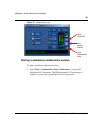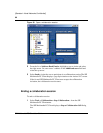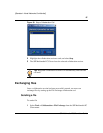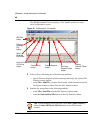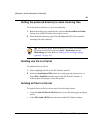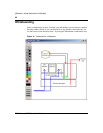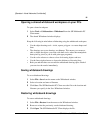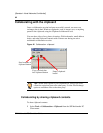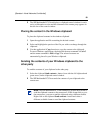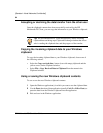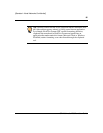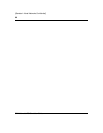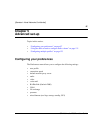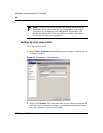91
SIP Multimedia PC Client User Guide
[Standard—Nortel Networks Confidential]
Opening a shared whiteboard workspace on your PCs
To open a shared workspace
1 Select Tools > Collaboration > Whiteboard from the SIP Multimedia PC
Client menu.
2 The shared Whiteboard window displays.
Keep the following in mind when collaborating using the whiteboard workspace:
• Use the object drawing tools—circle, square, polygon—to create shapes and
lines.
• The drawings are vector drawings, not bitmaps. This means you can move,
edit, or delete the objects you create with these tools, rather than manipulate
them pixel by pixel (as you do with paint type programs).
• Use the color selectors to choose colors for drawing objects and text.
• Use the line weight selectors to choose the thickness of drawing lines.
• Both you and the other user can edit the whiteboard drawing space. Both of
you can view the results immediately.
Saving whiteboard drawings
To save whiteboard drawings
1 Select File > Save from the menu on the Whiteboard window.
2 Select a location and enter a filename.
3 Click Save. The SIP Multimedia PC Client saves the file to the location and
filename you specify in the Save Whiteboard window.
Restoring whiteboard drawings
To restore whiteboard drawings
1 Select File > Restore from the menu on the Whiteboard window.
2 Browse to select the previously saved whiteboard drawing.
3 Click Open. The SIP Multimedia PC Client displays the file.