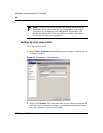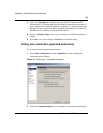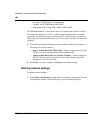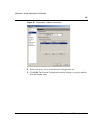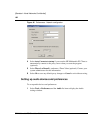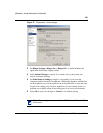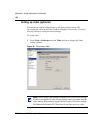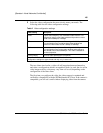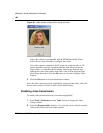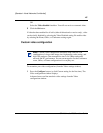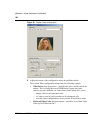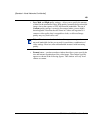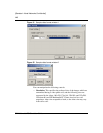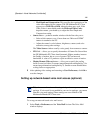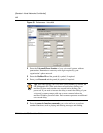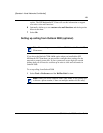106
SIP Multimedia PC Client User Guide
[Standard—Nortel Networks Confidential]
Figure 49 Video camera configured for use by the client
If the video camera is incompatible with the SIP Multimedia PC Client,
follow the on-screen directions to configure the camera.
If no video camera is attached to the PC when you configure video, a “No
camera available” message is displayed the first time that you select the
Home, Office, or Conference Room setting. The message indicates that
although this video client cannot send video, video will be displayed from
other clients that send it. Click the Ok button to close the Configure Video
window.
3 Click the Ok button to close the Preferences window.
After the video camera has passed compatibility testing with the client, video will
be sent and received on all calls to other video-enabled clients.
Disabling video transmission
To disable video transmission from your camera-equipped PC
1 Select Tools > Preferences and the Video list item to display the Video
settings window.
2 Select the Reception Only checkbox. You will only receive video from other
video-enabled clients but you cannot transmit.