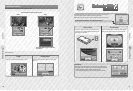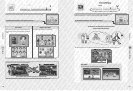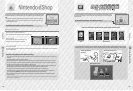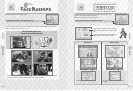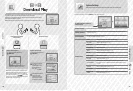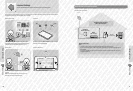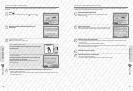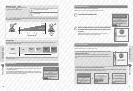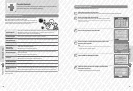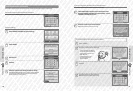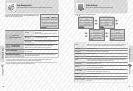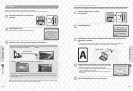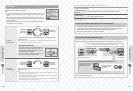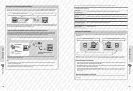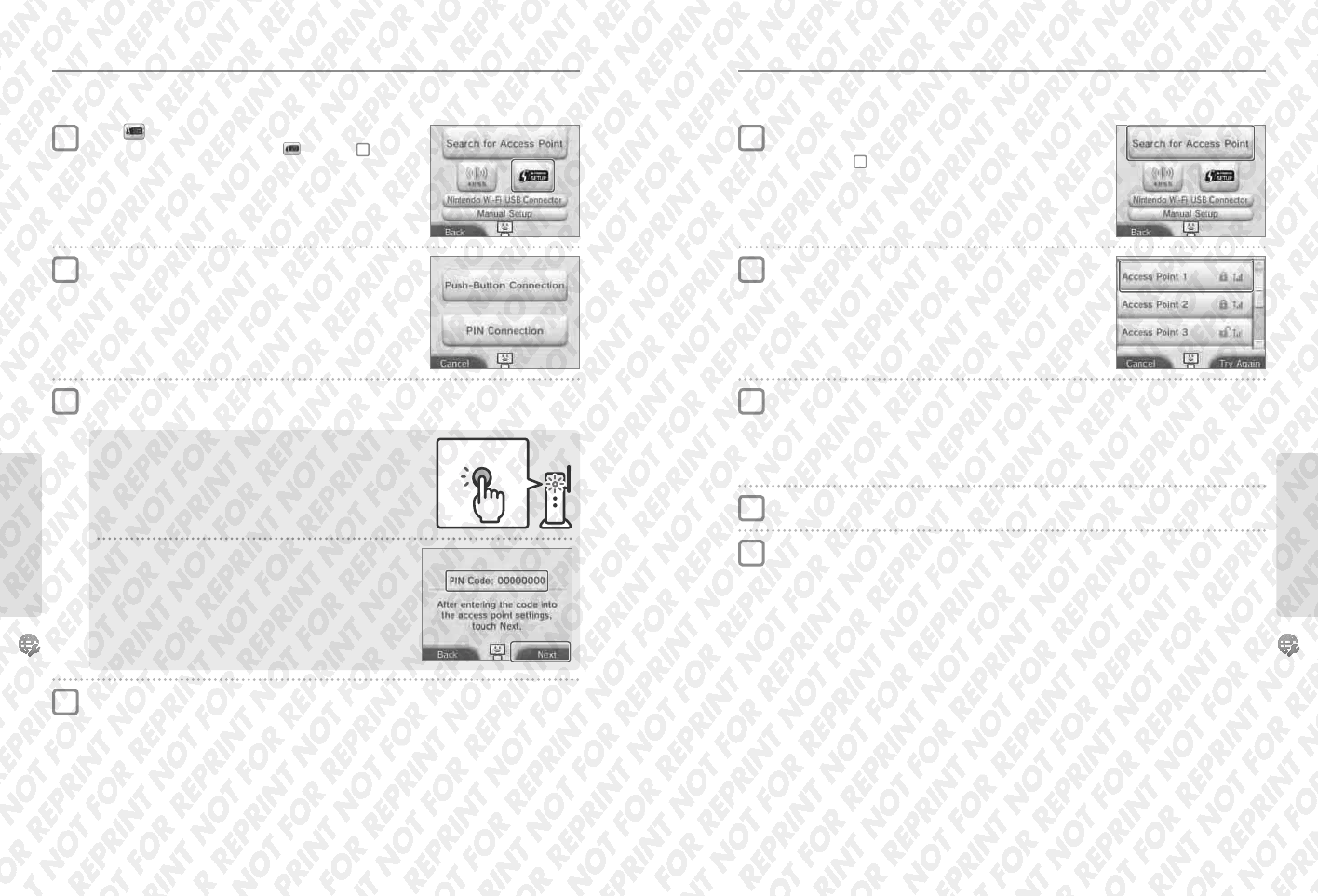
Adjusting System Settings
74
Adjusting System Settings
75
Internet Settings
Connecting using Wi-Fi Protected Setup
You can set up a connection quickly and easily using Wi-Fi Protected Setup. Refer to the instruction manual of your access point for further
information.
For PIN Connection
A PIN will be displayed on the Touch Screen. Enter the code into the
access point settings, then touch NEXT.
Note: After conguring the access point, touch NEXT on the Touch Screen of your
Nintendo 3DS XL system.
For Push-Button Connection
Press and hold the Wi-Fi Protected Setup button on the access point
until the LED blinks.
Wi-Fi Protected
Setup button
Touch
Note: If you are using the tutorial and you have selected , start from step
2
.
Touch the connection method supported by your
access point
Steps for the access point
Note: It may take around 2 minutes to complete setup.
Once the Setup Complete Screen appears, touch OK to begin a connection test
t
If the test is successful, setup is complete.
t
Failure to establish a connection can sometimes occur after Wi-Fi Protected Setup is complete. If this happens, please wait a short
while before trying to reconnect.
Internet Settings
Searching for and Connecting to an Access Point
You can use this method to search for and connect to an access point if your access point does not support AOSS or Wi-Fi Protected Setup. You
should also consult the instruction manual that came with your access point.
Select an access point
Note: Touch the name of the access point you want to connect to (its SSID, ESSID or network
name). If you do not know this name, please consult the settings of the access point you are using.
Touch SEARCH FOR ACCESS POINT
Note: If you are using the tutorial and have selected DON’T KNOW / NONE OF THESE or
OTHER, start from step
2
.
Enter the security key and touch OK
t
This step only applies if the access point is secured. If you do not know the security key, please consult the settings of the access
point you are using.
t
The characters for the key you entered will be hidden by asterisks (*).
Note: A security key is the password set for your access point and is required to enable your Nintendo 3DS XL system to make an internet connection.
It may also be called an encryption key or network password.
Touch OK to save your settings
Touch OK to perform a connection test
t
If the test is successful, setup is complete.
t
If connection fails and an error appears, follow the instructions given in the error message.
1
2
3
4
1
2
3
4
5