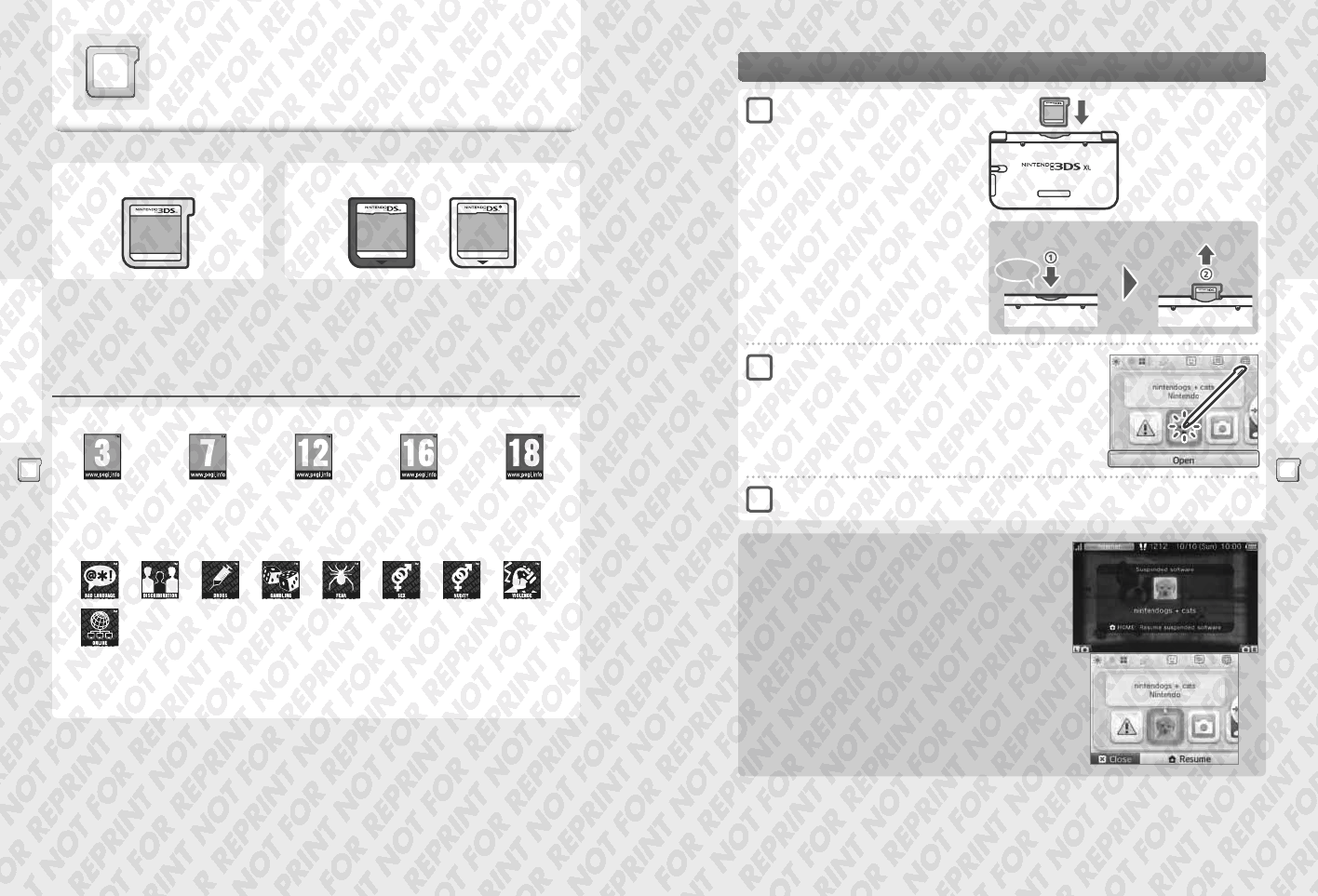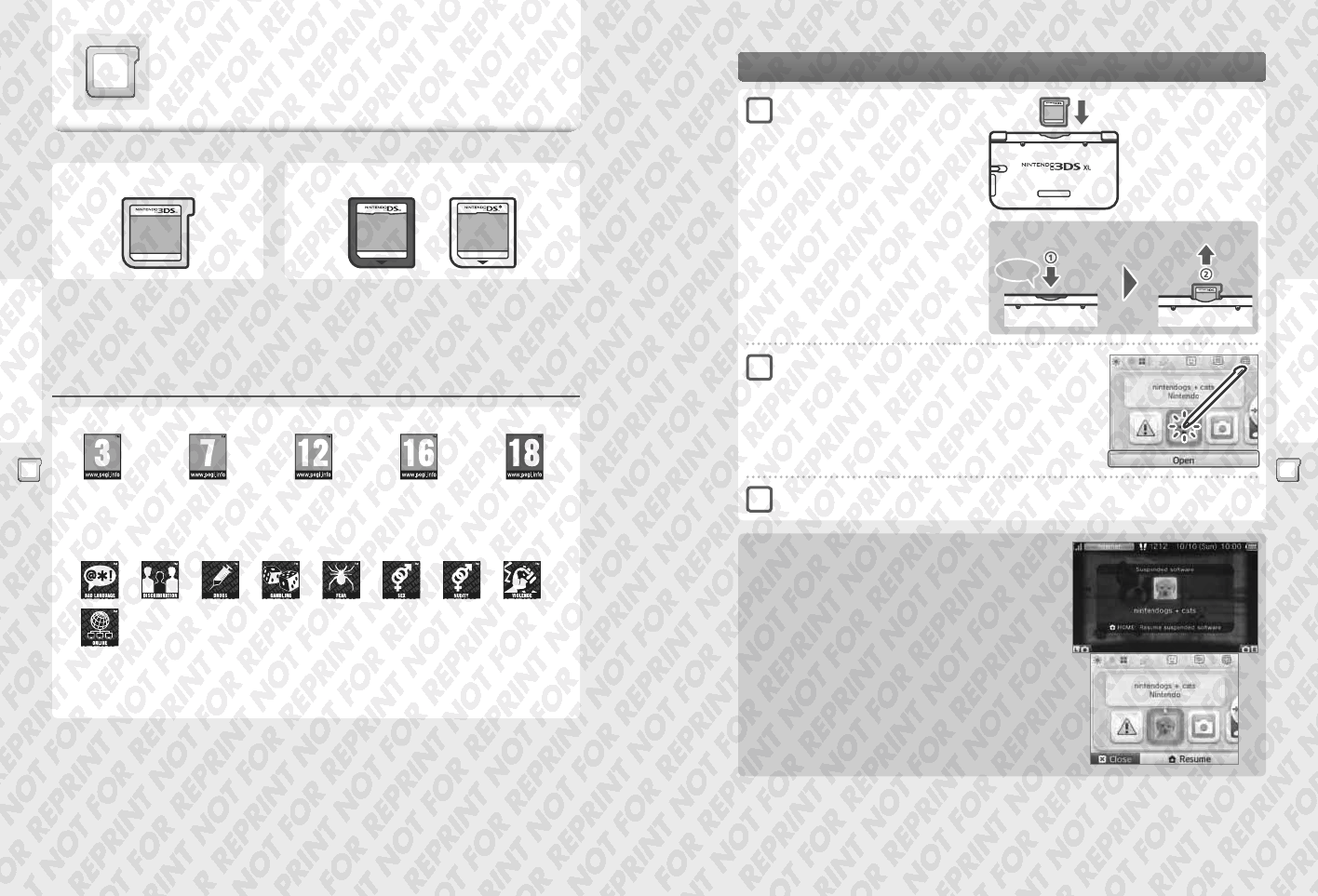
44 45
Using Software
Using Software
Using Game Cards
Card-Based Software
Nintendo 3DS Game Card Nintendo DS / Nintendo DSi Game Card
Card-Based Software
How to use Game Cards with your Nintendo 3DS XL.
Note: If the system language is set to Dutch, Portuguese or Russian, non-Nintendo 3DS titles will default to
English. In some cases, this may be adjustable within the software.
Nintendo 3DS, Nintendo DS, Nintendo DSi and Nintendo DSi enhanced software can be used on Nintendo 3DS XL systems.
Note:
t
3D content will only be displayed on Nintendo 3DS software titles. Nintendo DS / Nintendo DSi software titles cannot display 3D content.
t
SpotPass, StreetPass and the HOME Menu cannot be used while Nintendo DS / Nintendo DSi software is in use.
t
Only Nintendo 3DS and Nintendo DSi software titles matching the region of the system will work. Software titles from dierent regions may not function.
t
Nintendo 3DS software titles cannot be used with Nintendo DS, Nintendo DS Lite, Nintendo DSi or Nintendo DSi XL systems.
Pan European Game Information (PEGI) age rating system
Age rating categories
Titles rated 3 are
suitable for ages 3
and older
Titles rated 7 are
suitable for ages 7
and older
Titles rated 12 are
suitable for ages 12
and older
Titles rated 16 are
suitable for ages 16
and older
Titles rated 18 are
suitable for ages 18
and older
Content descriptors
Content descriptors are shown on the game packaging where applicable. These icons indicate the main reasons for a game’s age rating.
The ‘Online’ logo indicates that a game allows the player to have access to
online game play with other players.
The PEGI system was established to help parents and guardians make informed decisions when buying computer and video games. It
replaced a number of national age rating systems with a single system now used throughout most of Europe. For further information
about PEGI visit http://www.pegi.info.
Note: The PEGI rating does not indicate diculty of a game; it provides information about the age suitability of a game based on its content.
Card-Based Software
Push the Game Card in, then remove it
Click
For further information, refer to the instruction manual for the software you are using.
Closing Software
Press the HOME Button to bring up the HOME Menu, then touch CLOSE to end a soft-
ware title. (Any unsaved data will be lost if you close a software title without saving.)
t
Touch RESUME to return to the point where the software title was suspended.
t
To close Nintendo DS / Nintendo DSi software titles, rst save your data, then press
the HOME Button and touch OK.
Note: If you press the POWER Button, the software title will close and the POWER Menu
will be displayed.
Check which way the
Game Card is facing
The Nintendo 3DS / Nintendo 3DS XL /
Nintendo DS / Nintendo DSi logos on
the card and on the system should face
in the same direction.
Insert a Game Card into the
Game Card slot
Note:
t
If you have trouble inserting the Game Card, remove it
and check that it is facing the right direction with the
label facing away from the system.
Forcing the card in when it is facing the wrong direction
could lead to damage.
t
Only insert or remove Game Cards from the Game Card
slot while the HOME Menu is displayed or the power is
o. (If you have suspended a software title, make sure
you have closed it before removing its Game Card.)
Touch the Game Card icon, then touch OPEN
Nintendo DS / Nintendo DSi titles are displayed in an expanded format by default. To
load the software at its original resolution, hold down either START or SELECT, then
touch OPEN to launch the software. Keep START or SELECT held down until the soft-
ware has started.
1
2
3