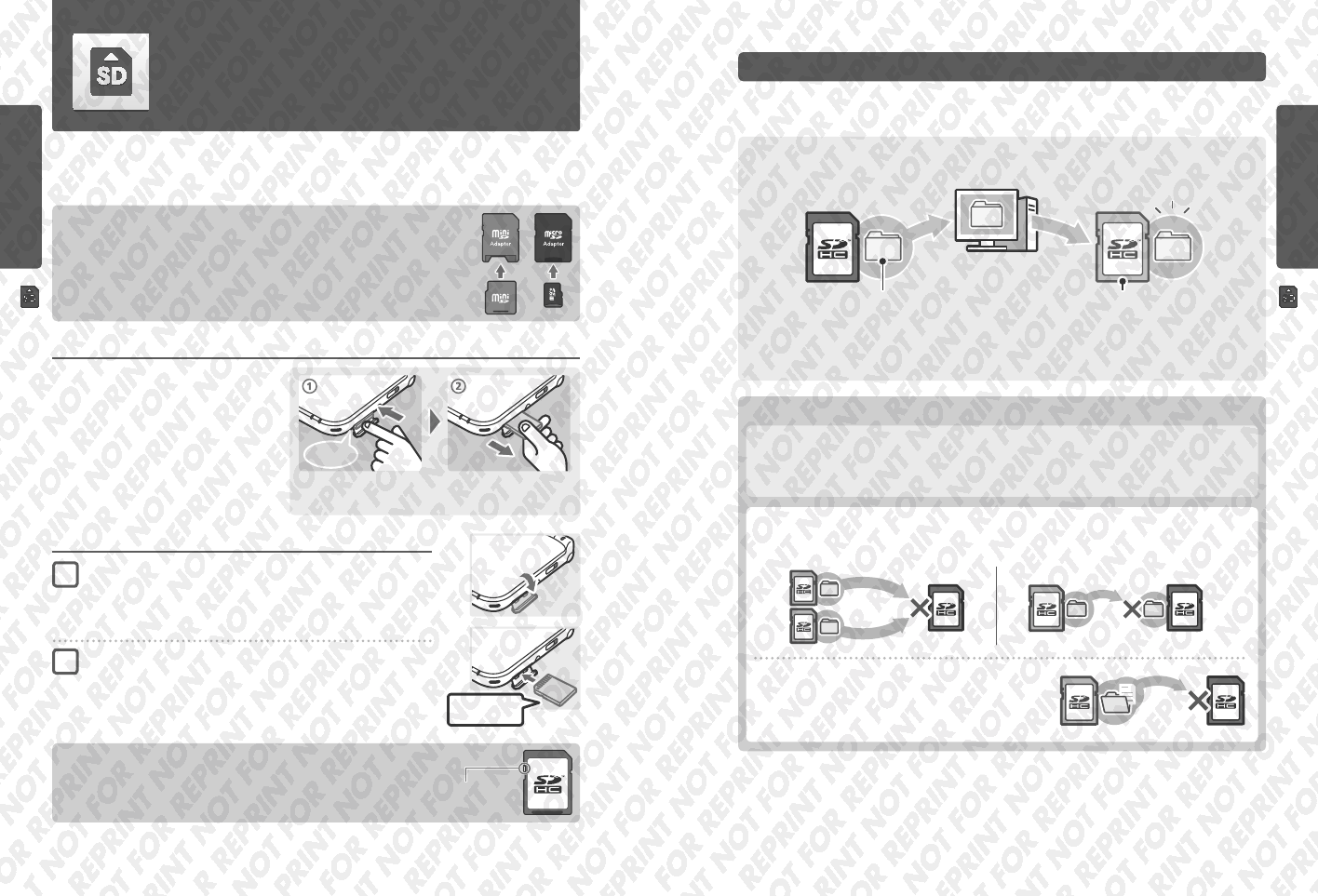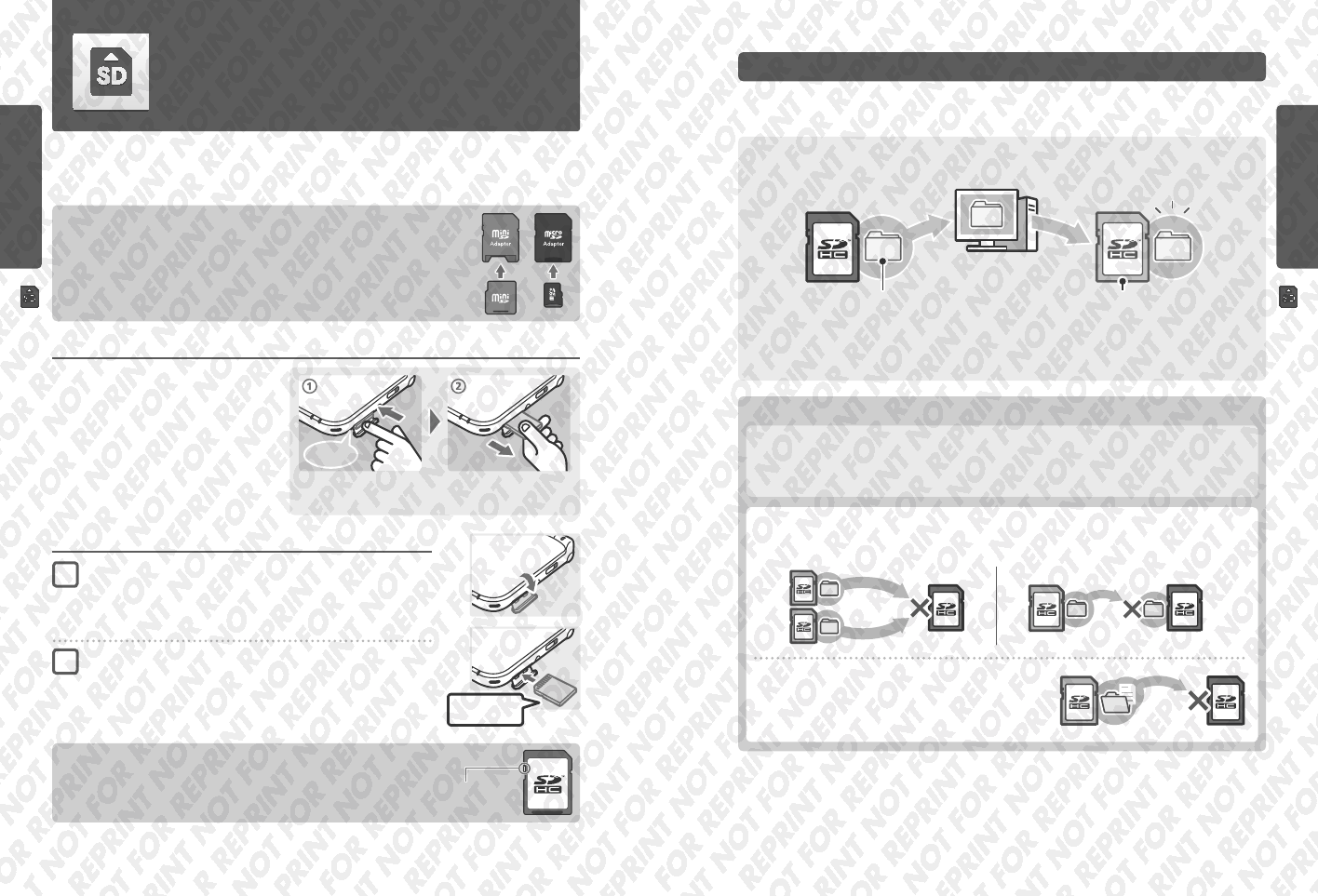
Preparations
34
Preparations
35
If your SD Card is full...
Using SD Cards
Using SD Cards
Using SD Cards
Nintendo 3DS XL supports SD Memory Cards (hereafter SD Cards) up to 2 GB, and SDHC Memory
Cards (hereafter SD Cards) between 4 GB and 32 GB.
The included SDHC Card comes pre-inserted into the SD Card slot on your Nintendo 3DS XL system. You can use an SD Card to back up photo
data or to store music to play back (the type of data you can save varies between software titles).
Note: With the exception of Nintendo DSiWare™ (page 64), all downloaded software is stored on the SD Card. Downloaded software (including its save
data) cannot be moved or copied individually between SD Cards.
Using MiniSD / MicroSD Cards
An SD Card adapter is required to use miniSD or microSD Cards.
When using an SD Card adapter, be sure to remove the entire adapter (not just the card) from the system
after use. Leaving the adapter in the system could result in damage or malfunction.
How to Remove
Turn the power o before attempting to insert or remove
an SD Card. Failure to observe this step could damage the
system or the SD Card and destroy data.
Note: If prompted during a game to remove the SD Card, there is
no need to turn o the power.
To free up space on a full SD Card, delete photo, video or sound les you no longer need via Data Management in the System Settings
(page 82). Alternatively, transfer all of the data from your current SD Card to one with a larger capacity. You can save software to another
SD Card, but cannot later combine the contents of multiple SD Cards.
In order to transfer data, you will need a computer and a commercially available SD Card reader / writer and should transfer the entire
“Nintendo 3DS” folder to the target SD Card.
“Nintendo 3DS” folder Target SD Card (larger capacity)
Note:
t
Always copy the folder to the root of the SD Card.
t
Download software (including save data) is stored inside the “Nintendo 3DS” folder. Photo data is not stored in this folder.
Do not modify, move, delete or change the names of les in this folder.
Precautions for Copying Software
Always copy the entire ”Nintendo 3DS“ folder.
If updated data is saved on the new SD Card, you may not be able to use the same software with the original SD Card.
You should only use one SD Card with a software title at a time; the same software cannot be copied to multiple SD Cards for use as
backups of your progress. Ensure that you only use the new SD Card.
You cannot copy data using the following methods
Download software saved on multiple SD Cards cannot be consolidated onto a single SD Card.
Copying new data over existing data will render the target data unusable.
If the contents of the ”Nintendo 3DS“ folder are modied or if individual les
are copied from one ”Nintendo 3DS“ folder to another, they will be rendered
unusable.
The entire “Nintendo 3DS” folder must be copied without any modication in
order t
o use the data.
How to Insert
Open the SD Card slot cover
Do not pull or twist the slot cover forcefully. Doing so could stretch or deform it, and you will
not be able to close it fully.
Insert the SD Card into the SD Card slot
Push it gently but rmly until it clicks into place, then replace the slot cover.
The label should
face down.
SD Card Write-Protection Switch
When the SD Card’s write-protection switch is in the lower position, it is locked and data
cannot be written to it or erased. To enable these functions, the switch should be in the
upper position.
Write-protection
switch
Click
Press on the SD Card until it makes a clicking sound
and pops out, then remove it.
Computer
1
2