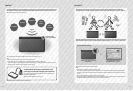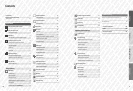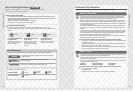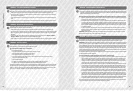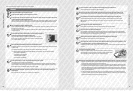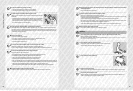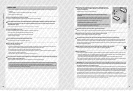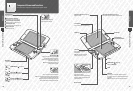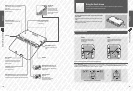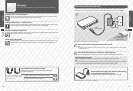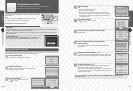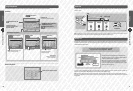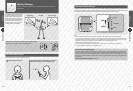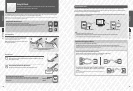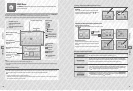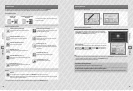Preparations
24
Preparations
25
Touch Screen Controls
Game Card Slot (Page 45)
For loading Nintendo 3DS Game Cards, Nintendo DS Game Cards,
Nintendo DSi Game Cards and Nintendo DSi enhanced Game Cards.
Using the Touch Screen
Component Names and Functions
Using the Touch Screen
The lower screen, or Touch Screen, is touch sensitive. For software that supports this control
feature, use the included Nintendo 3DS XL stylus.
Wrist Strap Attachment
For attachment of a wrist strap
(sold separately).
Infrared Transceiver
Sends and receives signals for software with
infrared functionality.
Stylus Holder (Page 25)
Used to store the Nintendo 3DS XL
stylus.
L Button
Battery Cover (Page 92)
Can be removed to replace the Nintendo 3DS XL
Battery Pack.
Note: Please refrain from removing unless it is
absolutely necessary.
Cradle Connector
(Page 27)
Allows recharging via the
Nintendo 3DS XL charging cradle
(SPR-007) (sold separately).
AC Adapter Connector (Page 27)
Allows connection of the Nintendo 3DS AC
adapter (WAP-002(UKV) / WAP-002(EUR))
(sold separately).
Outer Cameras
(Page 58)
Used by software with camera functionality.
These two cameras allow 3D photographs /
videos to be taken.
To use the Nintendo 3DS XL stylus, simply remove it from the
stylus holder.
When you are nished with the stylus, place it rmly back into the stylus
holder.
Note: Do not attempt to place anything other than the Nintendo 3DS XL stylus
(SPR-004) into the stylus holder.
Touch
Gently pressing the Touch Screen
with the stylus is called “touching”
(or “tapping”).
Slide
Tracing over the Touch Screen with the
stylus held gently against it is called
“sliding”.
The following terms are used to describe the use of the stylus on the Touch Screen in this manual.
Camera LED
This LED lights up when the
outer cameras are in use.
R Button
If you cannot operate the Touch Screen properly
Go to the HOME Menu and into the System Settings, then select TOUCH SCREEN to calibrate the Touch Screen (page 83). If you are having
trouble operating the HOME Menu via the Touch Screen, you can start the system on the Touch Screen Calibration Screen by pressing the
POWER Button while pressing and holding L Button + R Button + X Button.
While holding down the L, R and X Buttons...
...press the POWER Button.
SD Card Slot
(Page 34)
Used for inserting SD Cards
(SD Memory Cards or SDHC
Memory Cards). The included
SDHC Card comes pre-inserted
into the system.