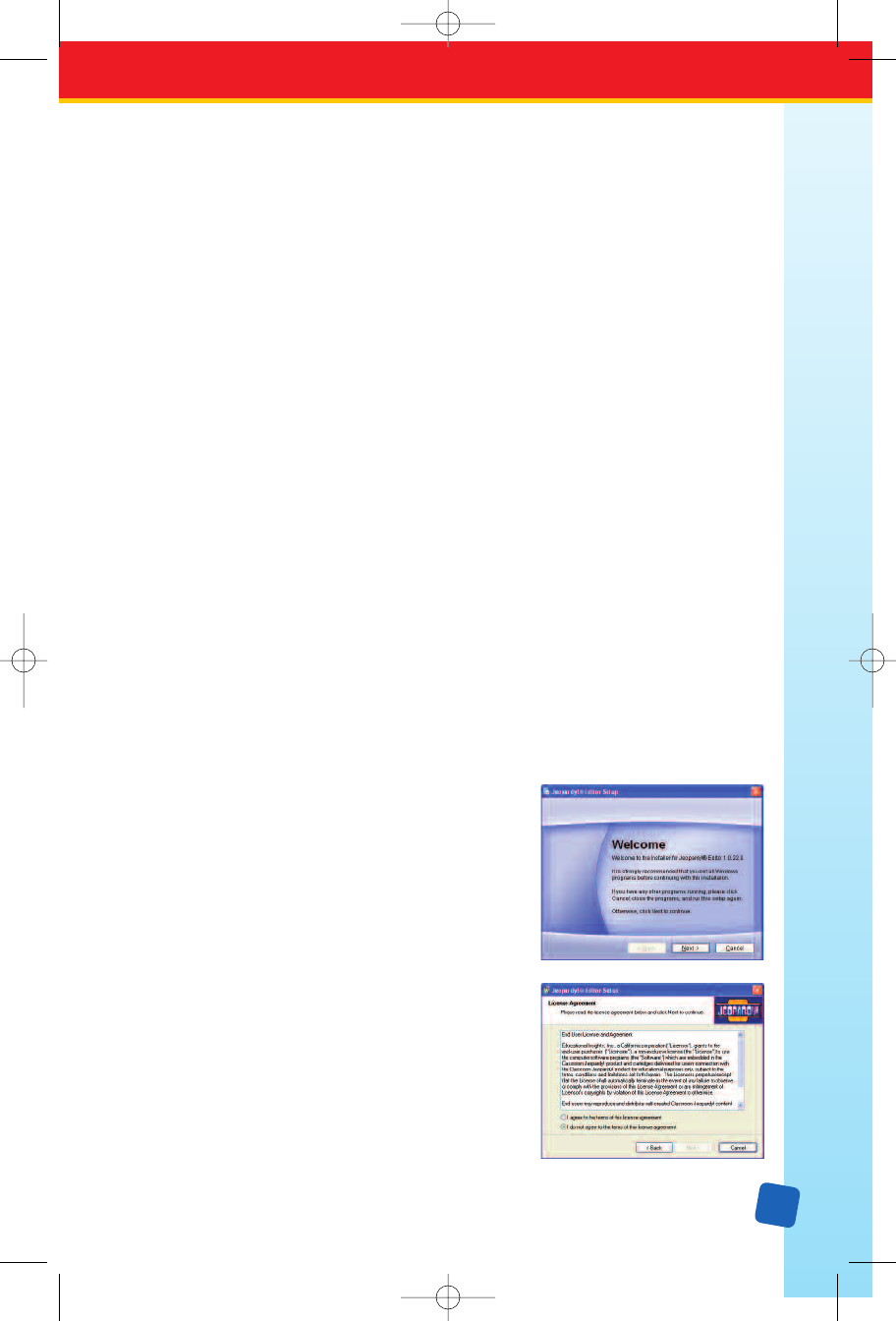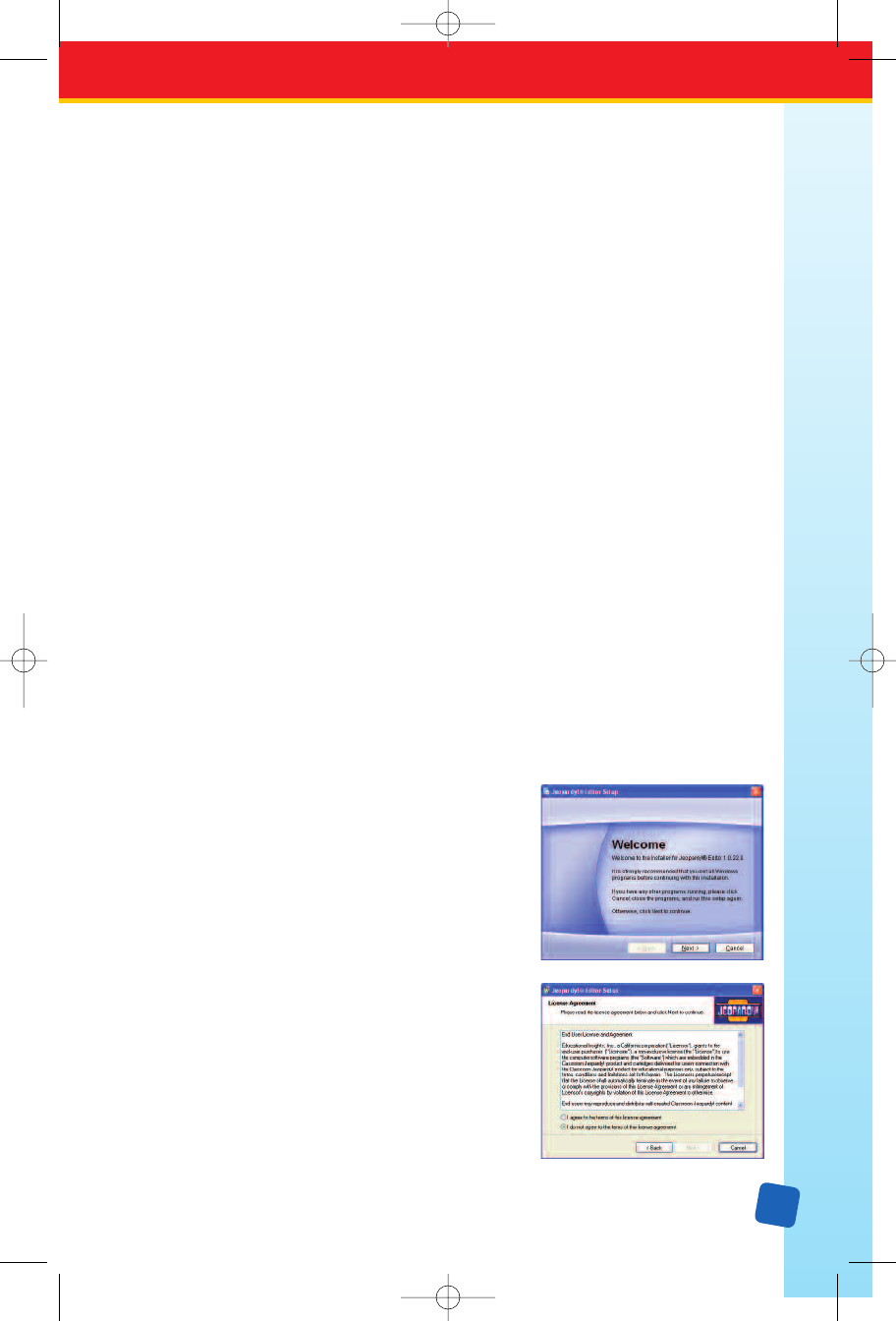
3
Guide Conventions
The following conventions are used in this guide:
The names of all interface elements (menus, buttons, window titles, dialog boxes, titles, etc.)
are shown in a Helvetica Bold font. For instance, “Click on the OK button.” means the user
should click on the
OK button in a dialog box.
Menu → Menu Option is used to indicate a menu choice. For instance, File → Open means
the user should click on the
File menu and select the Open option.
Whenever a combination of keys on the keyboard should be pressed simultaneously, they
will be displayed in the following manner:
J
+
o means the user should press the Control key and O key at the same time.
In this case the result would be the display of the Open dialog box.
Note that on most PC keyboards the J key is labeled Ctrl. On most Macintosh computers
it is labeled Control. For readability, we have used the Macintosh Jkey throughout this guide.
Macintosh users should use the
Command key instead of the Control key in keystroke
combinations.
Installation and Setup
NOTE: If you have a gray-colored (Model EI-7920) Classroom Jeopardy! Base Control Unit,
it is recommended that you update its firmware prior to installing and working with the
Classroom Jeopardy! Editor software and Classroom Jeopardy! Link. See page 29
for instructions on how to update the firmware of your Base Control Unit (BCU).
Installing onto a PC with Windows
1. Insert the Classroom Jeopardy! CD-ROM into the CD-ROM player of your computer.
The CD-ROM window will open.
2. Double-click on the Classroom Jeopardy! Setup file.
The
Classroom Jeopardy! Editor Setup window
will be displayed. When you are finished reading
the instructions, click on the
Next > button. The
Classroom Jeopardy! Editor License Agreement
dialog box will be displayed.
3. In order to install Classroom Jeopardy! Editor, you
must agree to the license agreement. When you are
finished reading the License Agreement, and if you
agree with its terms, select the
“I agree to the
terms of the license”
radio button. Then click on
the
Next > button.
The
Installation Folder dialog
box will be displayed.
LinkGuide_F.qxd 1/25/05 9:29 AM Page 3