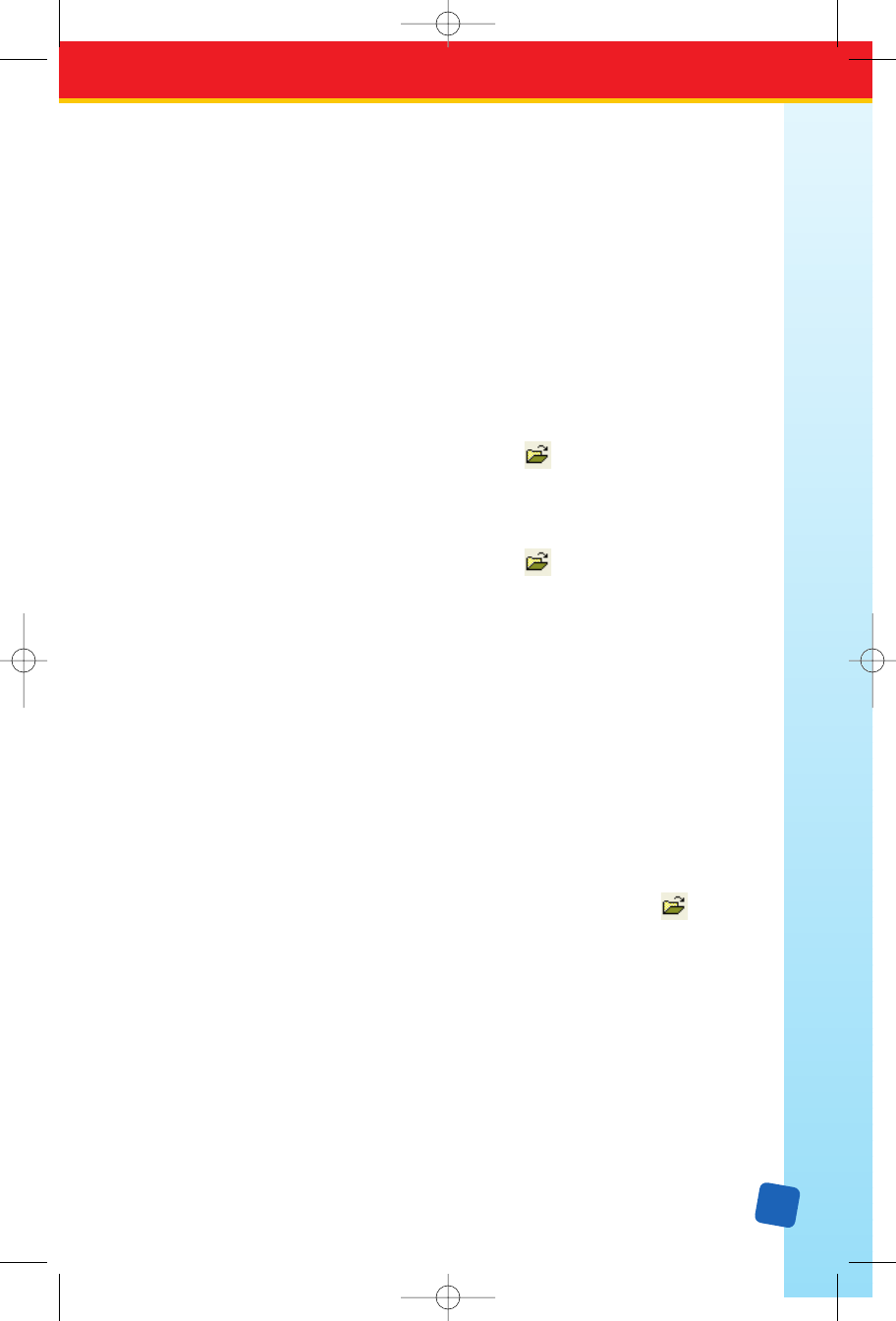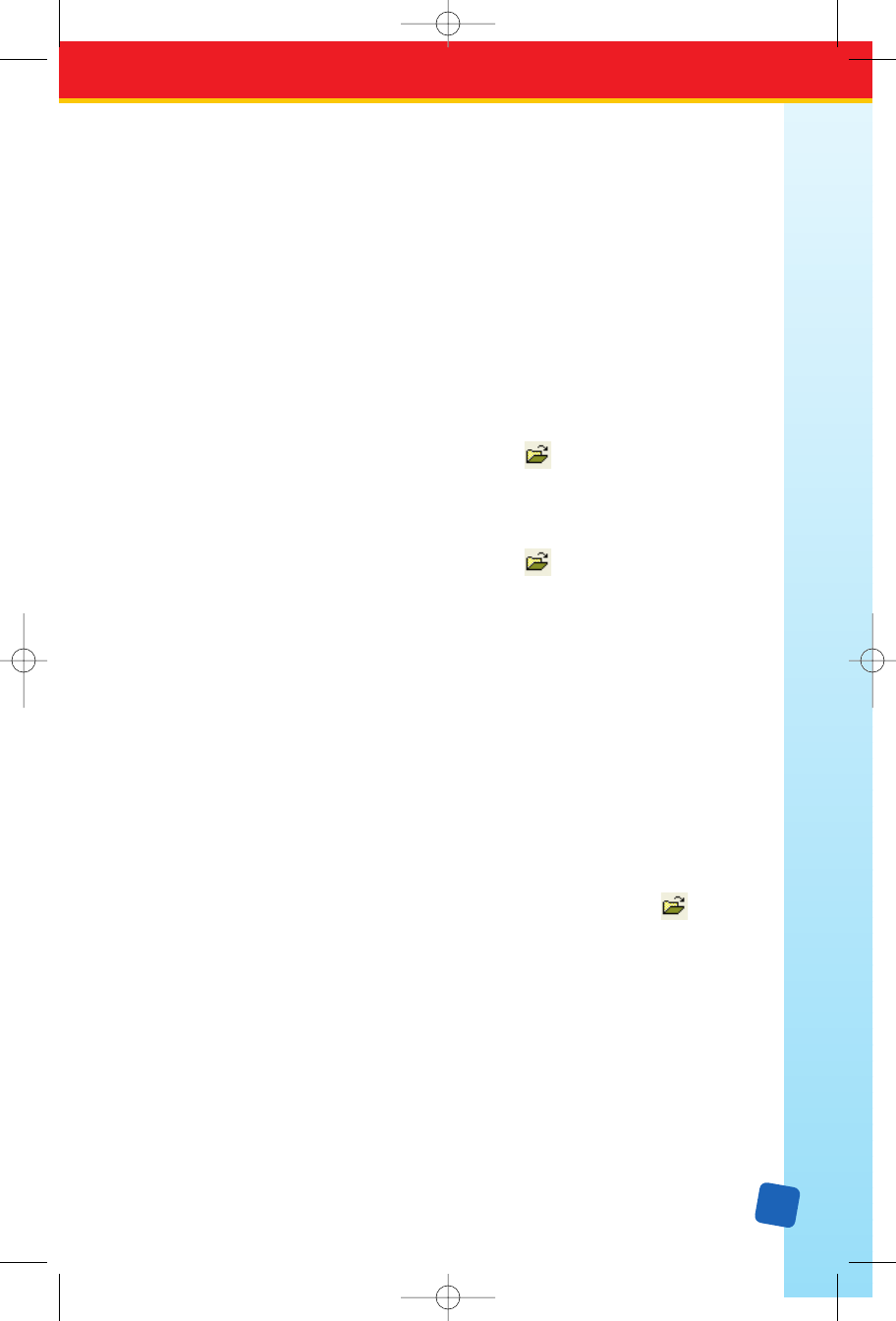
27
button. The revised game will be stored onto the cartridge in seconds. (If the cartridge
a
lready has the original game with the exact same name, a dialog box will ask if you
wish to overwrite the existing game in the cartridge. Click on the
Yes button to proceed.)
Working With Two Game Files
Sometimes you may want to create a new game or revise an existing one by copying content
from another game. In this case, you will need to open up two game files—the one you are
copying from (the source game) and the one you are copying to (the destination game).
1. Start up Classroom Jeopardy! Editor. A blank template will appear. If you will not be
pasting game cells from the source game into a blank template to make a new game,
it is best to close the blank template before proceeding.
If you are going to select cells from a game to paste them into another game, you will
open the destination game
(the game you want to copy to) next.
2. Access the destination game
(the game you want to copy to) first. Select File → Open
from the menu bar, press J
+
o, or click the icon on the toolbar. Locate
the file you want to paste into and click on its name; then click on the Open button.
The game will appear on the screen.
3. Access the source game (the game you want to copy from) next. Select File → Open
from the menu bar, press J
+
o, or click the icon on the toolbar.
Locate the file you want to
copy from and click on its name to highlight it; then click on
the Open button. The game template will be displayed.
4. To see both screens so you can copy cells from one to the other, select Window → Tile
from the menu bar. The two windows will be resized to fit half the display area, and the
source file will appear above the destination file.
5. Follow the instructions on how to select, cut, copy, and paste single- or multiple-cell
selections on pages 17–20.
Converting Older Games
Using Classroom Jeopardy! Link and the Classroom Jeopardy! Editor software, you can
convert and sa
ve any of the Classroom Jeopardy! games that used the Microsoft Word templates
supplied with the original Classroom Jeopardy! units.
1. Start up Classroom Jeopardy! Editor.
2. Select
File → Open from the menu bar, press J
+
o, or click the icon on
the toolbar. Navigate to the folder where you have saved your games in Microsoft Word
format. The list of your games will appear. Locate the Microsoft
®
Word version of the
game you want to convert.
3. Click on the game name to select it; then click on the Open button. Classroom Jeopardy!
Editor will open the game and automatically convert it. If you look at the game name at
the top of the screen, you will see
jgm affixed to the end of the name indicating that the
file has been converted. The original Microsoft Word
®
game remains intact, and it
remains on your computer as a separate file. Save the file to a cartridge or to a file
on your hard drive.
LinkGuide_F.qxd 1/25/05 9:29 AM Page 27