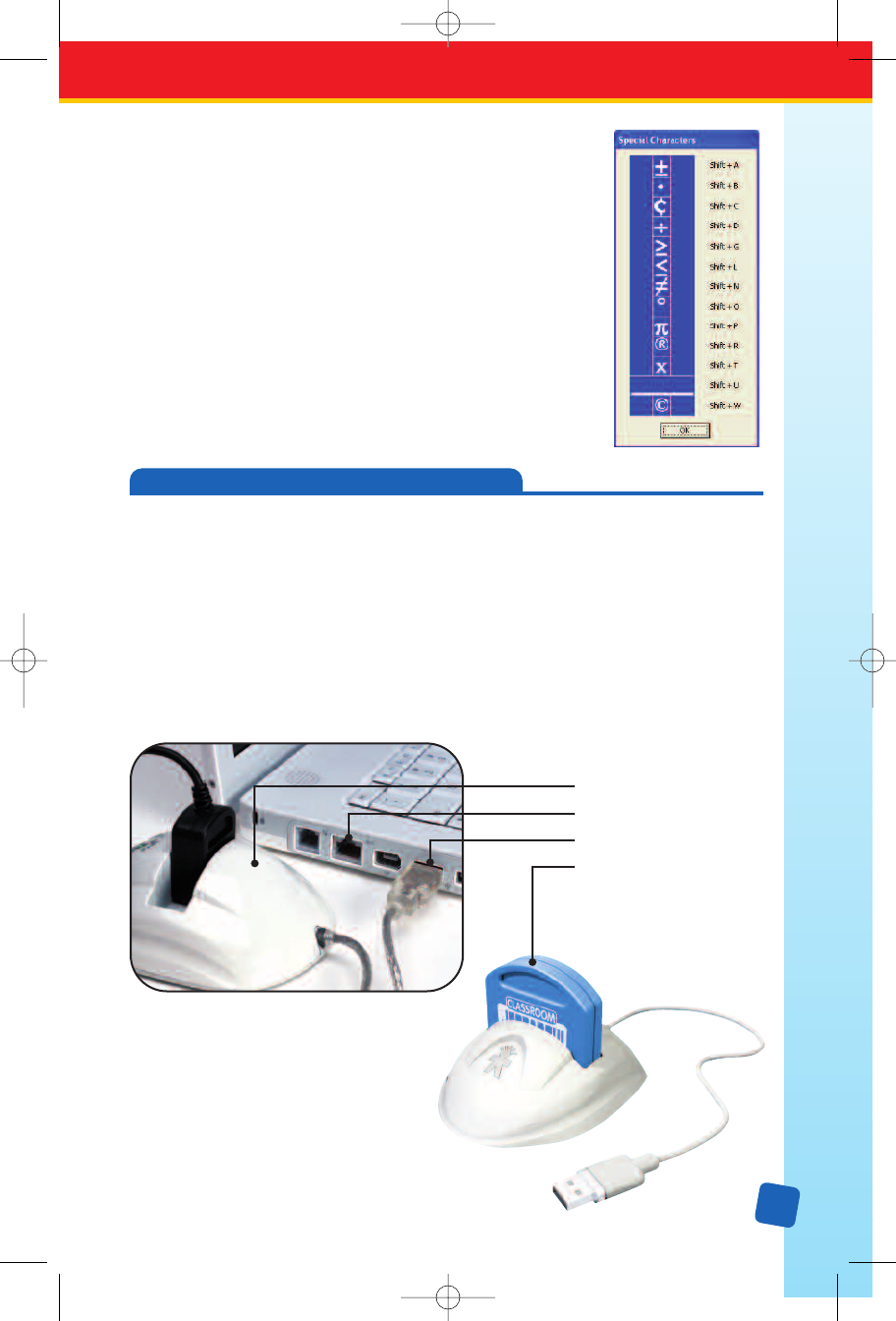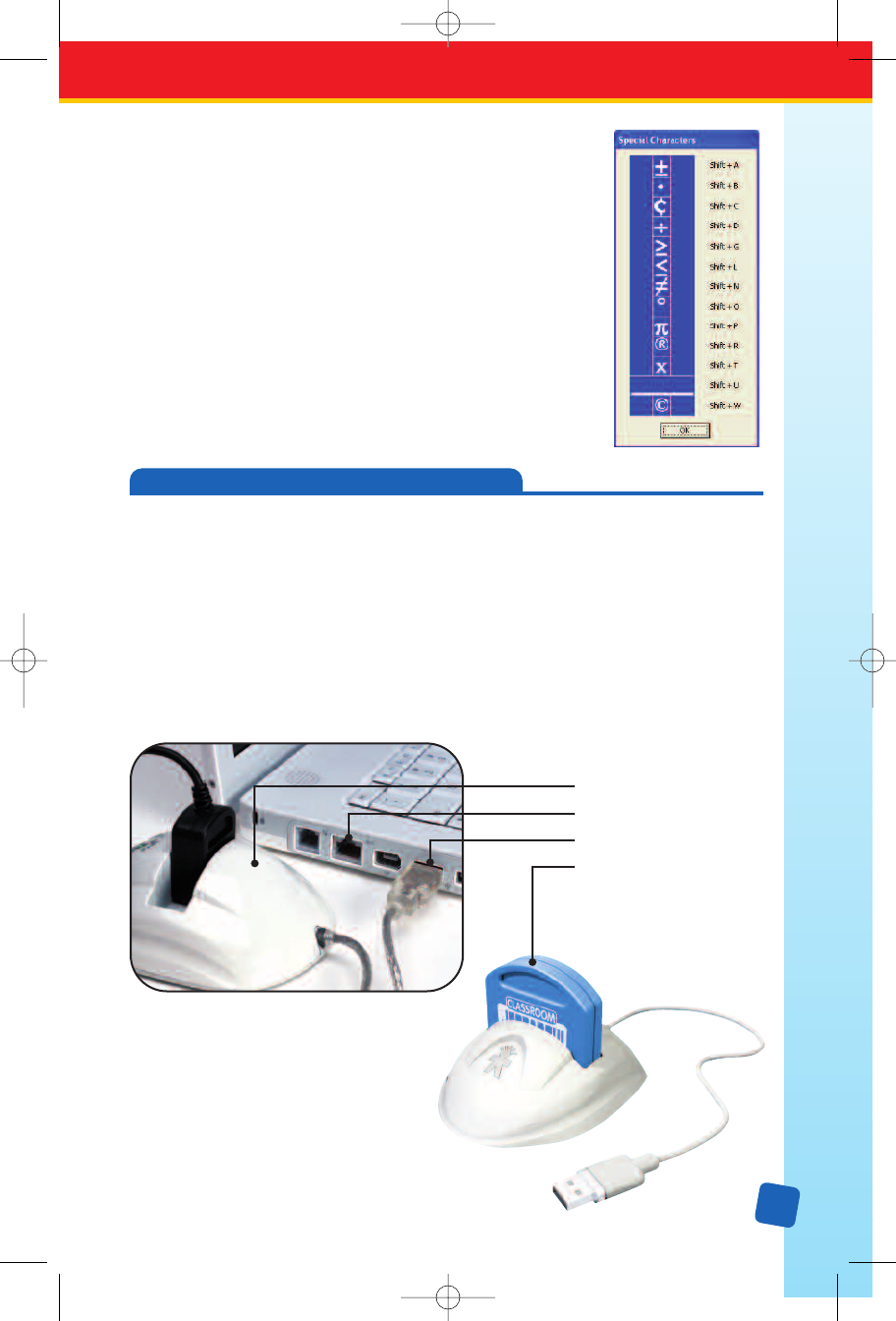
23
Special Characters
W
ith Classroom Jeopardy! Editor, you can also make other special
characters as shown to the right. To create the characters, press
S and the appropriate key.
While working in Classroom Jeopardy! Editor, you can display the
Special Characters table for reference anytime by pressing ¤.
You can also select Help → Show Special Characters from the
menu bar. A pop-up window will appear, displaying the special
characters and their corresponding keys. The window will stay on
screen as you work until you click on the
OK button. To move the
window to a different part of the screen, simply click and drag on
the the title bar and move it to the desired location.
Once you’ve finished filling in a game template, you’re ready to copy the contents to a
Classroom Jeopardy! Game Cartridge (EI-7922). Classroom Jeopardy! Link lets you copy
the game directly from your computer to the cartridge.
To perform this and other cartridge
operations, you must first connect Classroom Jeopardy! Link to your computer and insert a
cartridge into the pod.
Connecting Classroom Jeopardy! Link
To connect the unit, simply plug in the unit’s cable to your computer’s USB (Universal Serial
Bus) port. A light on the unit will go on, indicating that a connection has been made. Then
insert a Classroom Jeopardy! Game Cartridge into the unit.
CLASSROOM JEOPARDY! LINK OPERATIONS
Jeopar
dy! Link Pod
USB port
Cable
Car
tridge
LinkGuide_F.qxd 1/25/05 9:29 AM Page 23