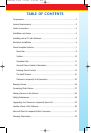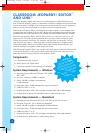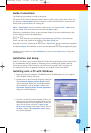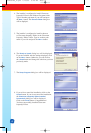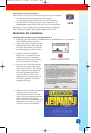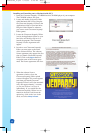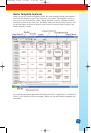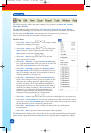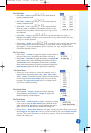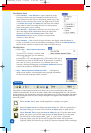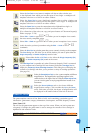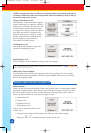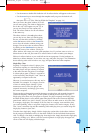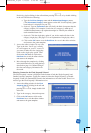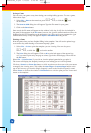9
The Edit Menu
• Select Edit → Undo or type J
+
z to undo the most
recently completed action.
• Select
Edit → Redo or type J
+
y to restore the most
recently completed action.
• Select
Edit → Cut or type J
+
x to delete the data
from any single- or multiple-cell template selection or any
selected text in any editor window and store a copy of it on
the clipboard.
• Select
Edit → Copy or type J
+
c to copy the data from any single- or
multiple-cell template selection or any selected text in any editor window and store
a copy of it on the clipboard.
• Select
Edit → Paste or type J
+
v to paste the cut or copied data currently
on the clipboard into cells on the template or in an editor window as appropriate.
(See pages 17–20 for an explanation of how selection, cut, copy, and paste work in
Classroom Jeopardy! Editor.)
The View Menu
• Select View → Toolbar to toggle the display of the toolbar at
the top of the screen; deselecting this feature will hide it.
• Select
View → Status Bar to toggle the display of the Status Bar
at the bottom of the screen; deselecting this feature will hide it.
The Status Bar shows descriptions of menu items or Toolbar
items as the mouse pointer is passed over them and displays the
Spell Checker progress bar when a spell check is underway.
The Zoom Menu
• Select any of the settings to select the template view’s
magnification percentage: 50%, 75%, 100%, 125%, 150%,
175%, or 200%. Classroom Jeopardy! Editor will then default
to the selected Zoom Percentage each time you run the
program. The Zoom Percentage won’t be changed until
you choose a different setting.
The Round Menu
• Select Round → Single to display the Single Jeopardy!
round template. Select Round → Double to display the
Double Jeopardy! round template.
The
T
ools Menu
• Select Tools → Spell Checker to display a dialog box asking
if you want to open the
Spell Checker and check the entire
game. Click on the
Yes button to begin checking the entire
game. Click on the No button to dismiss the dialog box.
• Select Tools → Reset Spell Checker to display a dialog box that allows you to reset
the
Change All and Ignore All choices you have made for the current Spell Checker
session. Click on the Yes button to reset these options. Click on the No button to
dismiss the dialog box.
LinkGuide_F.qxd 1/25/05 9:29 AM Page 9