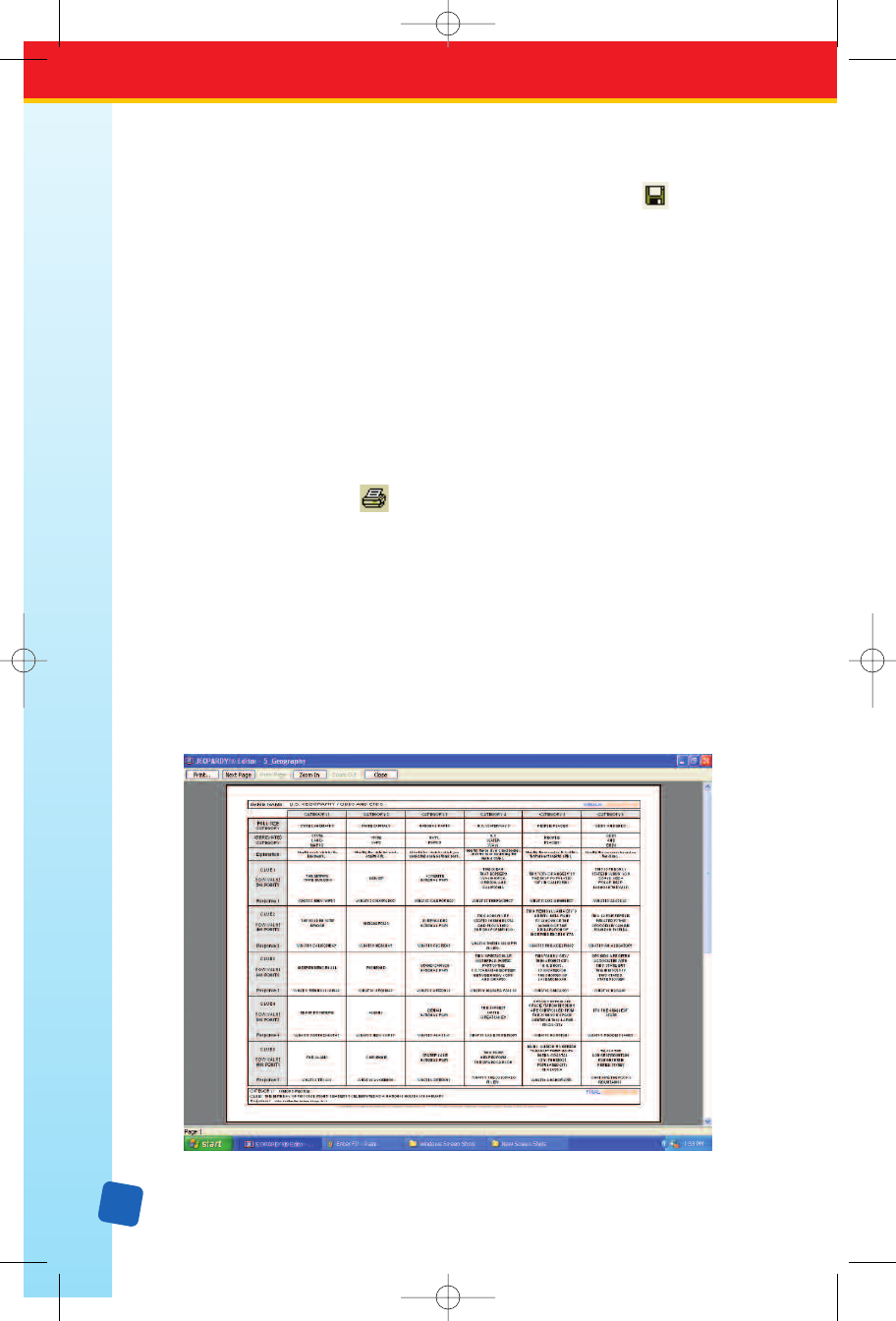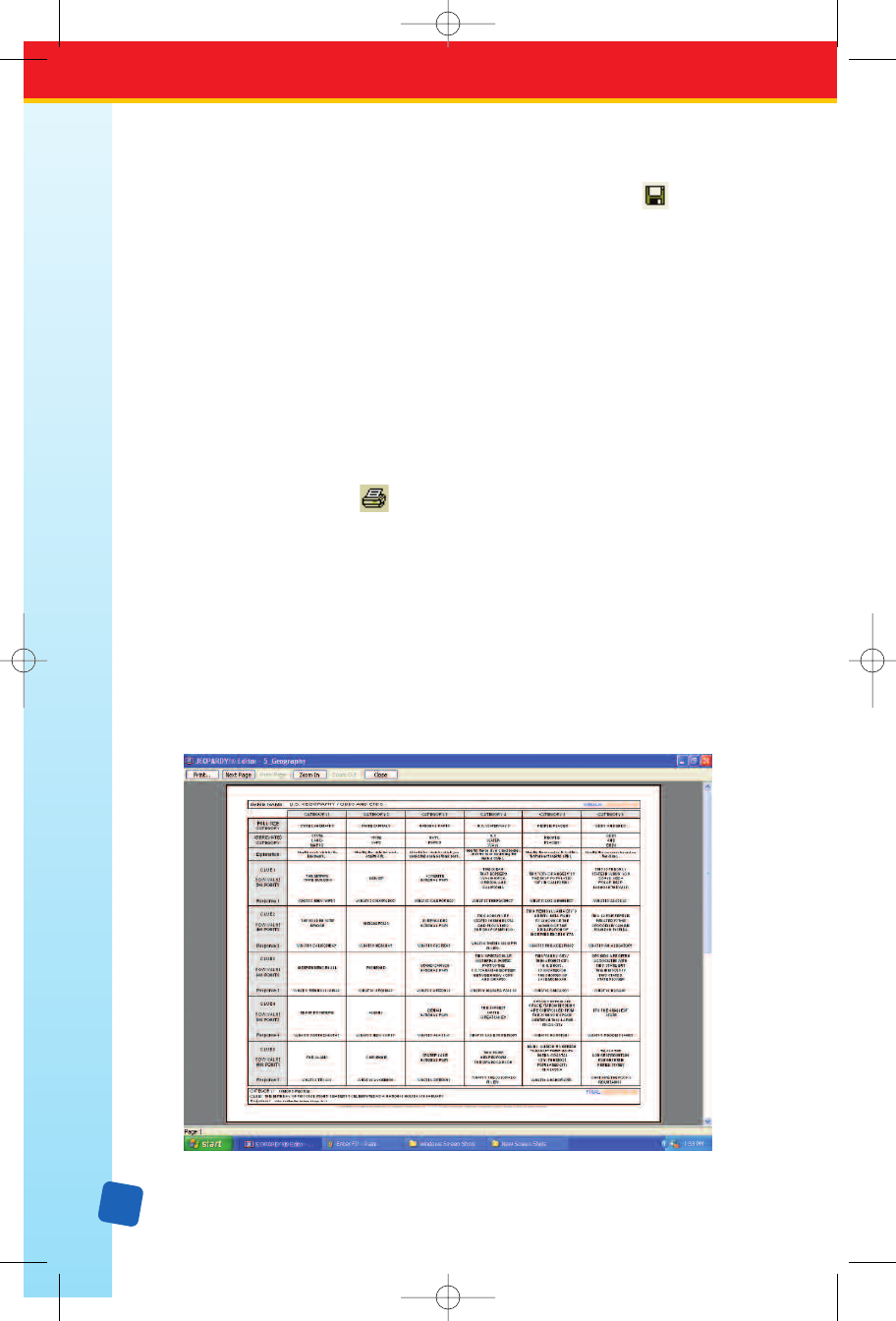
16
Saving a Game
Y
ou can save your game at any time during your writing/editing process. To save a game,
follow these steps.
1. Select
File → Save on the menu bar, press J
+
s, or click the tool
on the toolbar.
2. The Save As JGM dialog box will appear. Type the file name for your game.
3. Click on the Save button.
Once saved, the file name will appear on the window’s title bar. It will also be included in
the game list that appears in the File menu, however, the .jgm file suffix/extension will not be
displayed in this list. Depending on the preferences you have set for your computer the .jgm
suffix/extension may or may not appear in
Open or Save/Save As dialog boxes.
Printing a Game
Print the game when you have finished filling in the template. You will use the printed copy
as an answer key when hosting a Classroom Jeopardy! game.
1. Select File → Print to print the template you are viewing. You can also press
J
+
p, or click the tool on the toolbar.
2. The Print dialog box will appear. Click on All to print both pages of the answer key,
or if you want to print only one page at a time, type in the selected page. Then click on
the
OK button.
Select File → Print Preview, if you wish to view the printed game before you print it.
The screen will display the Jeopardy! round you were editing just as it will be printed.
Click on a
Zoom In or Zoom Out button or click anywhere on the screen with your mouse
to magnify the viewing area. Click either the Next Page or Previous Page button at the
top of the screen to go from the Single Jeopardy! round to the Double Jeopardy! round.
Select
Close or click on the window’s Exit/Close box to exit the print preview screen and
return to the template.
LinkGuide_F.qxd 1/25/05 9:29 AM Page 16