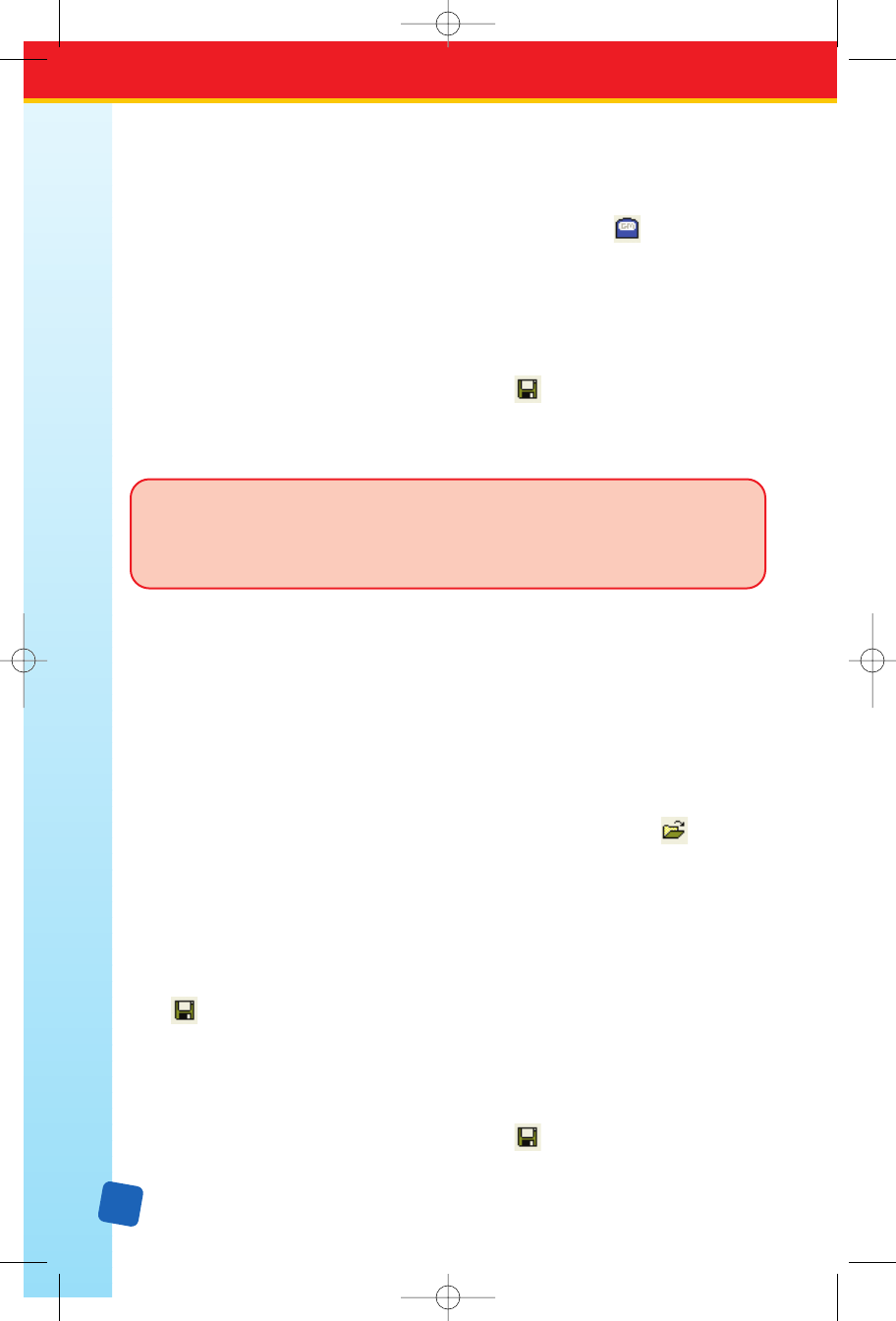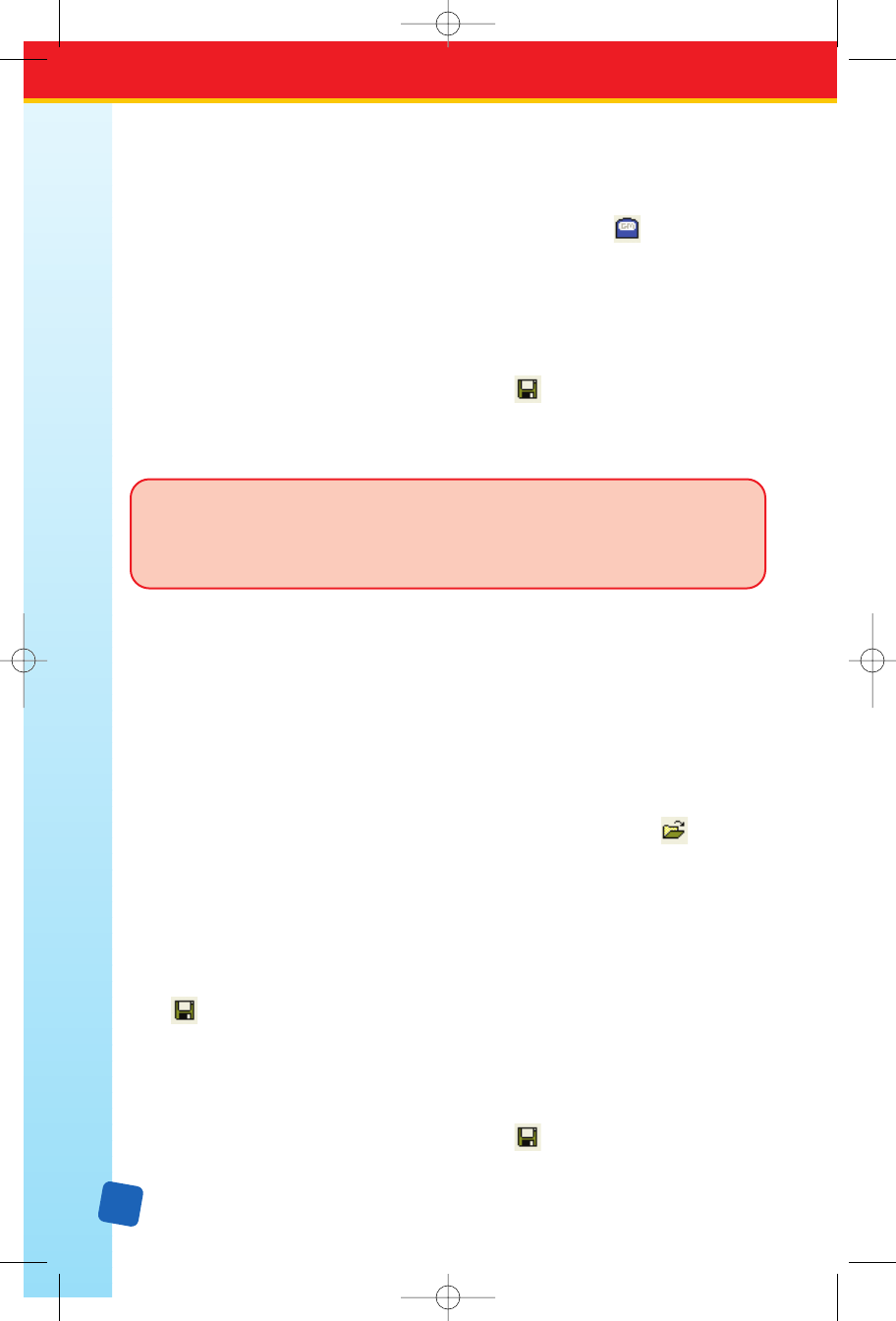
26
Load a Game from a Cartridge onto Your Computer
I
f you should somehow lose a game file from your computer, the quickest way to replace it is by
copying the game from the cartridge on which it was stored. To do this, follow these steps:
1. Start up Classroom Jeopardy! Editor to display a blank game template.
2. Select the
File → Cartridge option from the menu bar or click the tool icon
on the toolbar.
3. When the J
eopardy! Game Cartridge Interface
is displayed, click on the name of
the game you want to load to select it.
4. Click on the
Load Selected Game into Classroom Jeopardy! Editor... button.
A new untitled template will be created and the game loaded into it.
5. Select File → Save from the menu bar or click the tool on the toolbar to save
the recovered game on your computer.
6. Select the Exit button or click on the window’s Exit/Close box to exit the screen.
NOTE: The game content will be intact except for the explanations and responses.
These do NOT appear on the screen since they were not stored in the Game Cartridge.
(See “Save a Game on Your Computer to a Cartridge” on page 24.) You will need
to key in the explanations and responses in order to complete your file.
Revising Games
With Classroom Jeopardy! Editor and Classroom Jeopardy! Link you can edit or change an
existing game and then copy the revised game onto a cartridge, save it to your computer’s
hard drive, or both.
Working With One Game File
You can revise a game by opening the file from a cartridge and typing in your changes. For this
kind of revision, you only need to open up one game file—the file that is going to be changed.
1. Launch Classroom Jeopardy! Editor.
2. Select
File → Open from the menu bar, press J
+
o, or click the tool on
the toolbar. Navigate to the folder where the game is stored. When the list of games
appears, click on the name of the game you want to revise to select it. Click on the
Open button and Classroom Jeopardy! Editor will open the game.
3. Make your revisions by clicking on the cell(s) and accessing the corresponding editor
windows. Type in your changes. (See pages 12–13 for information on editor windows.)
4. When the changes are complete, select File → Save from the menu bar or click on the
tool on the toolbar to replace the existing game on your computer. You can also
select the File → Save As... option and type a new name in the File name: field of the
Save As JGM dialog box to keep the original game intact. The revised game will be
saved as an additional game.
5. Connect Classroom Jeopardy! Link to your computer and insert a cartridge. Select
File → Cartridg
e
from the menu bar or click on the
tool on the toolbar
. When the
Jeopardy! Game Cartridge Interface appears, click on the Store Screen Game in Cartridge
LinkGuide_F.qxd 1/25/05 9:29 AM Page 26