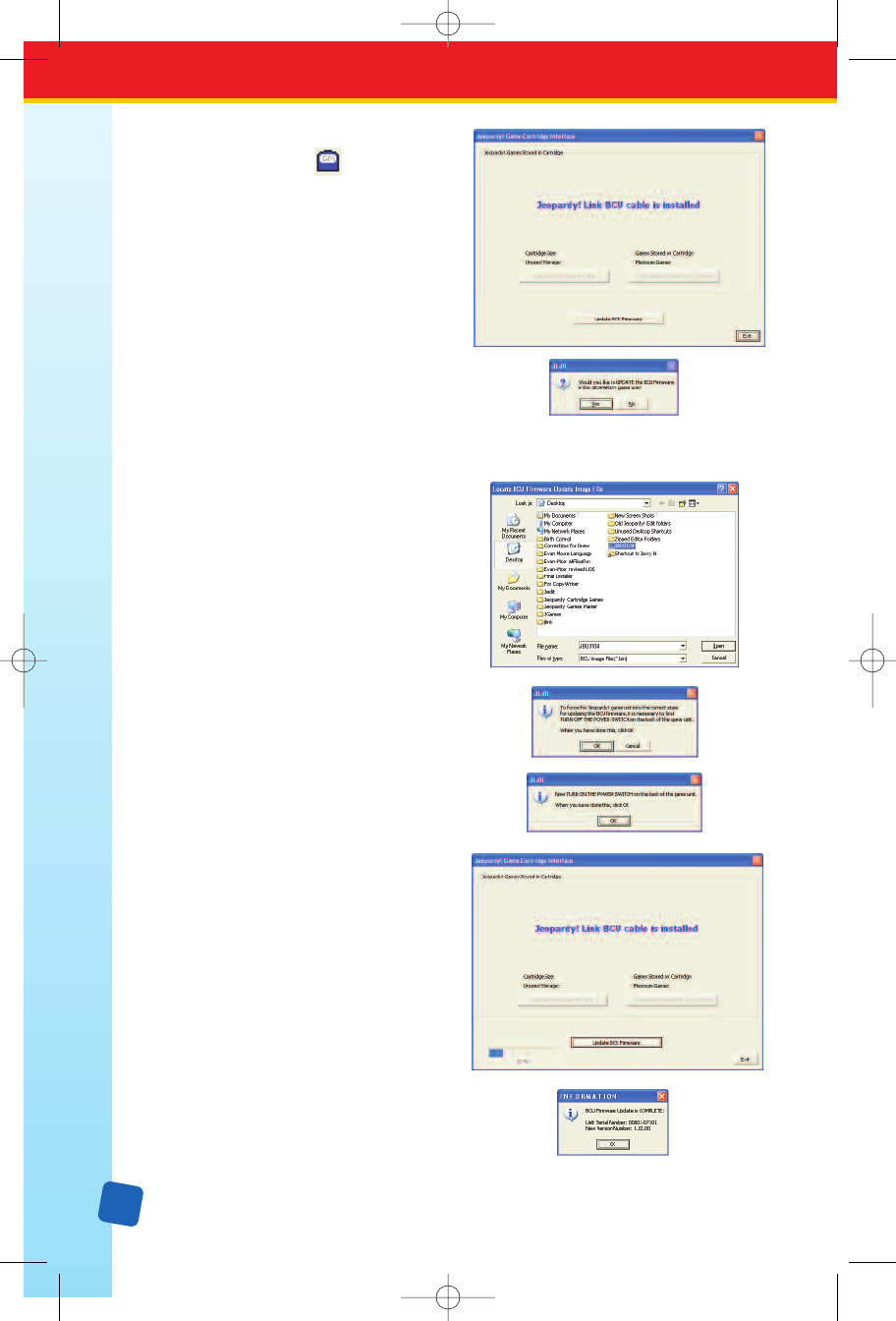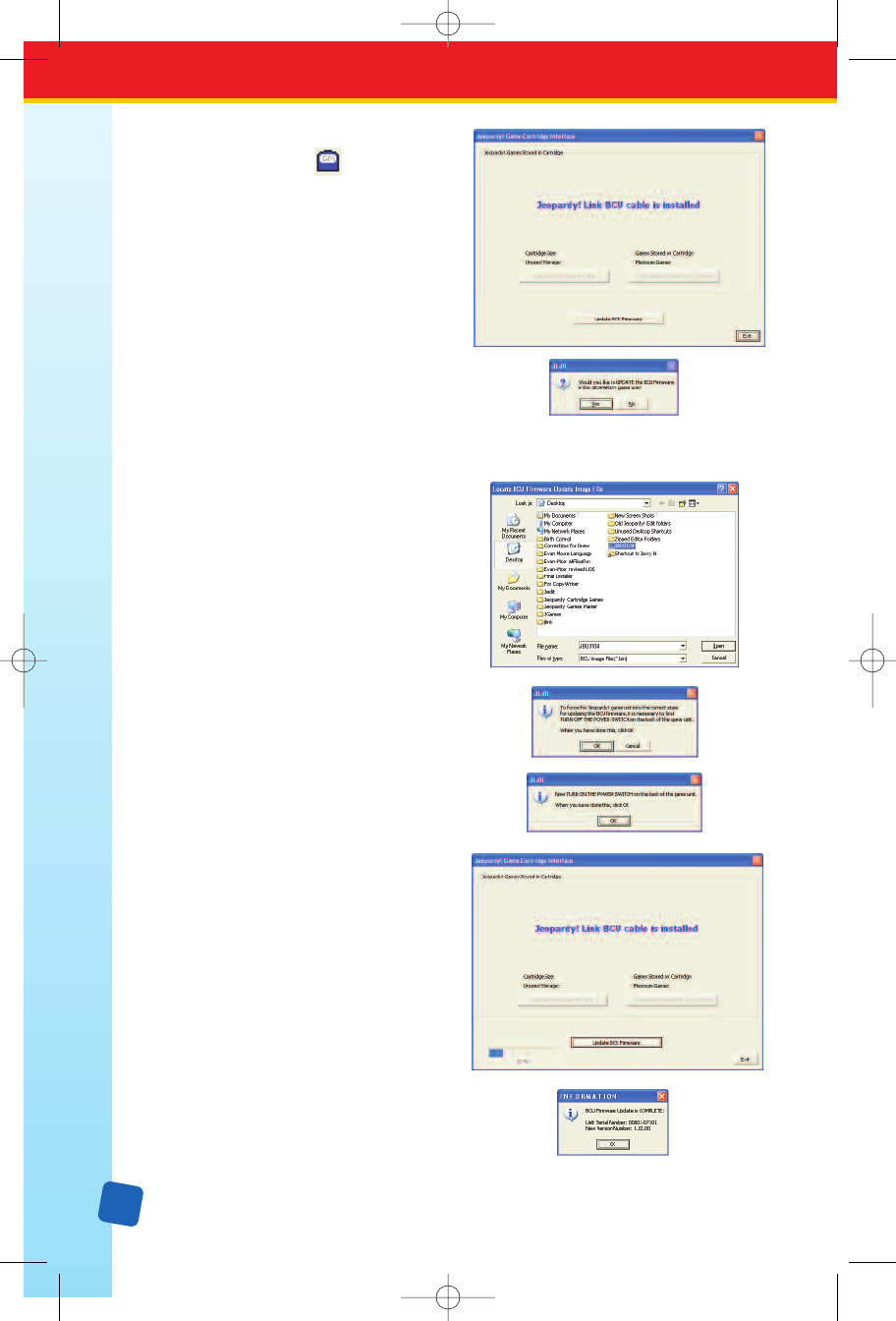
6. Select File → Cartridge from the File
menu, or click on the icon on the
Toolbar. The Jeopardy! Game Cartridge
Interface
i
s displayed with the words
“Jeopardy! Link BCU cable is installed.”
7. If you wish to continue, click on the
Update BCU Firmware button; otherwise
click on the Exit button. If you click on
the Yes button, a confirmation dialog
box is displayed. If you wish to proceed,
click on the
Yes button.
8. The Locate BCU Firmware Update Image
File
dialog will be displayed. Use your
mouse to navigate to your computer's
desktop and select the “JBUxxxx” file
you copied from the CD-ROM. Click on
the
Open button.
9. Adialog box will ask you to turn off the
power on the Base Unit. Turn the power
switch on the Base Unit to the off position.
Click on the
OK button. A second dialog
box will ask you to turn the power to the
Base Unit on. Turn the power switch on the
Base Unit to the on position and click on
the
OK button.
10.
A progress bar will be displayed in the
lower left corner of the
Jeopardy! Game
Cartridge Interface
indicating the progress
of the upload. The upload may take from
8- to 10-minutes. When the upload is
completed a dialog box will be displayed
telling you the update was successful.
Click on the
OK button. You will be
returned to the Jeopardy! Game
Cartridge Interface
.
11. Follow the directions in the Determine
an Existing Base Unit’
s Software
Version
on page 29 to confirm that your Base Unit
has been updated.
30
LinkGuide_F.qxd 1/25/05 9:29 AM Page 30