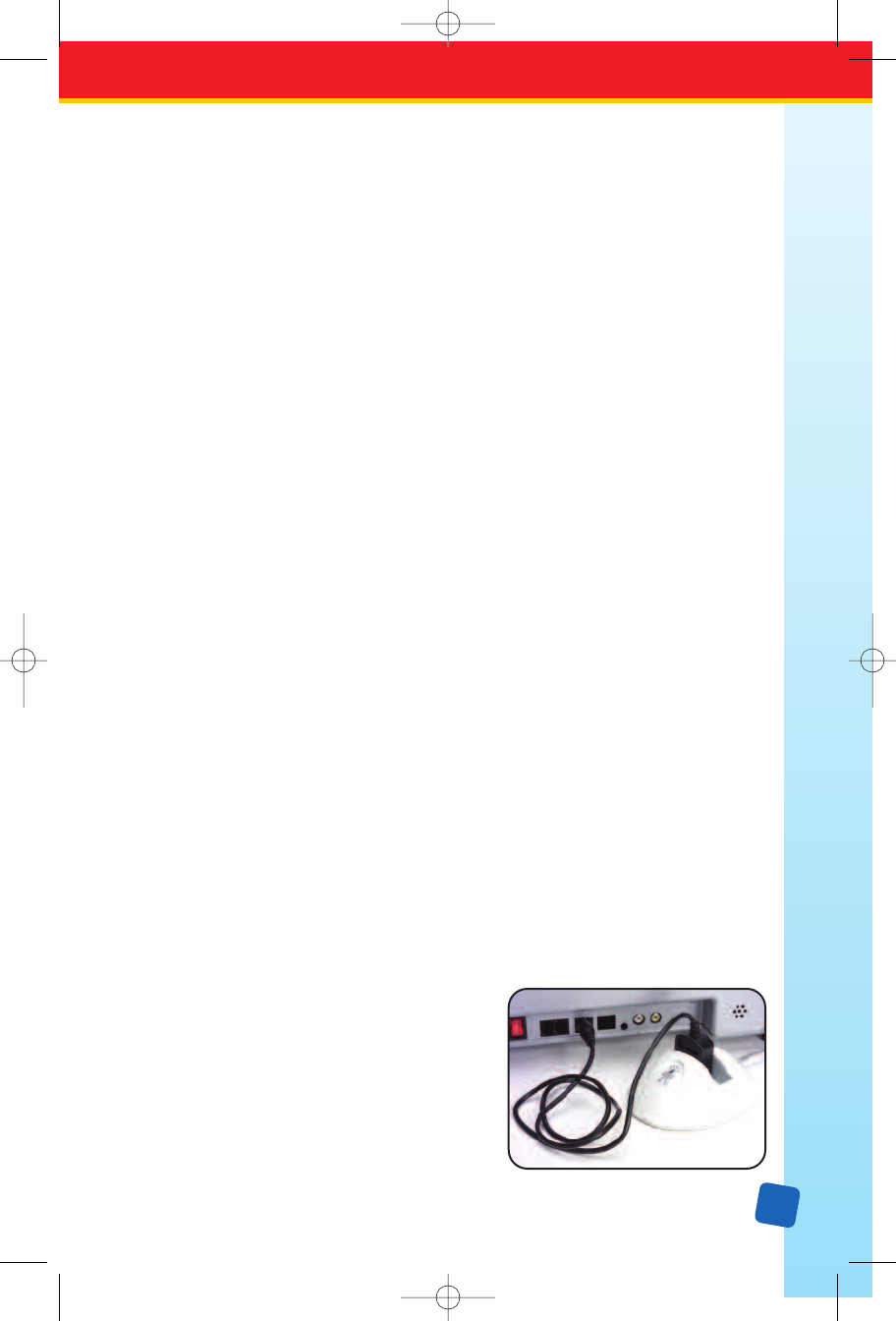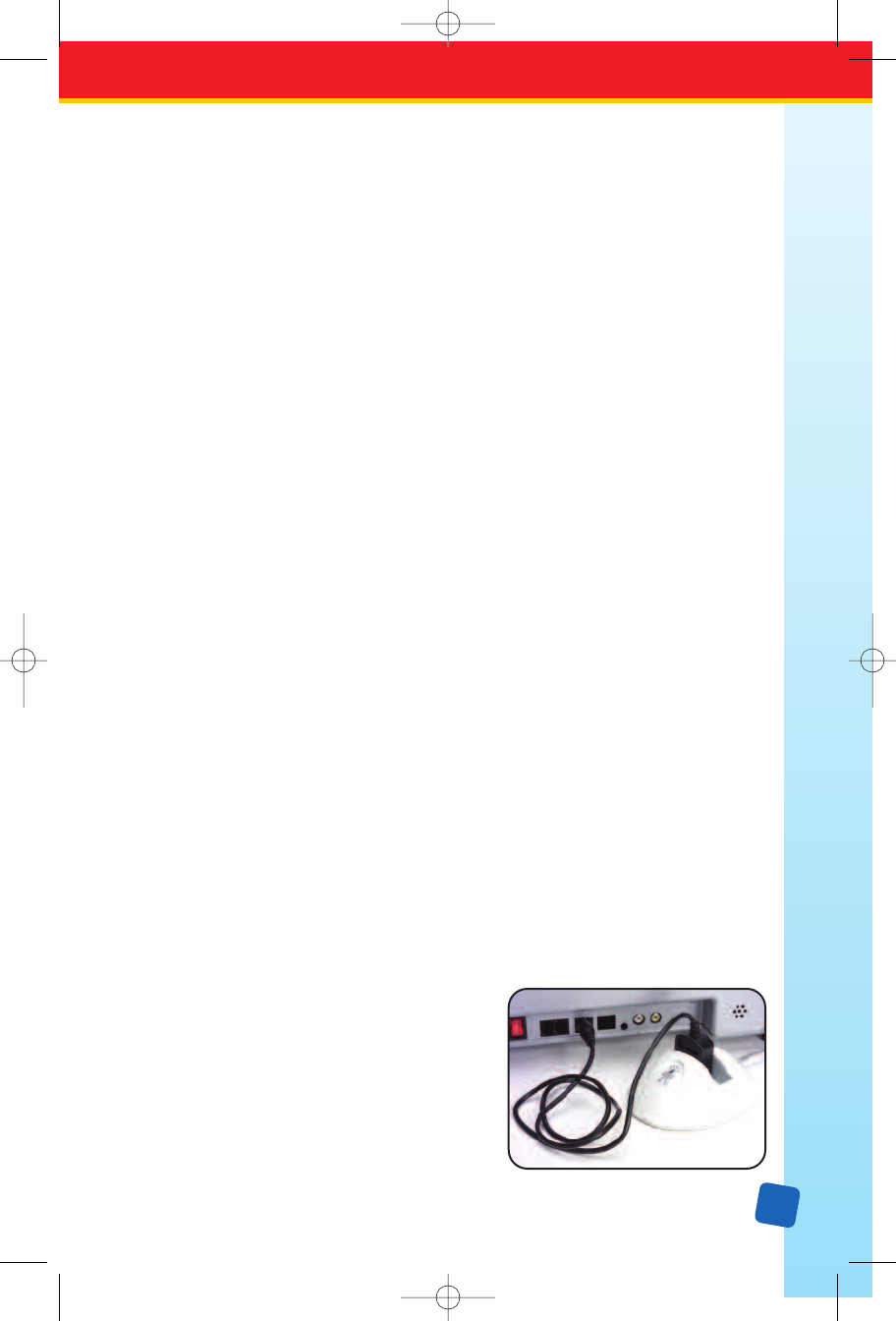
Because Classroom Jeopardy! Editor actually uses Microsoft Word
®
in an invisible mode
t
o open these Word game templates, there are some requirements that must be met. The
requirements are as follows:
1
. Microsoft Word
®
m
ust be properly installed on your computer.
2. The structural layout of the Classroom Jeopardy! template file must not have been changed.
3. The contents of the game’s cells must conform to the requirements of the Classroom
Jeopardy! unit with respect to length of clues, length of category names, and so forth.
Click
Yes if you would like to be reminded of these requirements each time you attempt to
open such a game. Click
No if you do not want to be reminded.
Automatically run Spell Checker before saving a game or before storing a game
onto a cartridge?
Check Yes if each time you attempt to save a game or store it on a cartridge you want
the Spell Checker to check the spelling of the entire game. If you would rather choose
when you will run the Spell Checker by selecting
Tools → Spell Checker, then set this
preference to No.
Upgrading Your Classroom Jeopardy! Base Unit
Your Classroom Jeopardy! Link unit included a black Base Control Unit (BCU) Update
Cable. Classroom Jeopardy! Editor can be used to upload to the Base Unit the most recent
version of the Classroom Jeopardy! software. The following directions describe how to
determine what your Base Unit’s software version is and how to upload the latest version
of the Classroom Jeopardy! software if your Base Unit uses an older version.
Determine an Existing Base Unit’
s Software Version
1. Make certain your television is properly connected to your Classroom Jeopardy! Base Unit.
2. Turn on your television.
3. Turn on your Classroom Jeopardy! Base Unit. The first screen to appear displays the
version number and the Base Unit’s serial number just under the Educational Insights
copyright notice.
Update a Base Unit's Software
The following instructions require your Base Unit to be close to your Macintosh or PC
computer and your Classroom Jeopardy! Link unit.
1. The latest version of the Classroom Jeopardy! software can be found on your
Classroom Jeopardy! Link CD-ROM. Its title begins with the letters “JBU” followed
by four digits representing the version number. Copy this file from the CD-ROM to
the desktop of your computer.
2.
Plug the cartridge-like end of the BCU Update
Cable into the Classroom Jeopardy! Link unit.
3.
Plug the round plug end of the BCU Update Cable
into the antenna socket of the Base Unit.
4. Plug the USB cable of the Classroom Jeopardy!
Link unit into the USB port of your Macintosh
or PC computer.
5. Launch the Classroom Jeopardy! Editor software.
29
LinkGuide_F.qxd 1/25/05 9:29 AM Page 29