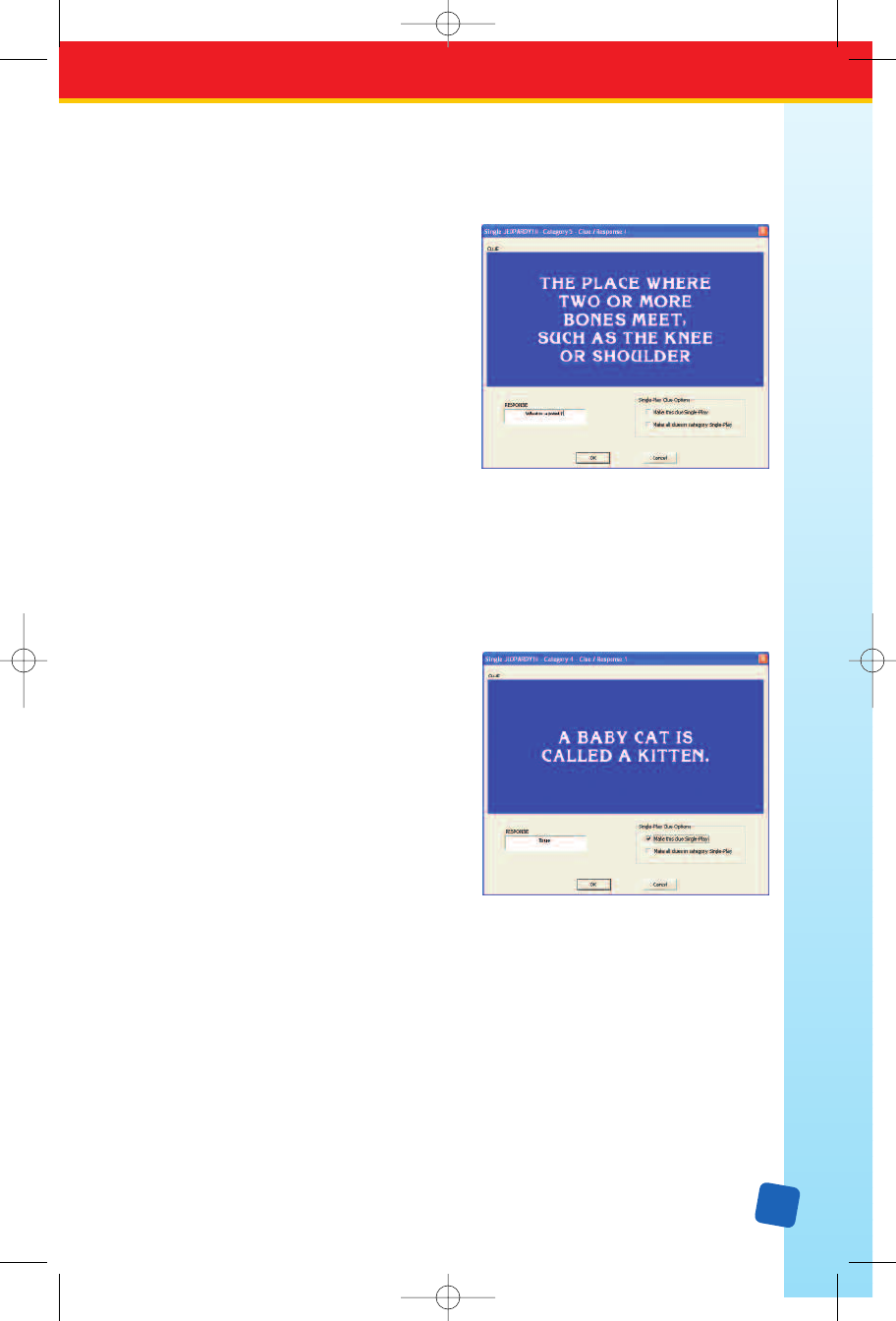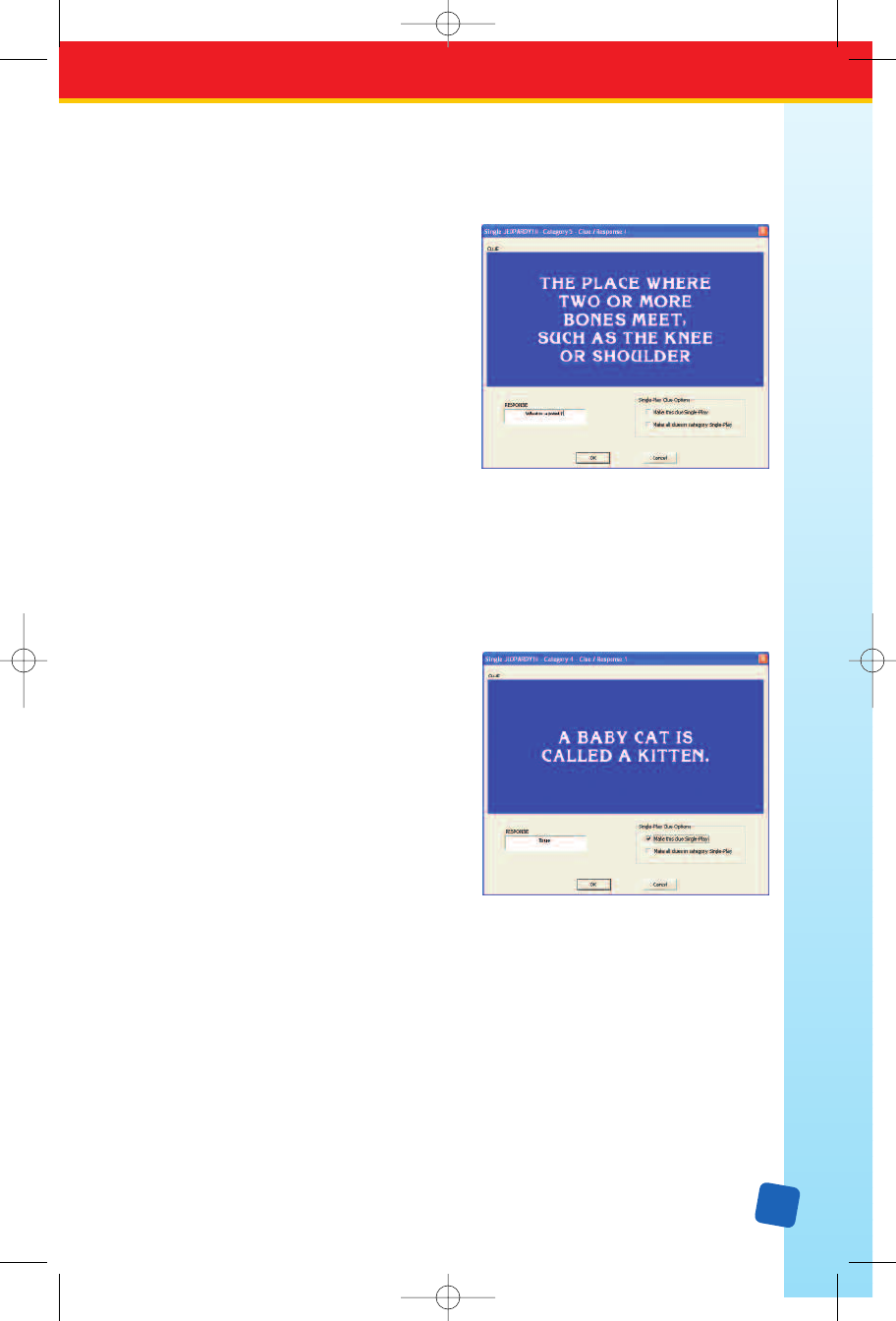
13
• Use the mouse to double-click inside the cell. Its editor window will appear on the screen.
• Use the arrow keys to move through the template until you get to the desired cell,
then press
E. (See “Moving Within the Template” on page 14.)
Once you access the editor window for a cell,
you can start typing. The window displays the
text in the way it will appear on your TV, so
you can see exactly how the content will
look. The editor windows for all cells behave
in the same way.
The editor window is the
only place where
you can key in text. Once you finish typing
the text, exit the editor window by clicking
on the
OK button or click on the Cancel but-
ton to close the window without saving your
changes. You can also close an editor window
by clicking on the
Exit/Close box at the top
right-hand corner of the window. Closing an
editor window will return you to the game template view. If you later want to revise or
delete the text in the cell, just return to its editor window in order to make your changes.
Edit text in editor windows as you would edit text in most programs. Use the backspace or
delete key to delete characters, or use select, cut, copy, and paste. See page 17 for information
about
selecting entire cells in order to cut, copy, and paste them into other templates.
Single-Play Clues
Jeopardy! is designed so that if a player gives
an incorrect response to a clue during a game,
the other players still get a chance to respond
to the same clue and win points. For example,
in a three-player game, if Player 1 responds to
a clue incorrectly, then Players 2 and 3 have an
opportunity to respond to the clue.
However, in certain instances, this may not be
desirable. For example, if a category consists
of clues in which players identify a given
statement as true or false, the player who
responds incorrectly unwittingly gives away
the correct response.
To prevent players from getting an unfair advantage over the player who responds incorrectly,
Classroom Jeopardy! Editor gives you the option of making certain clues single-play.
Single-play clues allow only one player to respond. If a player responds incorrectly, points
are taken off that player’s score, and the game takes players back to the Classroom Jeopardy!
game board where a new clue is chosen. You can choose to make some or all of the clues
in a category single-play. For example, if all five clues in a category were true/false clues,
y
ou would probably want to assign the single-play feature to the entire c
ategory
. If only
Clue 1 were a true/false clue and the remaining clues multi-play
, then you would assign the
single-play feature to just Clue 1.
To make clues single-play, simply click the single-play option either in the editor windows
for the category information cells or in the editor windows for the individual clue/response
cells. To change a clue back to multiple-play from single-clue, simply deselect the single-play
option by clicking on it. When a cell has been designated as single-play the upper left
corner of the cell will display a black triangle.
LinkGuide_F.qxd 1/25/05 9:29 AM Page 13