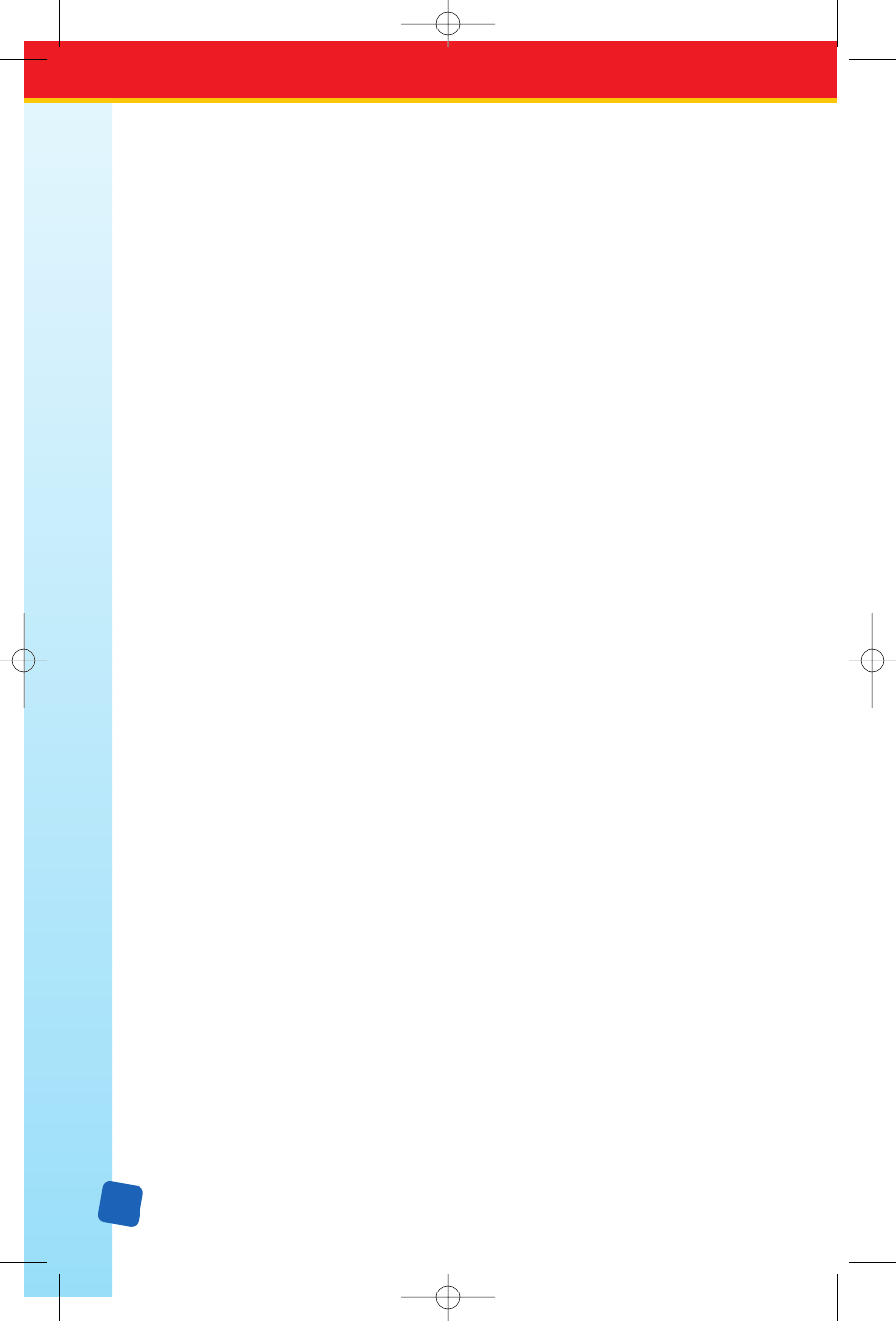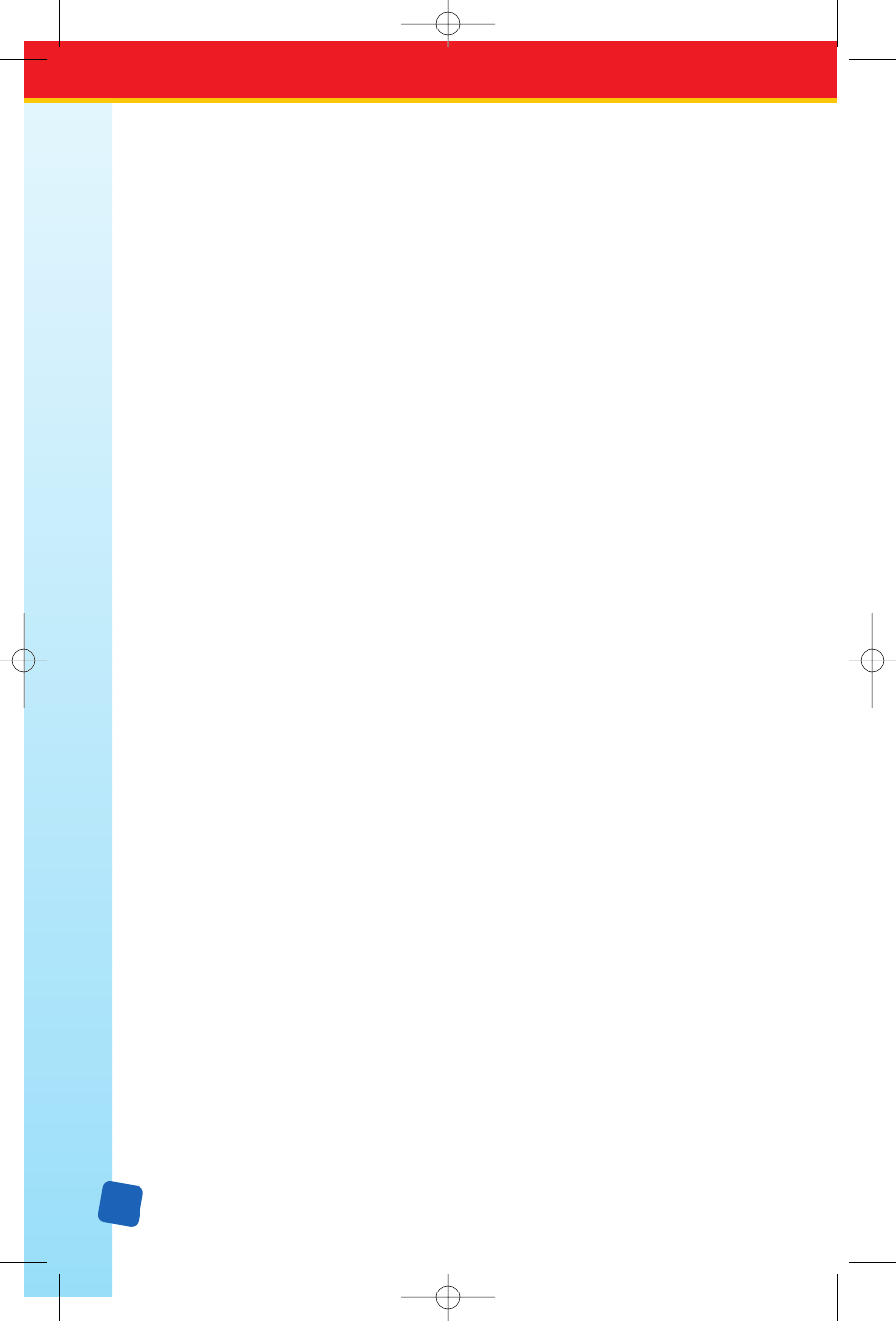
22
Change button: Click the Change button to cause the reported word to be replaced.
If the problem word was edited, the edited word is used as the replacement. Otherwise,
the selected suggestion is used as the replacement. Only this occurrence of the reported
w
ord is replaced. If you want this and all following occurrences of the word replaced,
select the
Change All button.
Change All button: Click the Change All button to cause this and all following occurrences
of the reported word to be replaced. If the problem word was edited, the edited word will
be used as the replacement. Otherwise, the selected suggestion will be used as the replace-
ment. If you want only this occurrence of the word to be replaced, use the
Change button.
I
gnore
button: Click the I
gnore
button to cause the occurrence of a misspelled word to
be skipped. If the same misspelled word appears later, it will be reported again.
Ignore All button: Click the Ignore All button to cause this and all further occurrences
of a misspelled word to be skipped. You might use this button if the word reported as
a misspelling is actually spelled correctly. If the word is one you use frequently, you may
wish to ignore it permanently by selecting the
Add button.
Suggest button: Click the Suggest button to cause the Spell Checker to search more
thoroughly for suggested replacements for the current misspelled word. Each time you
press the
Suggest button, a deeper search is made. The Suggest button is disabled once
all possible suggestions have been located.
Add button: Click the Add button to cause the reported word to be added to the user’s
dictionary. Click the
Add button if a correctly spelled word you use often is reported as
a misspelling. If the word is not used frequently, you may want to select the Ignore or
Ignore
All
buttons instead.
Cancel button: The Cancel button stops the current spelling check.
Undo Edit button: Click the Undo Edit button to remove any changes made to the text
in the Not in Dictionary field. The Not in Dictionary button appears in place of the
Ignore button only if the text in the Not in Dictionary field
has been changed.
Keyboard Characters/Symbols
As in the
TV show, except for the text that displays explanations and responses, the
Jeopardy! game template displays only uppercase letters. The following list outlines the
characters and symbols you can create with Classroom Jeopa
rdy! Editor:
• The uppercase letters appear automatically when you press the letter keys; you do not
need to press
S or L.
• The white-on-blue text displayed in the editor windows (see page 13) is what is actually
displayed on your TV screen when you play the game.
• Numbers and symbols that are created with a regular keyboard are made in the same
way with Classroom Jeopardy! Editor. For example, to make a question mark, press
S
+
?; to make
“
#” (pound symbol),
press
S
+
3.
• Fractions can only be displayed as 1/2, 1/4, and so on.
#
LinkGuide_F.qxd 1/25/05 9:29 AM Page 22