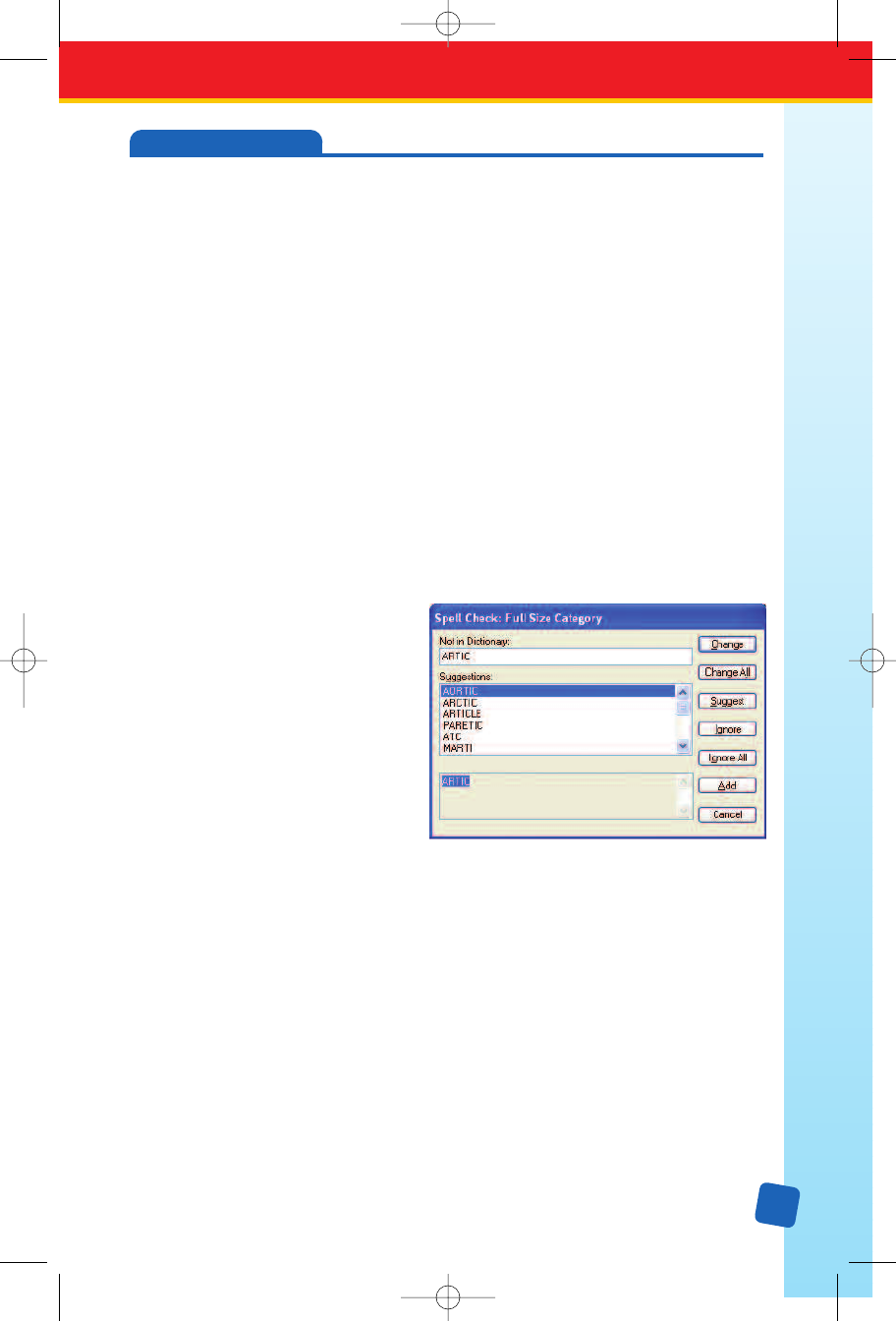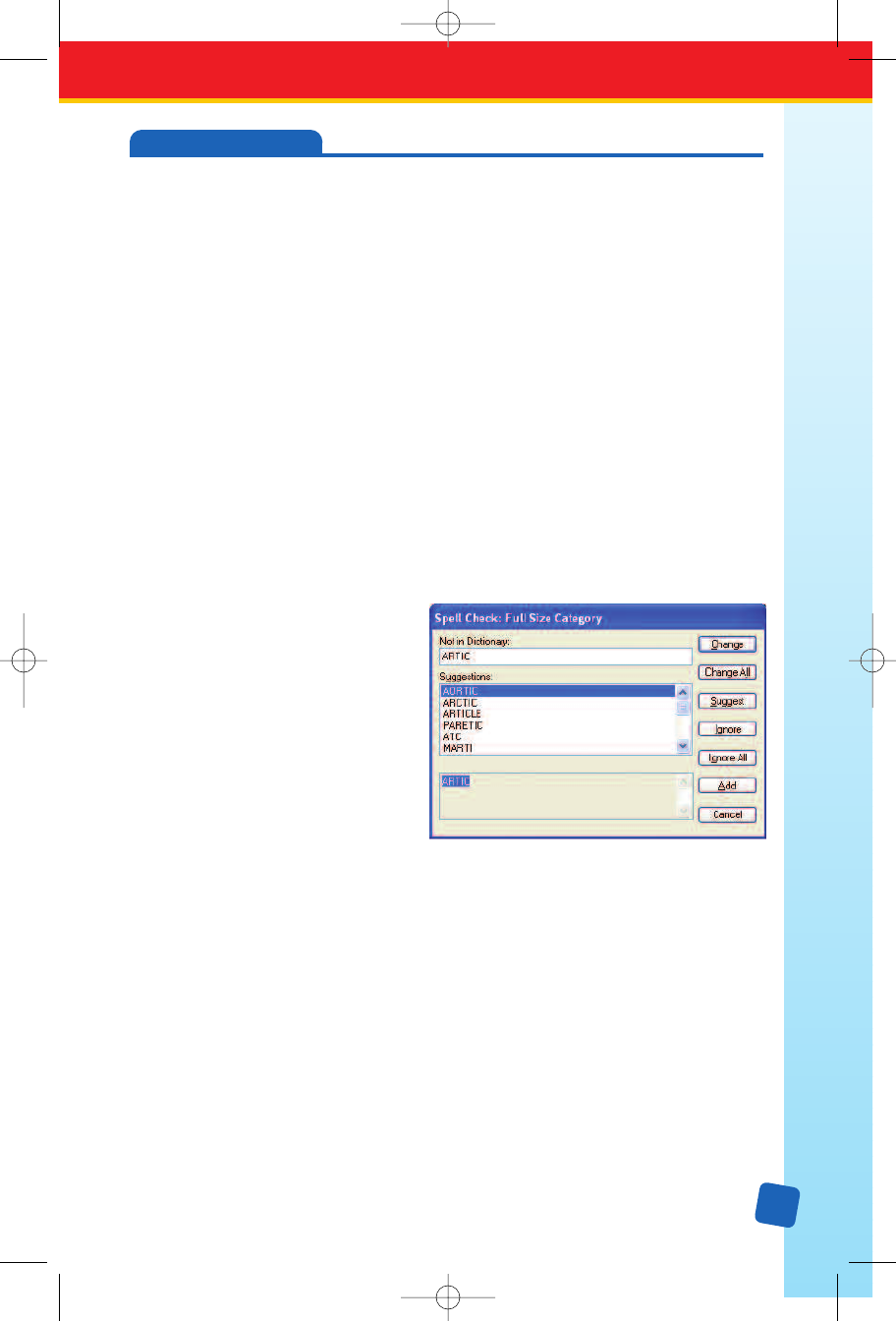
21
Spell Checker Feature
Classroom Jeopardy! Editor lets you spell check your game to ensure that the content
in your answer keys and game cartridges is accurately entered.
Entire Game Spell Checking
To run the Spell Checker on the entire game select Tools → Spell Checker from the menu
bar. This will spell check the contents of all cells in the game in the following order:
1. Game Name
2. Single Jeopardy! Round
3. Double Jeopardy! Round
4. Final Jeopardy! Round
Once the spell check starts, the template view will be set to Single Jeopardy!. Upon reaching
step 3, the template view will be set to Double Jeopardy! and the spell check will continue.
Upon completion, the template view will be reset to its initial state.
While spell checking the entire game, a progress bar will be displayed in the
Status Bar at
the bottom of the screen. It will show how much of the operation has been completed. As
long as no potential spelling errors are detected, the user will see the operation proceed
steadily toward completion. If a potential spelling error is detected, the Spell Checker
Suggestions window will pop-up to allow the user to correct or override the Spell Checker.
Interactive Spell Checker Operation
When the Spell Checker detects a
potential spelling error it will pop-up
the
Suggestions window.
In this situation, the cell location where
the potential error was detected is
shown as part of the title. The normal
game template will be visible behind
the pop-up window and will be syn-
chronized with the spell check operation
to show the Single or Double Jeopardy!
template being checked. If necessary,
the user can click and drag on the title
bar and move the pop-up window to view the underlying cells of the template.
The following fields and buttons are displayed in the Spell Checker window and may display
data, depending on the situation:
Not in Dictionary field: The Not in Dictionary field indicates that a misspelled word was
detected. The word is considered misspelled because it could not be located in any open
dictionaries. Edit the word in this box or select a suggestion from the list, then click the
Change button to correct the word, or press the Ignore button to skip the word.
Suggestions field: The Suggestions field contains a list of suggested replacements for
the word reported as misspelled. Repeated clicks on the Suggest button may yield more
suggestions. If the word in the Not In Dictionary field has not been edited, the word
selected in the
Suggestions field will be used as the replacement when either the
Change or Change All button is pressed.
THE SPELL CHECKER
LinkGuide_F.qxd 1/25/05 9:29 AM Page 21