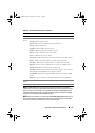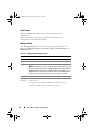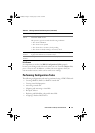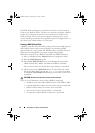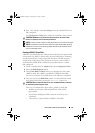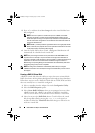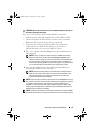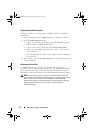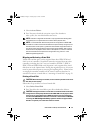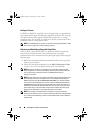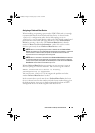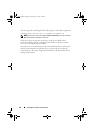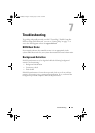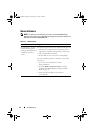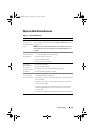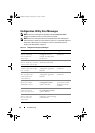PERC H200 and 6Gbps SAS HBA BIOS 57
1
Select
Activate Volume
.
2
Press
Y
to proceed with the activation or press
N
to abandon it.
After a pause, the virtual disk will become active.
NOTE: Activation of migrated virtual disks is only supported when the migrated
virtual disk(s) is in an optimal state and contains all the physical disks.
NOTE: If a virtual disk with defined hot spare drives is migrated to a PERC H200
card that has a native virtual disk with defined hot spares already configured, and
the total number of hot spares is greater than the maximum supported number of
hot spares (2) then the migrated hot spare drive(s) will be deleted. After a reboot,
those drives are displayed as basic drives on the system. You can then create the
desired virtual disk and hot spare drive configuration using <Ctrl><C> or the
RAID management application.
Migrating and Activating a Virtual Disk
Virtual disks and hot spares can be migrated from other PERC H200 and
SAS 6 series of controllers. Virtual disks cannot be migrated from any other
controllers, including the SAS 5 series of controllers or PERC 5, PERC 6,
PERC H700 and PERC H800 cards. Migration is only supported for virtual
disks that are in the Optimal state. During the migration process, all systems
must be powered down prior to removing and replacing drives. Volumes that
are migrated to another controller will be inactive and must therefore be
activated.To activate a virtual disk see "Activating a Virtual Disk" on page 56.
Deleting a Virtual Disk
CAUTION: Before deleting a virtual disk, be sure to back up all data on the virtual
disk that you want to keep.
Follow these steps to delete a selected virtual disk:
1
Select
Delete Virtual Disk
.
2
Press
Y
to delete the virtual disk or press
N
to abandon the deletion.
CAUTION: If the physical disks of a virtual disk are removed and the virtual disk’s
configuration is subsequently deleted from the PERC H200 card, the physical disks
show up only as simple disks with no RAID association if they are placed back
onto the same PERC H200 card. Once the virtual disk is removed from a PERC H200
card using the BIOS Configuration Utility (regardless whether the physical disks
members are present), the virtual disk cannot be restored.
PERC H200.book Page 57 Tuesday, July 13, 2010 4:15 PM