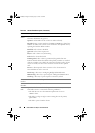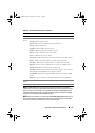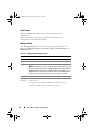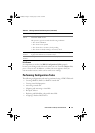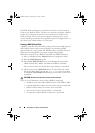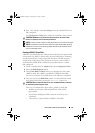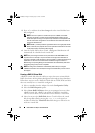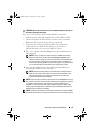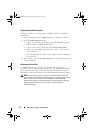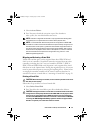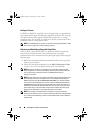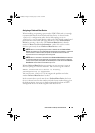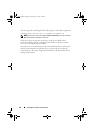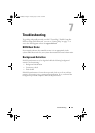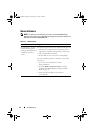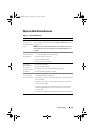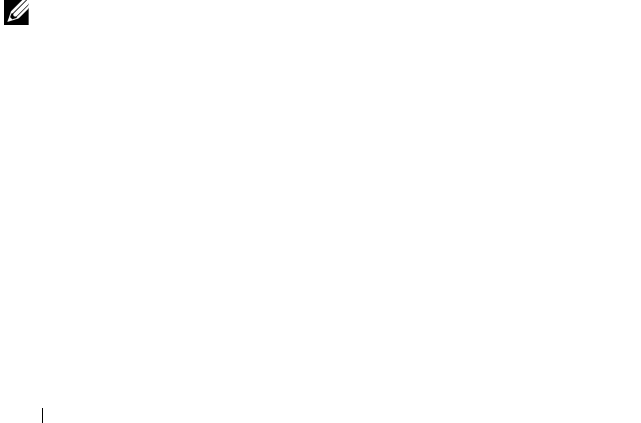
56 PERC H200 and 6Gbps SAS HBA BIOS
Viewing Virtual Disk Properties
Follow these steps to view the properties of RAID 0, RAID 1 or RAID 10
virtual disks:
1
Select a controller from the
Adapter List
in the Configuration Utility.
2
Select the
RAID Properties
option.
• If there are no existing virtual disks, you will be prompted to create a
RAID 0, RAID 1 or RAID 10
virtual disk.
• If there is one existing virtual disk, select
View Existing volume
.
• If there are two existing virtual disks, press <Alt><N> to view the
next virtual disk.
• If a compatible global hot spare exists it displays with the members of
the virtual disk.
3
Press <Enter> when the
Manage volume
item is selected to manage the
current virtual disk.
Activating a Virtual Disk
A virtual disk can become inactive if, for example, it is removed from
one PERC H200 card and moved to another one. The Activate option allows
you to reactivate an inactive virtual disk that has been added to a system.
This option is only available when the selected virtual disk is currently inactive.
NOTE: Do not migrate a volume or hotspares to a different system unless that
system does not currently have the maximum number of virtual disks and hotspares.
There is a maximum of 2 hot spares and 2 virtual disks supported globally.
Hot spares only apply to a redundant volume if it is of the same type and at least
the same capacity of the volume. Exceeding this number may result in
undesirable behavior.
PERC H200.book Page 56 Tuesday, July 13, 2010 4:15 PM