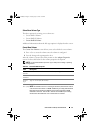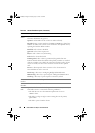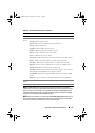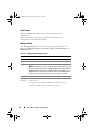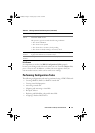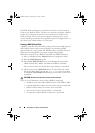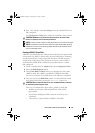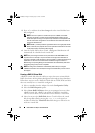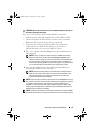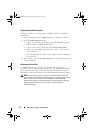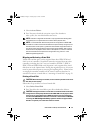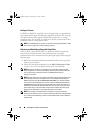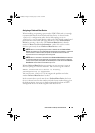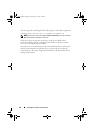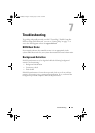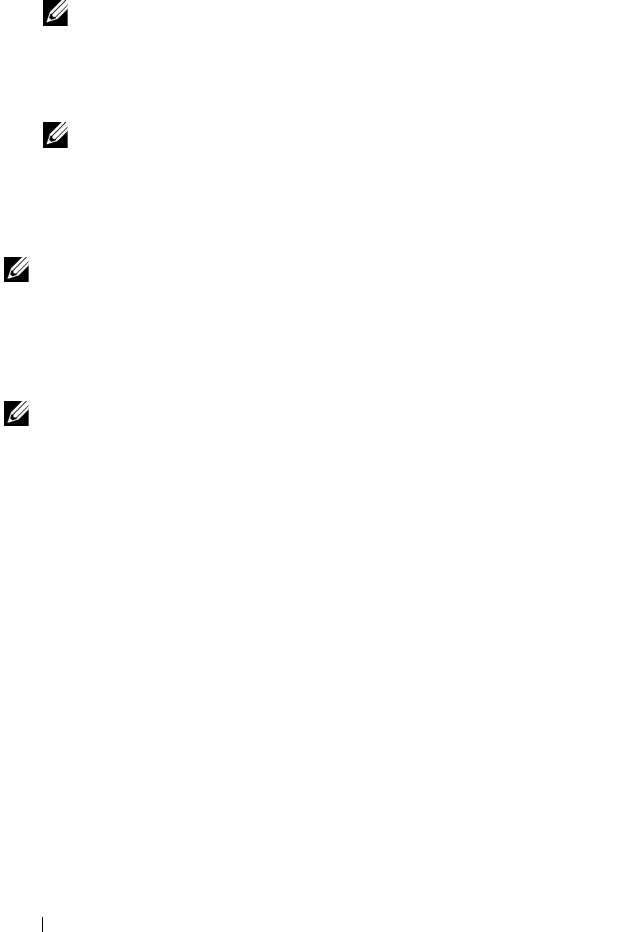
54 PERC H200 and 6Gbps SAS HBA BIOS
5
Press <C> and then select
Save changes
when the virtual disk has been
fully configured.
NOTE: There is an option to create a hot spare for a RAID 1 virtual disk.
After the virtual disk is created, entering the Manage Hot Spares screen
allows the option to assign a hot spare. Only drives that are compatible with
the new virtual disk configuration can be selected. The maximum number of
hot spares allowed is two.
NOTE: RAID 1 provides protection against the failure of a single physical disk.
When a disk fails, the physical disk can be replaced and the data re-mirrored
to the physical disk, maintaining data integrity.
6
Once the virtual disk has been created, a Background Initialization will
automatically be scheduled on the virtual disk.
NOTE: Only one background task can be performed on the PERC H200 card at
any time. If there is already a resynchronization or Background Initialization in
progress on another virtual disk when a new virtual disk is created, the Background
Initialization for the new virtual disk will be scheduled and given a status of
BGI Pending. The pending Background Initialization will automatically start when
the existing background process completes.
NOTE: A background initialization automatically starts after you configure
a RAID 10 virtual disk. Once started, the background initialization process cannot
be stopped.
Creating a RAID 10 Virtual Disk
A RAID 10 virtual disk offers the ability to stripe data across mirrored disks.
RAID 10 volumes offer high data throughput and complete data redundancy.
Follow these steps to create a RAID 10 virtual disk on a PERC H200 card that
does not currently have a virtual disk configured.
1
Select a controller from the Adapter List in the
Configuration Utility
.
2
Select the
RAID Properties
option.
3
Select
Create RAID 10 Volume
when you are prompted to create either
a RAID 0 virtual disk, a RAID 1 virtual disk or a RAID 10 virtual disk.
The next screen shows a list of disks that can be added to a virtual disk.
4
Move the cursor to the
RAID Disk
column. To add a disk to the virtual
disk, change
No
to
Yes
by pressing the <+>, <->, or the space bar.
As disks are added, the
Virtual Disk Size
field changes to reflect the size
of the new virtual disk.
PERC H200.book Page 54 Tuesday, July 13, 2010 4:15 PM