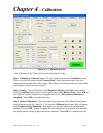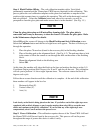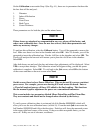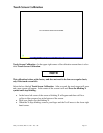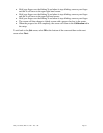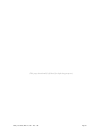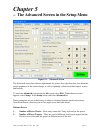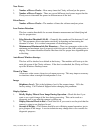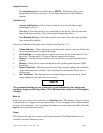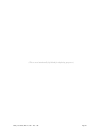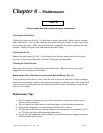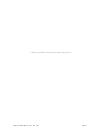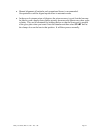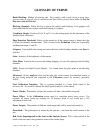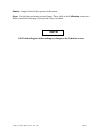Clarity User Guide, March 1, 2011 - Rev. 1.06
Page 39
Setup Password:
The Setup Password is set at the factory to 082379. This feature allows you to
change the password if you choose. If you forget the password, call Technical
Support.
Job Data Log:
Activate Job Data Log – Place a check in this box if you would like to begin
maintaining a job log.
View Log – Select this button if you would like to view the log. (The log must have
been previously activated.) This can be useful in diagnosing issues.
View Blocked Job Log – Select this button if you want to view only those jobs that
were successfully blocked.
There are six buttons in the upper center of this screen (See Fig. 5.1):
1. Update Software - Select this button to download new software versions. Follow the
on-screen instructions to complete the update.
2. Set Date/Time – Use this function to set the time if you are not in the eastern U.S.A.
time zone. The date and U.S. Eastern Time are entered at the factory.
3. Restore – If you have made a backup of the system data, you can restore the data if
need be.
4. Backup – Follow the on-screen instruction to back up the system data onto a USB
thumb drive.
5. Import Lens Data – This function can be used when periodic updates are available to
update and import new lens data. This is finished lens data that the Clarity uses to
verify power.
6. Save Tech Data – This function causes all of the Setup screens to be saved. Saved
screen images may be useful for error recovery.
NOTE
We recommend backing up your system prior to and immediately after making any
significant changes in the Setup Menu. The USB thumb drive needs to be 256 megabyte
or higher.
Burn In:
In the lower left corner of the screen there is a Burn In button. This button is used to exercise
a cold machine or to diagnose axis movement issues. A box will appear with a default number
of cycles set for operation. You can change this number or accept it and select OK. Select the
Stop button to abort the burn in cycles.
Home:
This button causes the axes to move to their home positions. The Home function is also
available from the Technician screen.